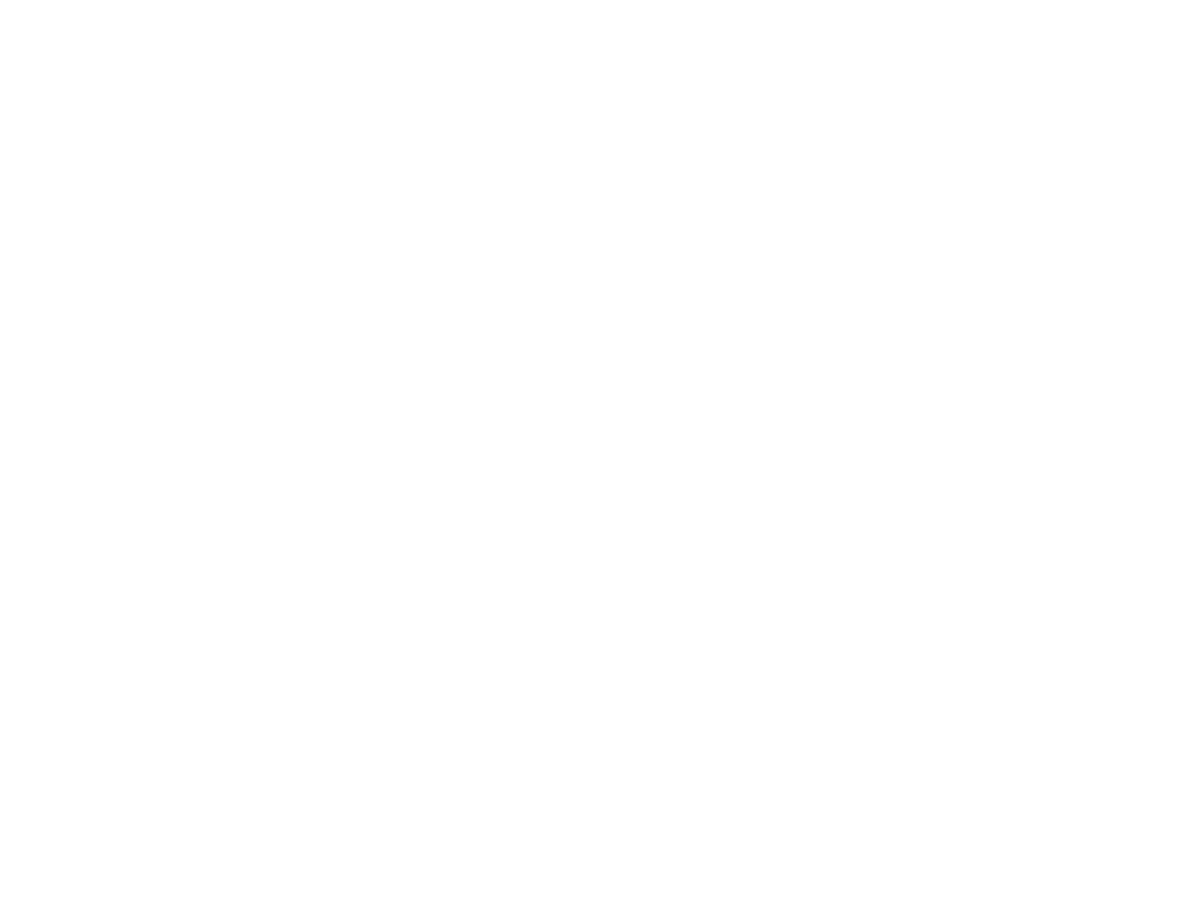
Finding the IP address of the SMTP and LDAP servers
To configure digital sending, you must know the IP address of the SMTP server on your network. The product uses the SMTP
server IP address to send e-mail messages to other computers. You might also have access to an LDAP server. LDAP servers
hold e-mail addresses and names, and enable you to associate names (John Smith) with e-mail addresses (jsmith@hp.com).
Use the following methods to find the IP addresses of the SMTP and LDAP servers that the digital sending function uses.
Using Find Send Gateways
On the touch screen of the graphical display:
1
Touch Menu.
2
Touch Configure Device.
3
Touch Sending.
4
Touch E-mail.
5
Touch Find Send Gateways. The product searches your local network to try to determine the IP address of the SMTP
gateway and the IP address of the LDAP server and displays the results on the touch screen. If the SMTP server or LDAP
server is outside of your local network, the Find Send Gateways function will probably not be successful.
Using your e-mail client
Because most e-mail clients also use SMTP to send e-mail and LDAP to address email messages, you might be able to find
the hostname of the SMTP gateway and LDAP server by looking at the settings of your e-mail client. For example, in Microsoft
Outlook, you can find the hostname by clicking Tools, selecting Services, highlighting the server, and then clicking
Properties. In many cases, the SMTP and LDAP servers are contained under one hostname. Once you have the hostname,
you can find its IP address by using the following procedure:
1
At your computer, open the Command Prompt (also known as MS-DOS Prompt).
2
Type
nslookup
followed by the hostname (for example,
nslookup hostname
).
3
Press
E
NTER
.
When you have found the IP address of the SMTP and LDAP servers, use them to configure digital sending. The embedded
Web access server, HP Web JetAdmin, or the control panel can be used to do this.
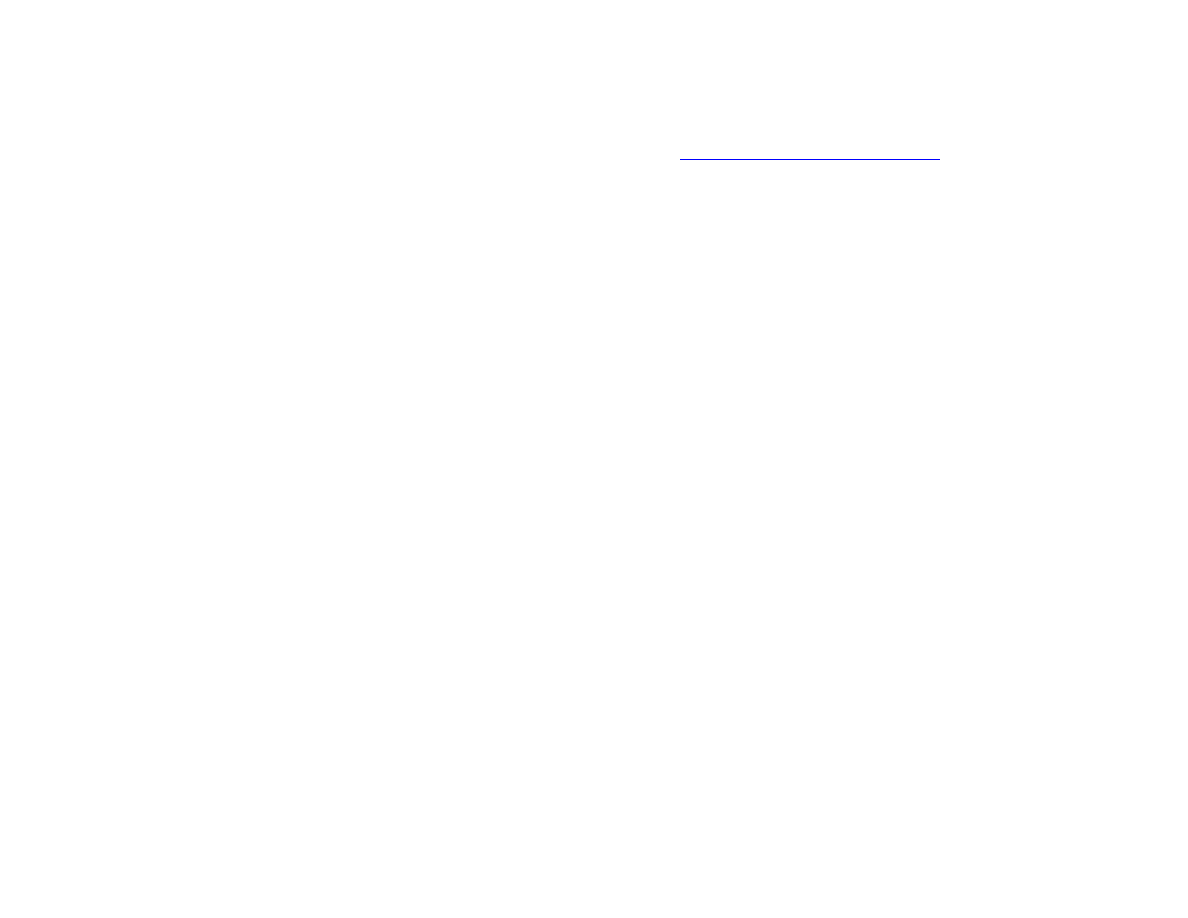
F Administration tasks
251
Using control panel menus