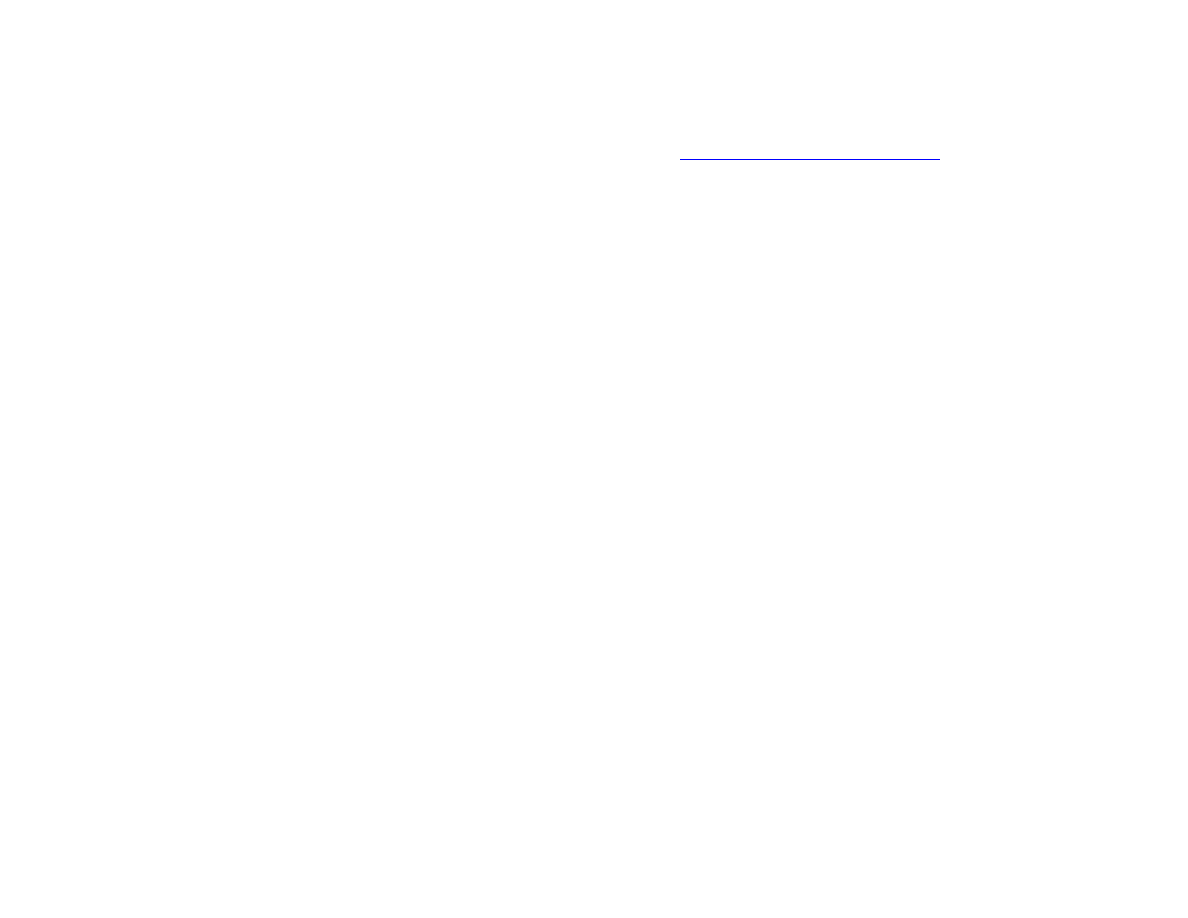
Using control panel menus
For a complete list of control panel items and possible values, see
“Control panel menus” on page 185
. when additional
accessories are installed, new menu items automatically appear.
To print a control panel menu map
1
Touch Menu.
2
Touch
Information.
3
Touch
Menu
.
4
Touch
Print Menu Map
.
5
Touch OK to exit the menu.
To change a control panel setting
1
Touch Menu.
2
Scroll to the menu you want and touch it to select it. Depending on the menu, you might have to repeat this step to select
a submenu.
3
Scroll to the item you want and touch it to select it.
4
Scroll to the value you want and touch it to select it. An asterisk (
*
) appears next to the selection in the display, indicating
that it is now the default.
5
Touch OK to exit the menu.
Settings in the driver and software override control panel settings. (Software settings override driver settings.)
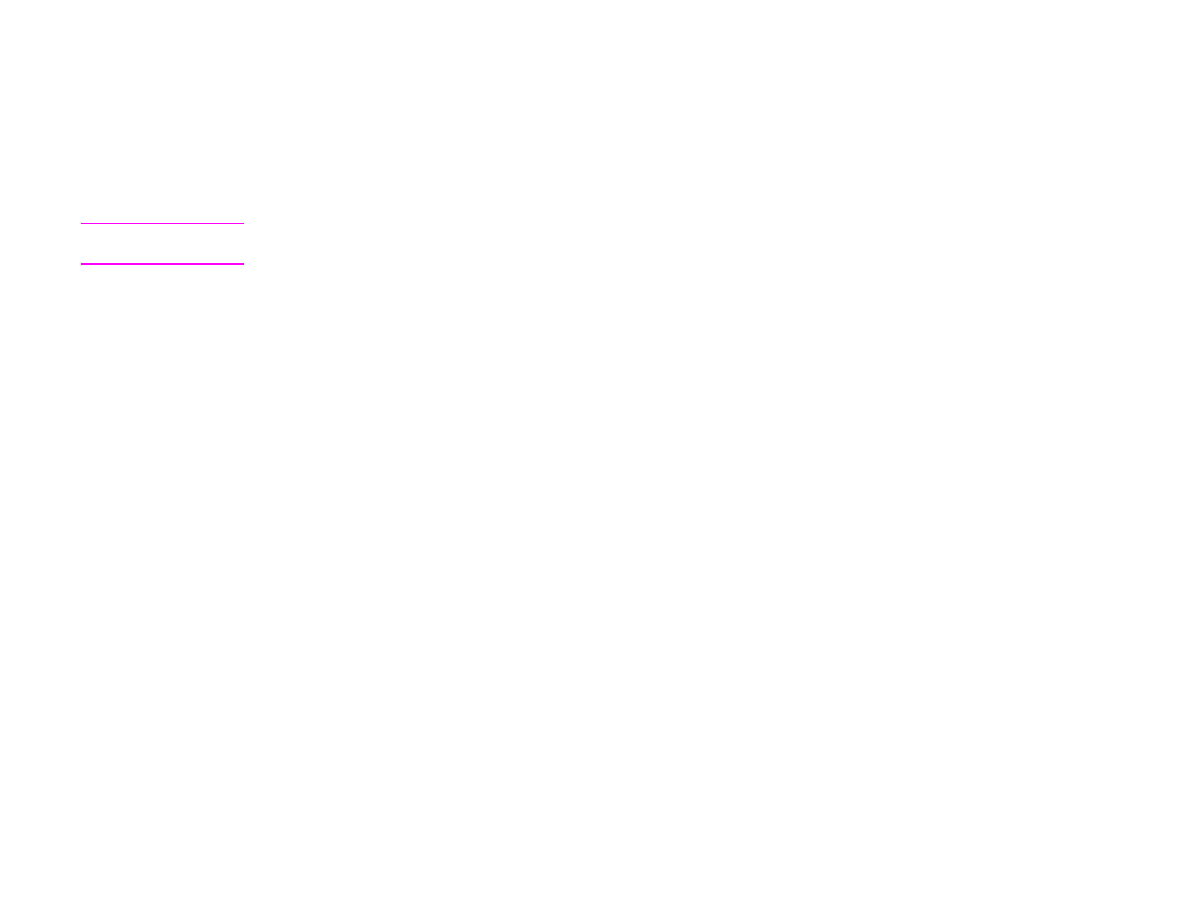
F Administration tasks
252
HP Disk Management Utility