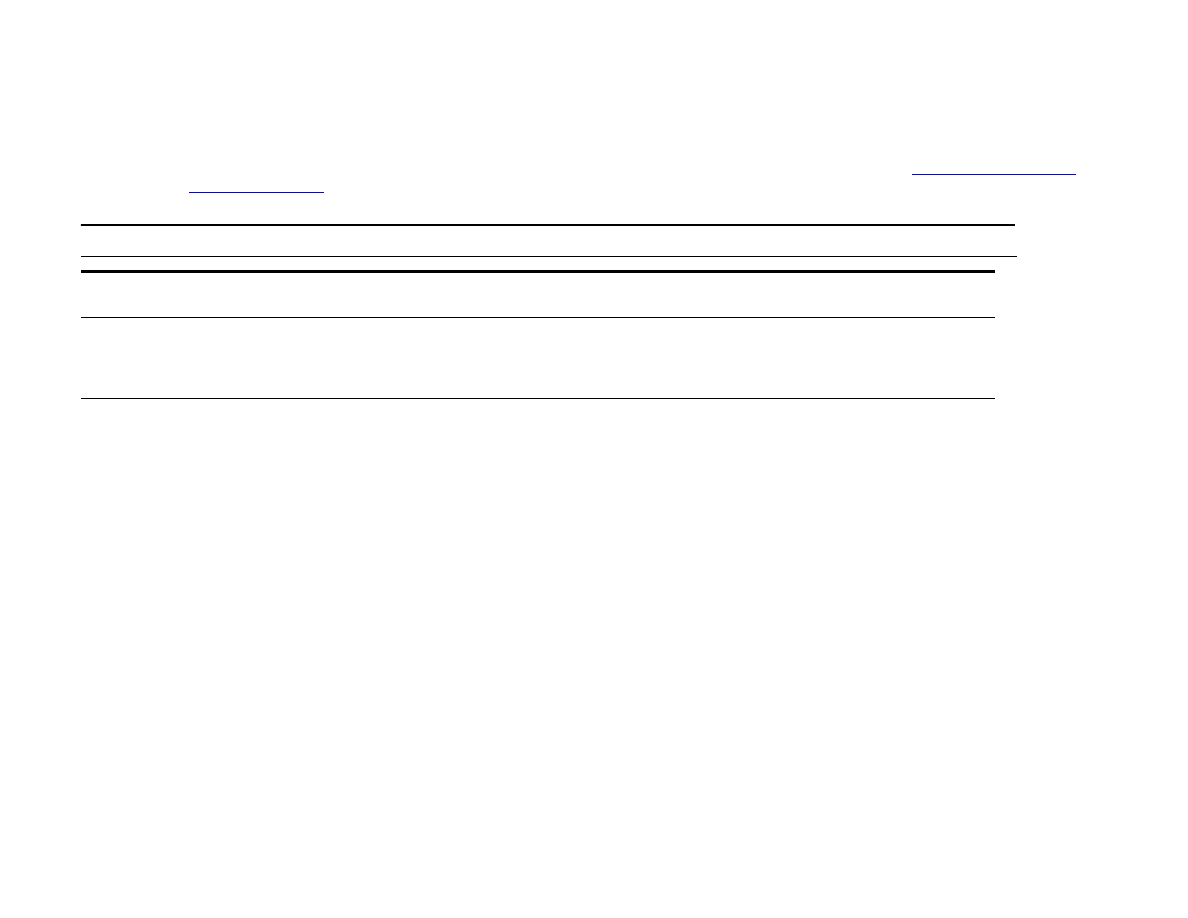
Print quality submenu
Some items in this menu are accessible from a software application, or from the driver (if the appropriate driver is installed).
Driver and software application settings override control panel settings. For more information, see
“Using features in the
driver” on page 63
.
Item
Values
Explanation
SET
REGISTRATION
Shift the margin alignment to center the image on the page from top to bottom,
and left to right. You can also align the image on the front, with the image
printed on the back.
RESOLUTION=
FASTRES 1200
300
600
FASTRES 1200
Select the resolution from the values listed below:
300
: Produces draft print quality at maximum product speed (50 ppm for the
HP LaserJet 9000mfp and 40 ppm for the HP LaserJet 9000Lmfp). 300 dpi (dots
per inch) is recommended for some bitmapped fonts and graphics, and for
compatibility with the HP LaserJet III family of printers.
600
: Produces high print quality at maximum product speed (50 ppm for the
HP LaserJet 9000mfp and 40 ppm for the HP LaserJet 9000Lmfp).
FASTRES 1200
: Produces optimum print quality (comparable to 1,200 dpi) at
maximum product speed (50 ppm for the HP LaserJet 9000mfp and 40 ppm for
the HP LaserJet 9000Lmfp).
Note
It is best to change the resolution from the driver or software application. (Driver and
software settings override control panel settings.)
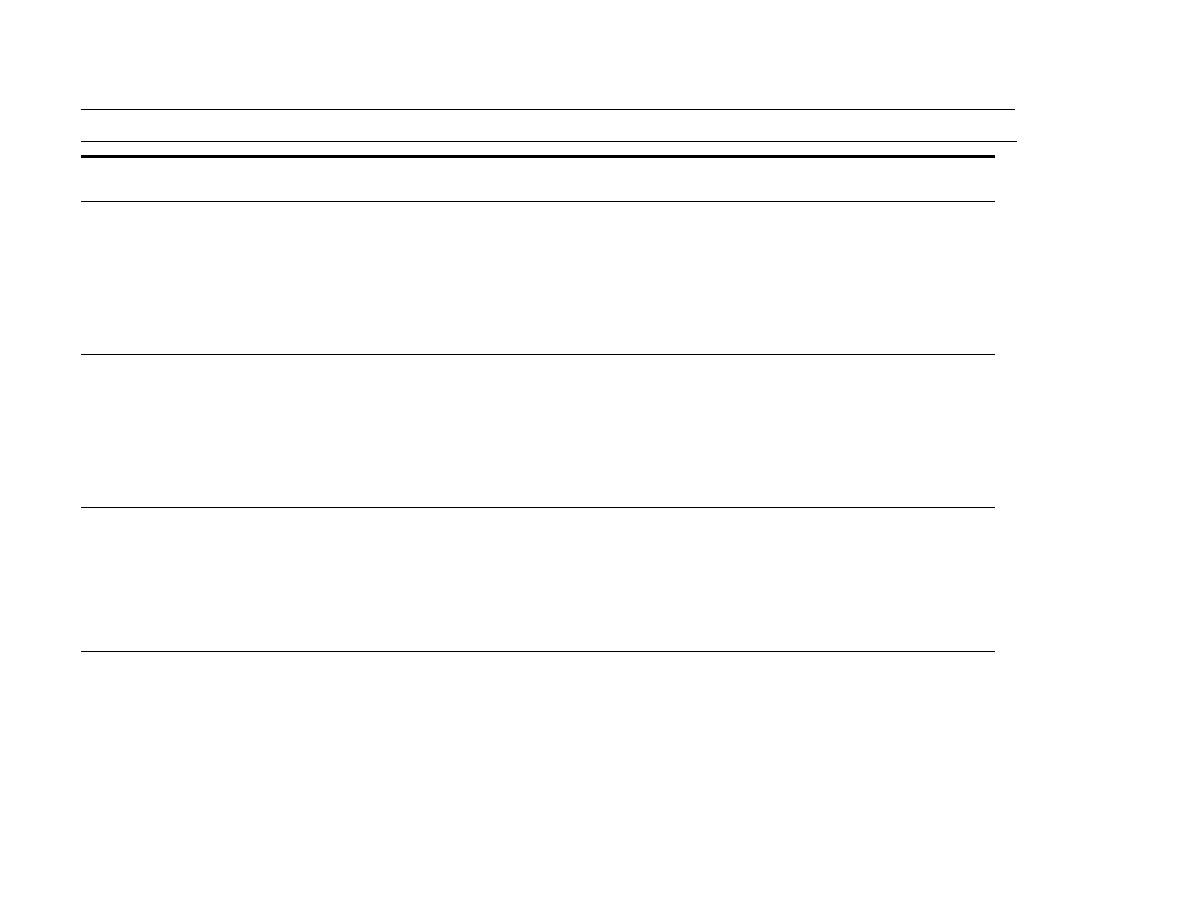
B Control panel menus
203
Configure device menu
RET=MEDIUM
OFF
LIGHT
MEDIUM
DARK
Use product Resolution Enhancement technology (REt) setting to produce print
with smooth angles, curves, and edges.
All print resolutions, including FastRes 1,200, benefit from REt.
Note
It is best to change the REt setting from the driver or software application.
(Driver and software settings override control panel settings.)
ECONOMODE=OFF
OFF
ON
Turn EconoMode on (to save toner) or off (for high quality).
EconoMode is designed to give print output at a very low cost. EconoMode will
work only with genuine HP print cartridges.
Note
It is best to turn EconoMode on or off from the control panel (control panel
settings override driver and software settings).
TONER DENSITY=3
1 to 5
Lighten or darken the print on the page by changing the toner density setting.
The settings range from
1
(light) to
5
(dark), but the default setting of
3
usually
produces the best results.
Note
It is best to change the toner density from the driver or software application.
(Driver and software settings override control panel settings.)
SMALL PAPER
MODE
No value to select.
When printing narrow media the part of the fuser rollers that do not make
contact with the media swell up and can cause wrinkles.
Item
Values
Explanation
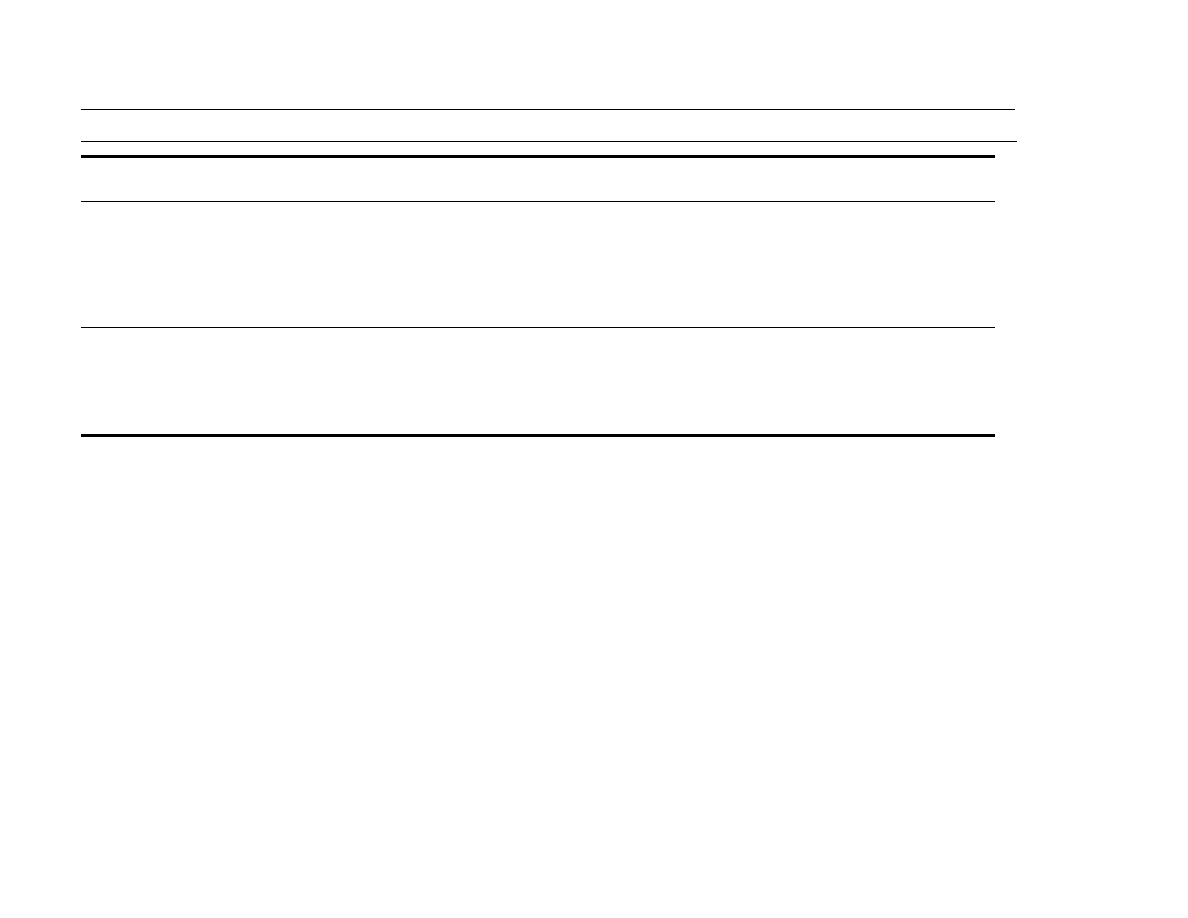
B Control panel menus
204
Configure device menu
CREATE CLEANING
PAGE
No value to select.
Touch Continue to print a cleaning page (for cleaning excess toner from the
paper path).
In order for the cleaning page to work properly, print the page on copier grade
paper (not bond or rough paper). Follow the instructions on the cleaning page.
The progress bar shows how long before the process is complete.
PROCESS
CLEANING PAGE
No value to select.
This item appears only after a cleaning page has been generated (as described
above).
Touch Continue to process the cleaning page. The progress bar shows how
long until the process is complete.
Item
Values
Explanation
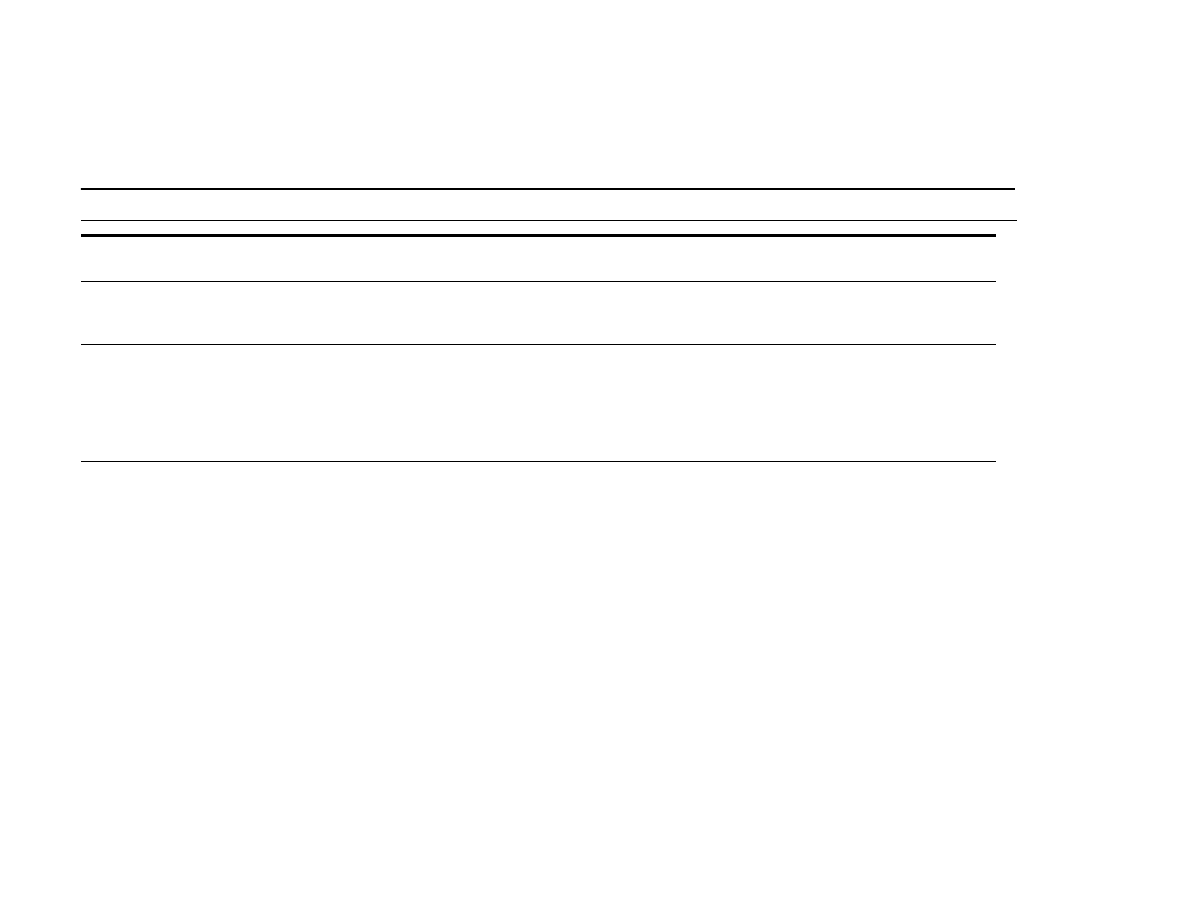
B Control panel menus
205
Configure device menu