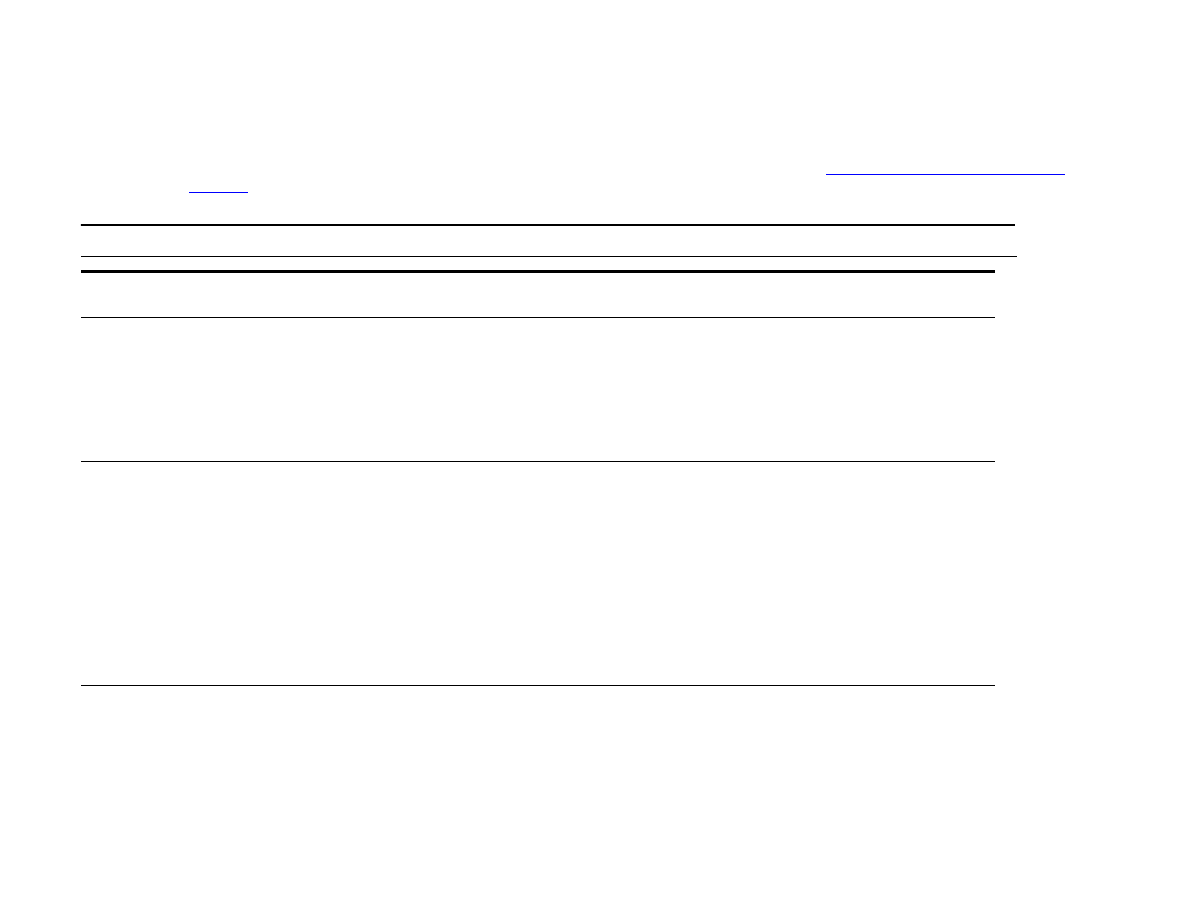
Printing submenu
Some items in this menu are available from a software application, or from the driver (if the appropriate driver is installed).
Driver and program settings override control panel settings. For more information, see
“Using features in the driver” on
page 63
.
Item
Values
Explanation
COPIES=1
1
to
32,000
Set the default number of copies by selecting any number from
1
to
32,000
. Use the numeric keypad to select the number of copies.
Note
It is best to set the number of copies from the driver or software
application. (Driver and software settings override control panel
settings.)
DEFAULT PAPER SIZE=
LETTER
ANY
LETTER
LEGAL
A4
EXECUTIVE
11X17
A3
JISB4
JISB5
CUSTOM
A5
Set the default image size for paper and envelopes. (The item name will
change from paper to envelope as you scroll through the available
sizes.)
DEFAULT CUSTOM PAPER
SIZE
UNIT OF MEASURE
X DIMENSION
Y DIMENSION
Allows the user to set a custom paper size for any of the installed trays.
Substitute the tray number for <N>. This menu only appears when the
selected tray custom switch is in the custom size position. The user
selects the X and Y dimensions of the custom paper size using the
ruler labels in the trays.
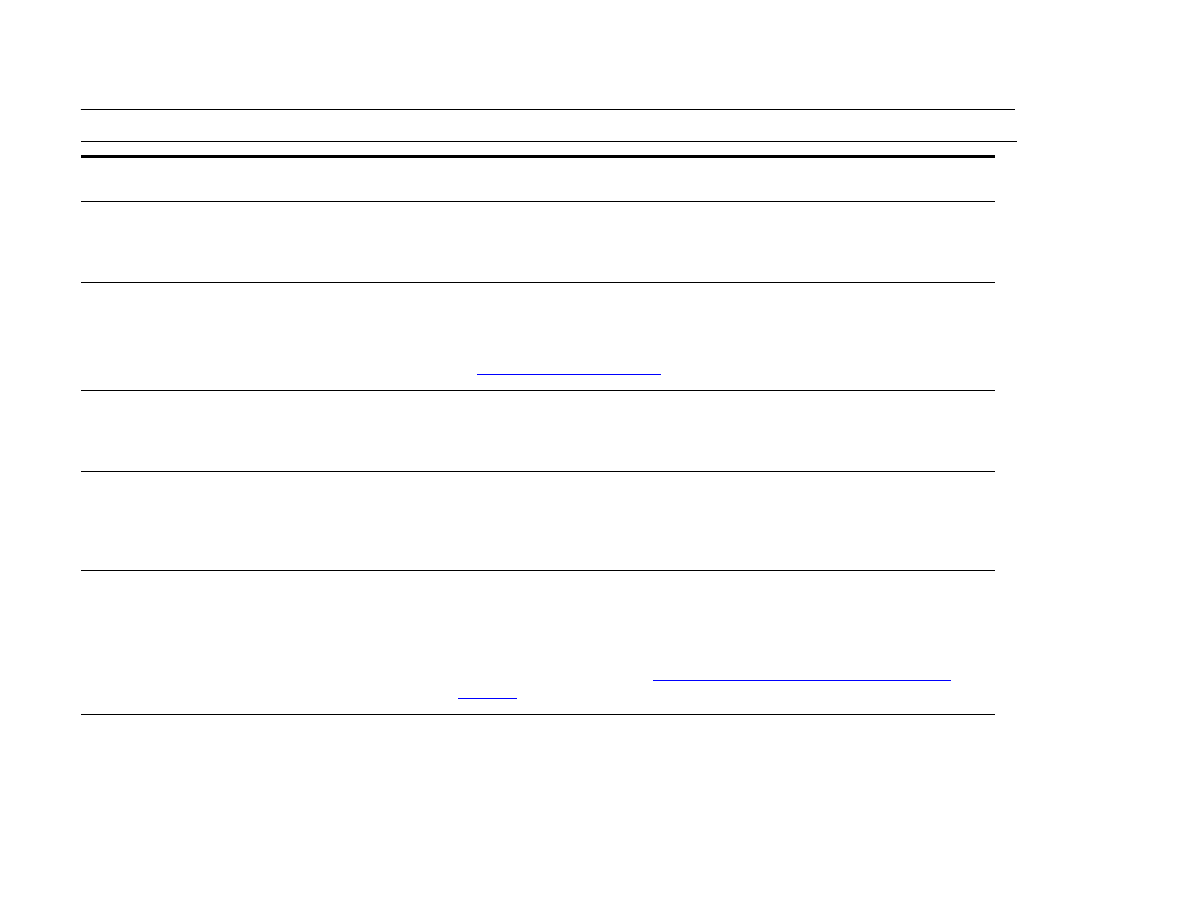
B Control panel menus
198
Configure device menu
PAPER DESTINATION=
STANDARD OUTPUT BIN
STANDARD OUTPUT
FACE UP
OPTIONAL BIN
Allows the user to configure the output paper bin destination. Only
installed bins will appear on the menu.
DUPLEX=OFF
OFF
ON
Set the value to
ON
to print on both sides (duplex) or
OFF
to print on one
side (simplex) of a sheet of paper.
For more information, see the introduce guide on the product CD, or go
to
www.hp.com/cposuppor t/
.
BINDING=LONG EDGE
LONG EDGE
SHORT EDGE
Allows the user to change the binding edge for duplex printing. The
menu item is displayed when a duplex printing accessory is installed in
the product and
DUPLEX=ON
.
OVERRIDE A4/LETTER=
NO
YES
NO
This command is used to print on letter-size paper when an A4 job is
sent, but no A4-size paper is loaded in the product (or to print on
A4-size paper when a letter job is sent, but no letter paper is loaded in
the product).
MANUAL FEED=OFF
OFF
ON
Feed the paper manually from Tray 1, rather than automatically from a
tray. When
MANUAL FEED=ON
and Tray 1 is empty, the product goes
offline when it receives a print job. It then displays
MANUALLY FEED
[PAPER SIZE]
.
For more information, see
“Manually feeding paper from Tray 1” on
page 66
.
EDGE TO EDGE
OVERRIDE=OFF
OFF
ON
Turns the edge-to-edge mode on or off for all print jobs. This mode can
be overridden inside a print job by an edge-to-edge PJL variable.
Item
Values
Explanation
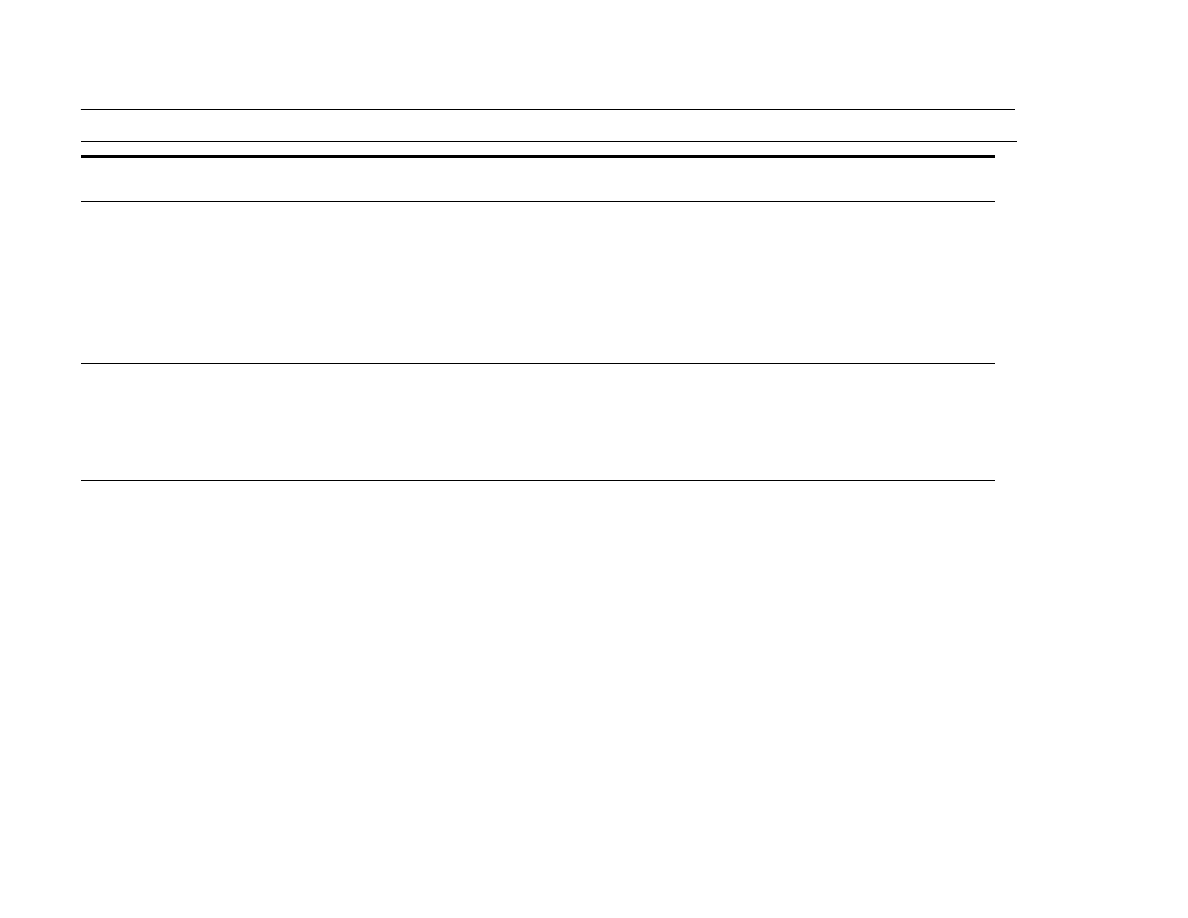
B Control panel menus
199
Configure device menu
COURIER FONT=REGULAR
REGULAR
DARK
Select the version of Courier font to use:
REGULAR
: The internal Courier font available on the HP LaserJet 4
Series printers.
DARK
: The internal Courier font available on the HP LaserJet III Series
printers.
Both fonts are not available at the same time.
WIDE A4=NO
YES
NO
The Wide A4 setting changes the number of characters that can be
printed on a single line of A4 paper.
YES
: Up to 80 10-pitch characters can be printed on one line.
NO
: Up to 78 10-pitch characters can be printed on one line.
PRINT PS ERRORS=OFF
ON
OFF
Select
ON
to print the PS error page when PS errors occur.
Item
Values
Explanation
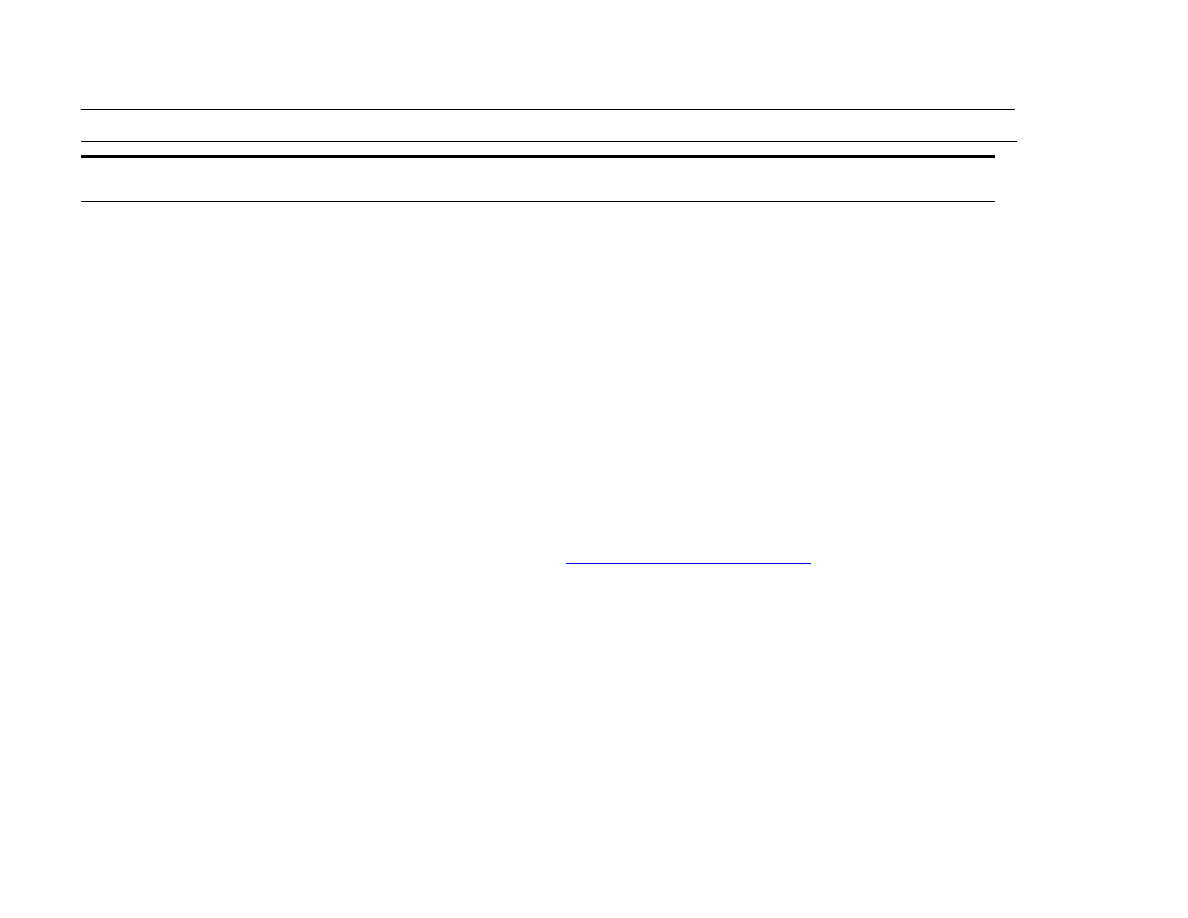
B Control panel menus
200
Configure device menu
FORM LENGTH
ORIENTATION
FONT SOURCE
FONT NUMBER
FONT PITCH=10.00
FONT POINT SIZE=12.00
SYMBOL SET=PC-8
60
PORTRAIT
INTERNAL
0-999
0.44
to
99.99
4.00
to
999.75
PC-8
Sets ver tical spacing from 5 to 128 lines for default paper size. Enter
the value using the numeric keypad.
Allows the user to select default page orientation.
Note
It is best to set the page orientation from the driver or software
application. (Driver and software settings override control panel
settings.)
INTERNAL
: Internal fonts.
SOFT
: Permanent soft fonts.
SLOT 1, 2,
or
3
: Fonts stored in one of the three DIMM slots.
The product assigns a number to each font and lists them on the PCL
Font List (See
“PCL or PS font list” on page 173
). The font number
appears in the Font # column of the printout.
Using the numeric keypad or scroll and touch to enter a value. This item
might not appear, depending on the font selected.
Using the numeric keypad or scroll and touch to enter a value. This item
might not appear, depending on the font selected.
Select any one of several available symbol sets from the product
control panel. A symbol set is a unique grouping of all the characters in
a font. PC-8 or PC-850 is recommended for line draw characters.
Item
Values
Explanation
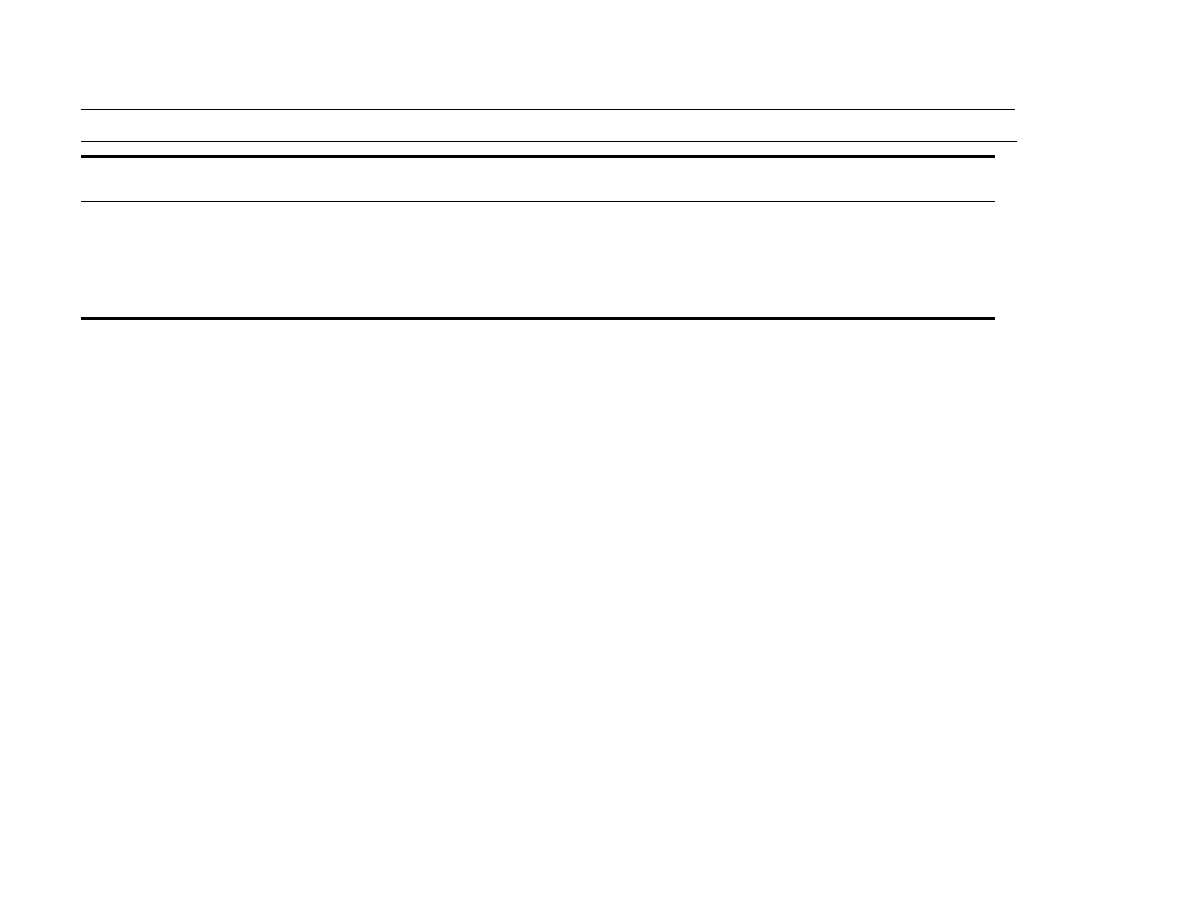
B Control panel menus
201
Configure device menu
APPEND CR TO LF=NO
YES
NO
Select
YES
to append a carriage return to each line feed encountered in
backward-compatible PCL jobs (pure text, no job control). Some
environments, such as UNIX, indicate a new line using only the line
feed control code. This option allows the user to append the required
carriage return to each line feed.
Item
Values
Explanation
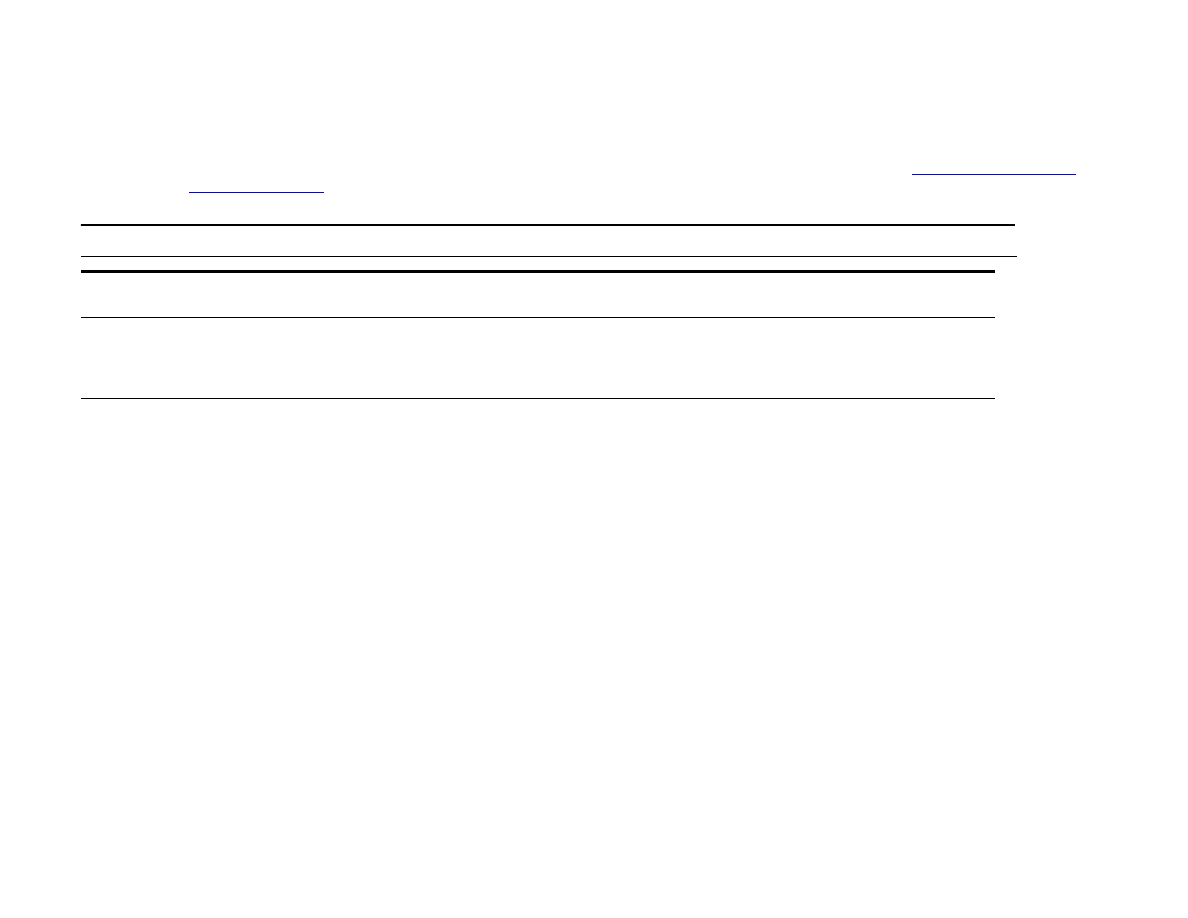
B Control panel menus
202
Configure device menu