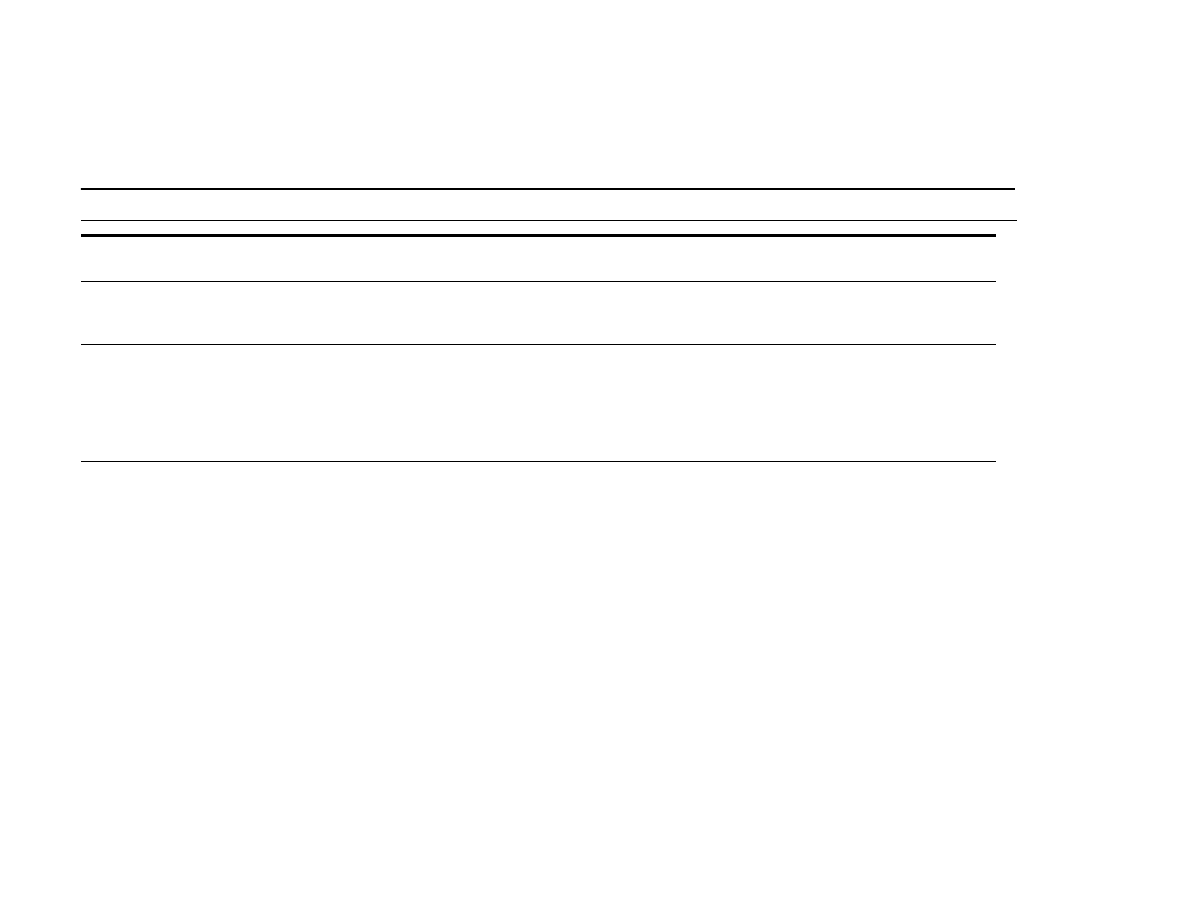
System setup submenu
Items in this menu affect the product function. Configure the product according to your printing needs.
Item
Values
Explanation
JOB STORAGE LIMIT=32
1
to
100
Specifies the number of jobs that can be stored on the product hard-disk
accessory.
JOB HELD TIMEOUT=
OFF
OFF
1 HOUR
4 HOURS
1 DAY
1 WEEK
Sets the amount of time that QuickCopy, proof and hold, private, and
stored jobs are kept before being automatically deleted from the queue.
POWERSAVE TIME=1 HOUR
1 MINUTE
15 MINUTES
90 MINUTES
1 HOUR
2 HOURS
4 HOURS
Set how long the product remains idle before it enters PowerSave mode:
z
Minimizes the amount of power consumed by the product when it is
idle.
z
Reduces wear on the product electronic components (Turns off the
display backlight).
z
When you send a print job, press a control panel key, open a paper
tray, or open the top cover, the product automatically exits PowerSave
mode.
Note
PowerSave turns off the backlight on the display, but the display is still
readable.
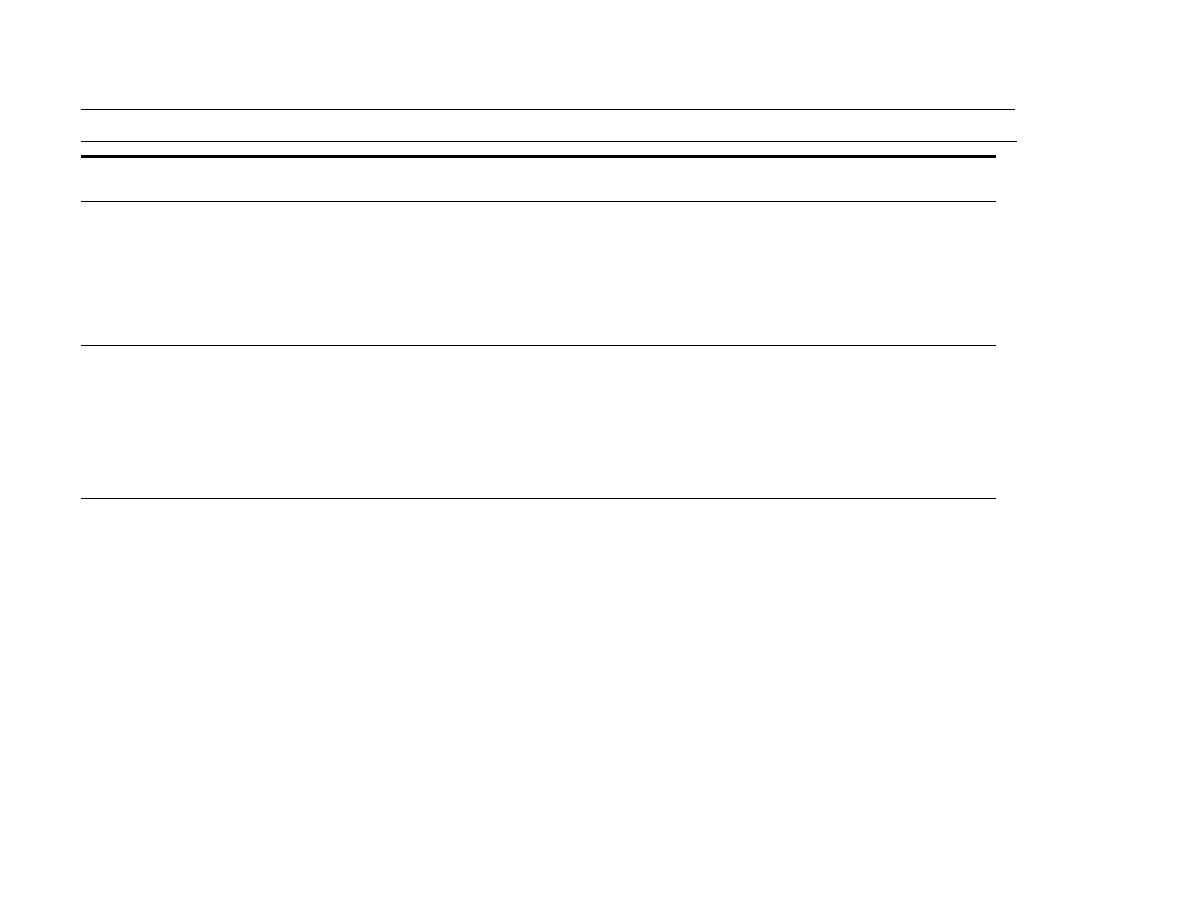
B Control panel menus
206
Configure device menu
PERSONALITY=AUTO
AUTO
PCL
POSTSCRIPT
Select the default product language (personality). Possible values are
determined by which valid languages are installed in the product.
Normally you should not change the product language (the default is
AUTO
). If you change it to a specific product language, the product does
not automatically switch from one language to another unless specific
software commands are sent to the product.
CLEARABLE WARNINGS=
JOB
ON
JOB
Set the amount of time that a clearable warning is displayed on the
product control panel.
ON
: Warning messages display on the control panel until Continue is
touched.
JOB
: Warning messages display on the control panel until the end of the
job from which they were generated.
AUTO CONTINUE=ON
ON
OFF
Determine how the product reacts to errors.
ON
: If an error prevents printing, the message is displayed, and the
product goes offline for 10 seconds before returning online.
OFF
: If an error prevents printing, the message remains on the display,
and the product does not print until Continue is touched.
Note
To stop printing when out of staples (when a stapler accessory is
installed), set
AUTO CONTINUE=OFF
in the control panel System setup
menu.
Item
Values
Explanation
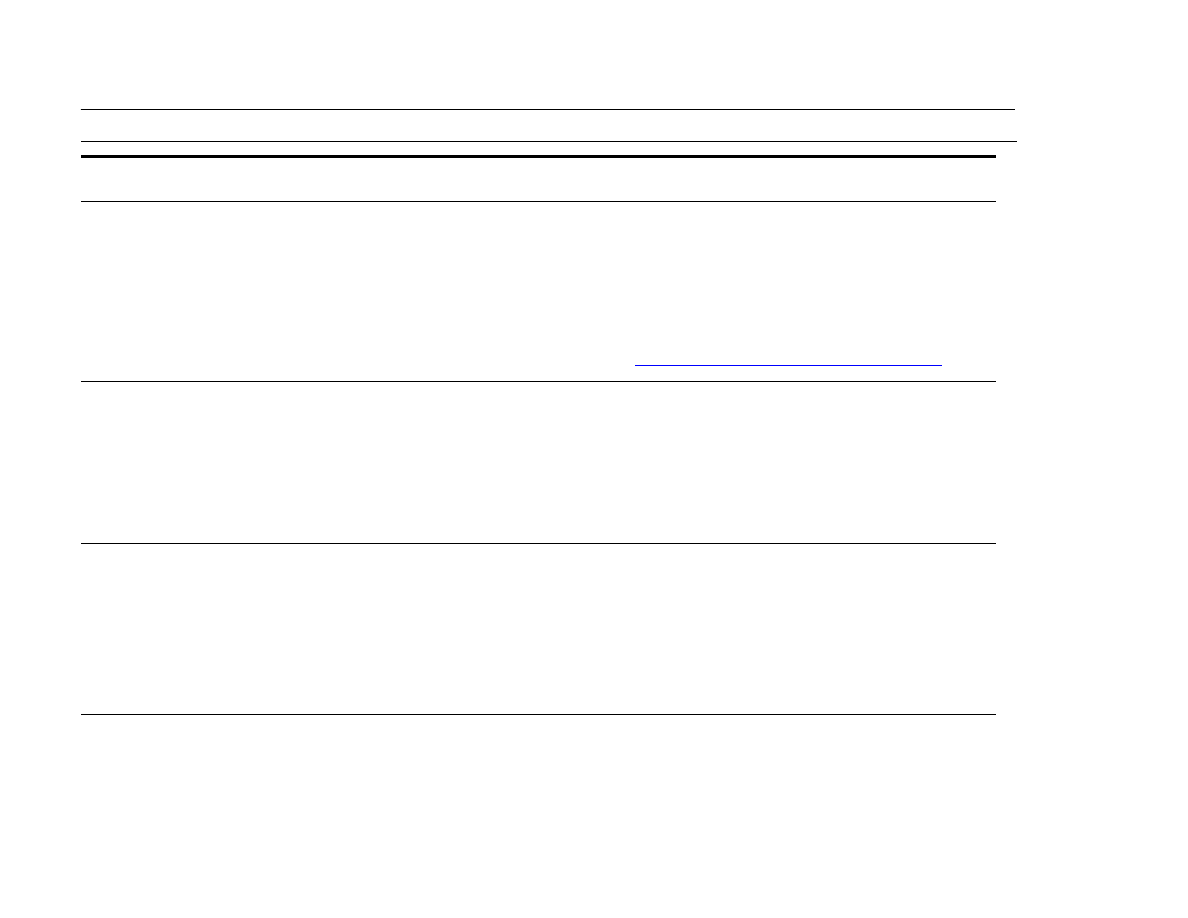
B Control panel menus
207
Configure device menu
CARTRIDGE LOW=
CONTINUE
CONTINUE
STOP
Determine how the product functions when toner is low. The
CARTRIDGE
LOW
message first appears when the print cartridge is almost out of toner.
(About 2,400 pages can still be printed at five percent coverage.)
CONTINUE
: The product continues to print while the
CARTRIDGE LOW
message is displayed.
STOP
: The product goes offline and wait for fur ther action.
For more information, see
“Managing the print car tridge” on page 90
.
JAM RECOVERY=
AUTO
AUTO
ON
OFF
Determine how the product functions when a jam occurs.
AUTO
: The product automatically selects the best mode for product jam
recovery (usually
ON
). This is the default setting.
ON
: The product automatically reprints pages after a jam is cleared.
OFF
: The product does not reprint pages following a jam. Printing
performance might be increased with this setting.
RAM DISK=AUTO
AUTO
OFF
This item determines how the RAM disk is configured. This item appears
only if there is no optional hard disk installed, and the product has at least
8 megabytes (MB) of memory.
OFF
: The RAM disk is disabled.
Note
If the setting is changed from
OFF
to
AUTO
, the product automatically
reinitializes when it becomes idle.
LANGUAGE=ENGLISH
Includes all languages in the list.
When scrolling through the language values,
LANGUAGE=
should be
updated so it is presented in the highlighted language.
Item
Values
Explanation
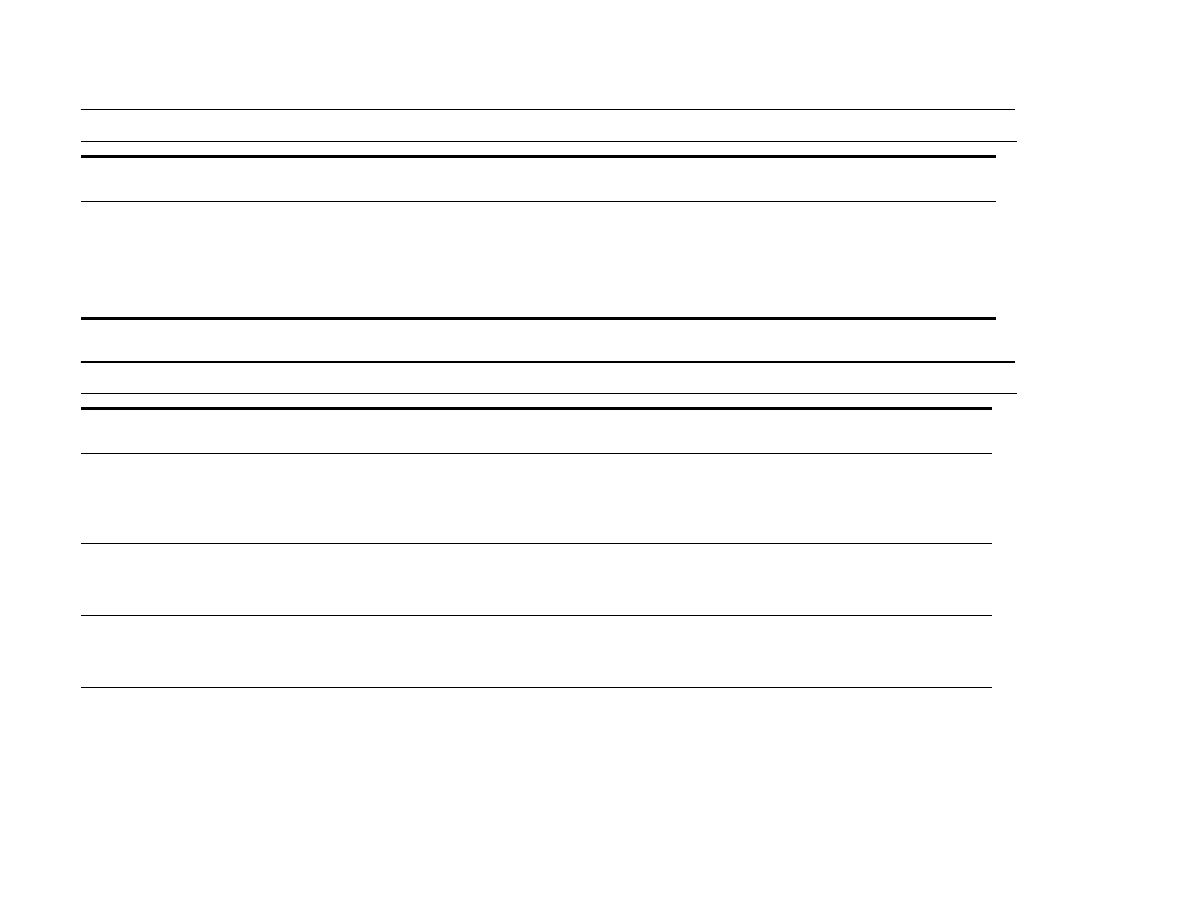
B Control panel menus
208
Configure device menu
RESET COPY TIMEOUT=60
SECONDS
ANY
Defines the amount of time until the copy settings return to the default
settings after any control panel activity is completed.
The administrator can set the value.
Item
Values
Explanation
RESET SEND
TIMEOUT=60 SECONDS
ANY
Defines the amount of time before the send settings return to the default
settings after any control panel activity is completed.
The administrator can set the value.
HOLD OFF PRINT
JOB=ON
ON
OFF
Prevents network print jobs from star ting within a specified period after a copy
job is completed.
HOLD OFF TIME=15
SECONDS
ANY
Defines the amount of time that print jobs must wait if
HOLD OFF PRINT JOB=ON.
The administrator can set the value.
SCAN AHEAD=ON
ON
OFF
Allows a copy job to be scanned even if the product is printing another job. The
job will be scanned and held until it can be printed. If
SCAN AHEAD=OFF
, the job
will not be scanned until the print job is completed.
Item
Values
Explanation
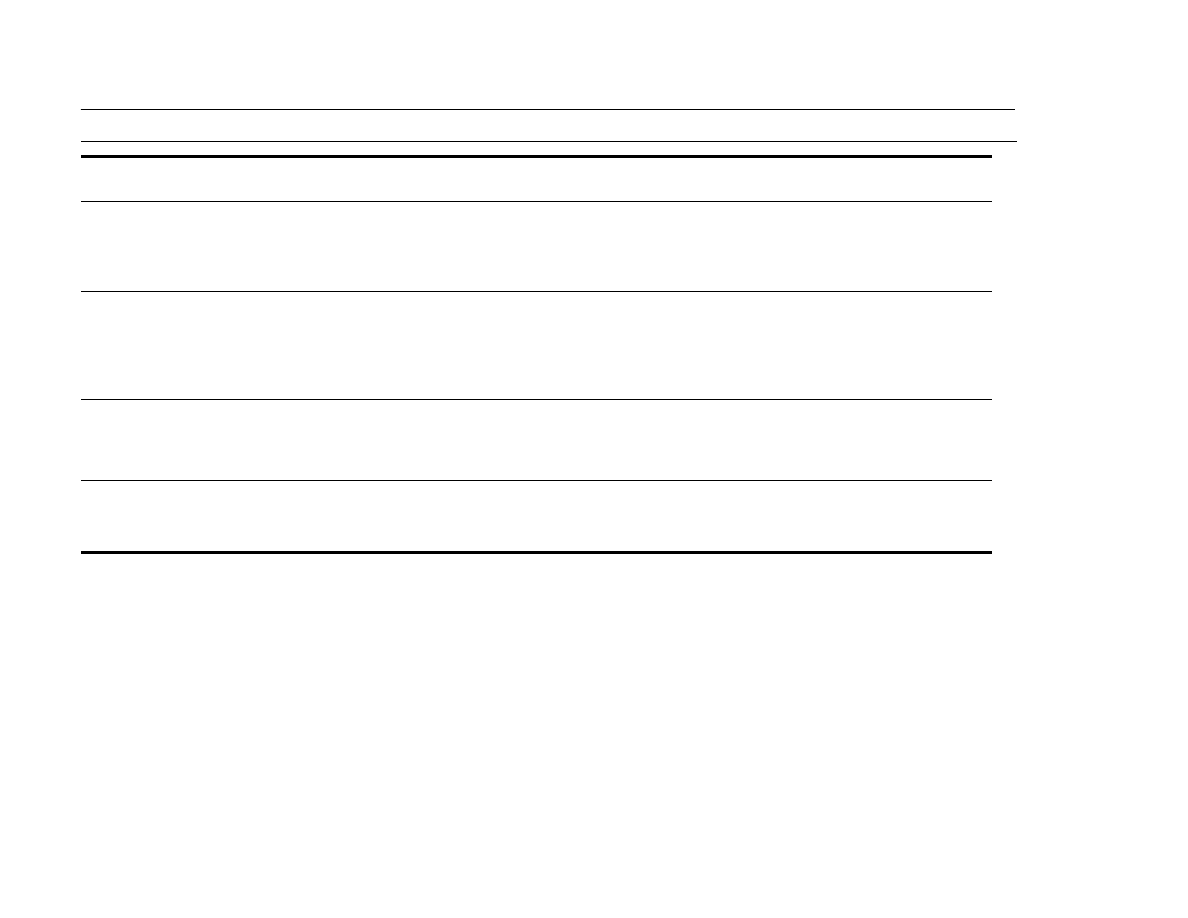
B Control panel menus
209
Configure device menu
AUTO JOB
INTERRUPT=OFF
OFF
ON
Allows a copy job to automatically interrupt any currently printing network print
job in between the number of full copies printed.
When set to
OFF
, the copy job waits until the network print job is completed.
COPY JOB
INTERRUPT=OFF
OFF
ON
Allows a user to interrupt the current copy job to make a different copy. When
you press the
S
TAR T
key, the product presents a message that asks if you want
to interrupt the current copy job.
When set to
OFF
, the current copy job cannot be interrupted by another copy job.
EDGE-TO-EDGE
COPIES=OFF
OFF
ON
Indicates whether copies are printed edge-to-edge (within 1 mm, or 0.04 inch,
of the edge of the paper) or have the normal 6.35 mm, or 0.25 inch, unprintable
border.
AUDIBLE
FEEDBACK=ON
ON
OFF
Gives an audible indication when a key is pressed or when you touch an
interactive area of the touch screen.
Item
Values
Explanation
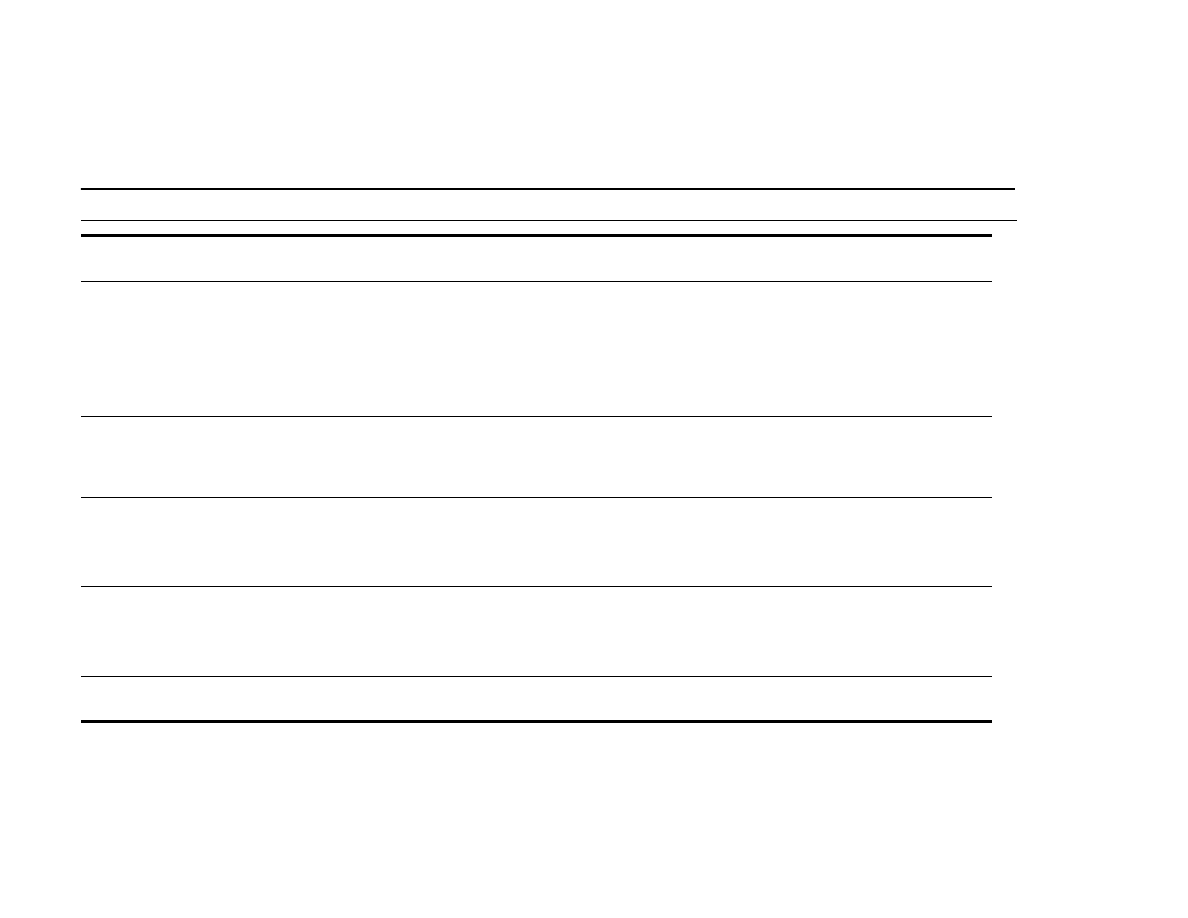
B Control panel menus
210
Configure device menu