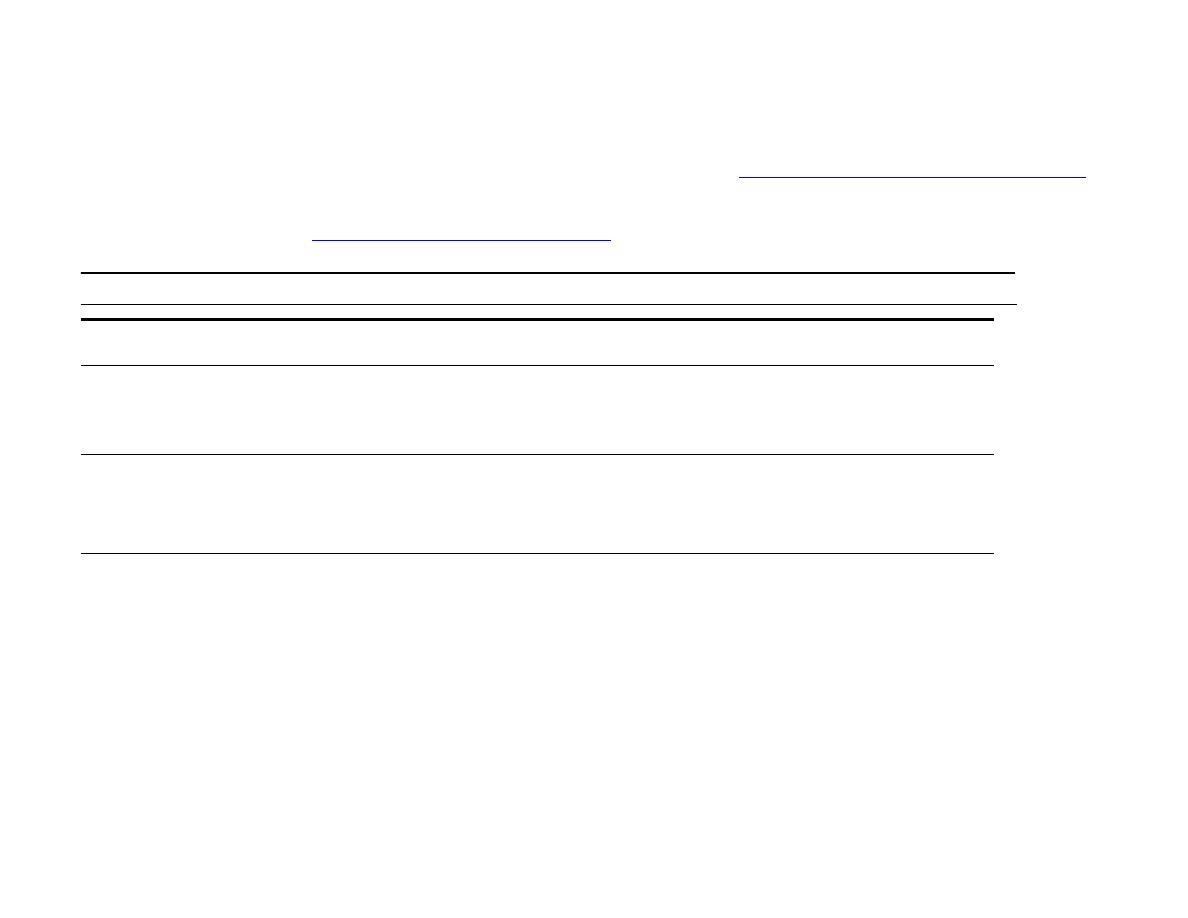
Paper handling menu
When paper handling settings are correctly configured through the control panel, you can print by choosing the type and size
of paper from the driver or software application. For more information, see
“Printing by type and size of paper” on page 67
.
Some items in this menu (such as duplex and manual feed) are accessible from a software application, or from the driver (if
the appropriate driver is installed). Driver and software application settings override control panel settings. For more
information, see
“Using features in the driver” on page 63
.
Item
Values
Explanation
TRAY 1 MODE=FIRST
FIRST
CASSETTE
FIRST:
Allows the user to specify if media in the tray should be used.
CASSETTE:
If set to
CASSETTE
, the tray must be configured with a size
and type, and functions like all other trays.
TRAY <N> SIZE=LETTER
Allows the user to set the paper size for Tray 2, 3, and Tray 4 (if
installed) when the custom switch is in the
CUSTOM
position. Size is
detected if the switch is in the
STANDARD
position. Substitute the tray
number for <N>.
TRAY <N> TYPE=PLAIN
Allows the user to specify the type of media in each tray. Substitute
the tray number for <N>.
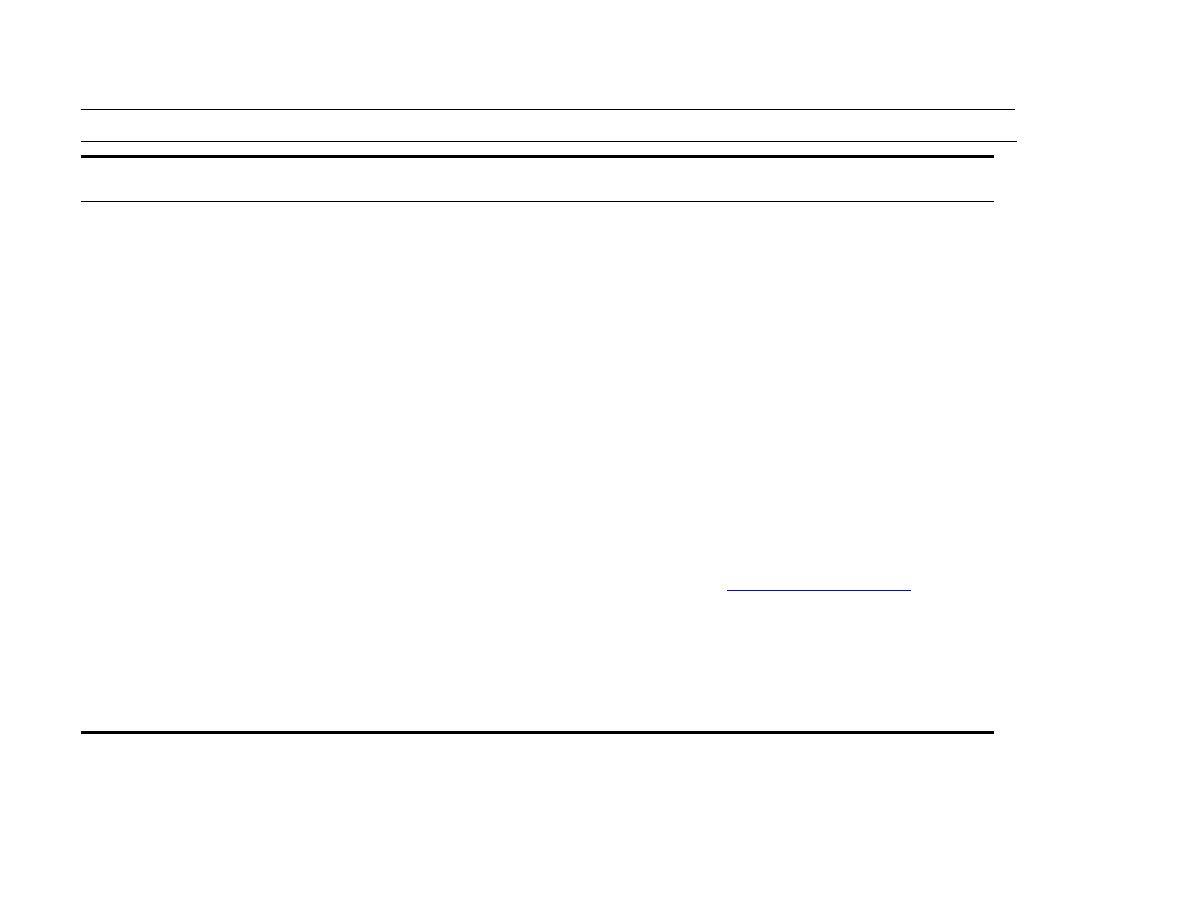
B Control panel menus
190
Paper handling menu
FUSER MODES
AUTO
NORMAL
LOW
HIGH1
HIGH2
SPEED
Configure the fuser mode associated with each paper type.
The fuser mode can only be changed from this menu option in the
control panel.
AUTO
: Utilizes the optimum mode for that media type.
NORMAL
: Normal temperature, prints at 50 pages per minute (ppm)
(40 ppm for the HP LaserJet 9000Lmfp).
LOW
: Low temperature, prints at 50 ppm (40 ppm for the
HP LaserJet 9000Lmfp).
HIGH1
: Raises the temperature, prints at 50 ppm (40 ppm for the
HP LaserJet 9000Lmfp).
HIGH2
: Raises the temperature, prints at 32 ppm.
SPECIAL
: Mode to print at normal speeds with a 40-second delay
added to the beginning of the next job. After each 400 pages are
printed, the first page of that job is printed at a slower speed in order
to clean the fuser. No defects should be noticeable on the printed
page. This is not a preferred setting.
The default value for each paper type is
AUTO
.
For a complete list of supported paper types, see the introduce
guide on the product CD, or go to
www.hp.com/cposupport/
.
CAUTION
If you change the fuser mode to
HIGH1
or
HIGH2
, be sure to change it
back to the default when you are done printing. Setting a paper type
to
HIGH1
or
HIGH2
might shor ten the life of some consumables, such
as the fuser, and might cause other failures or jams.
Item
Values
Explanation
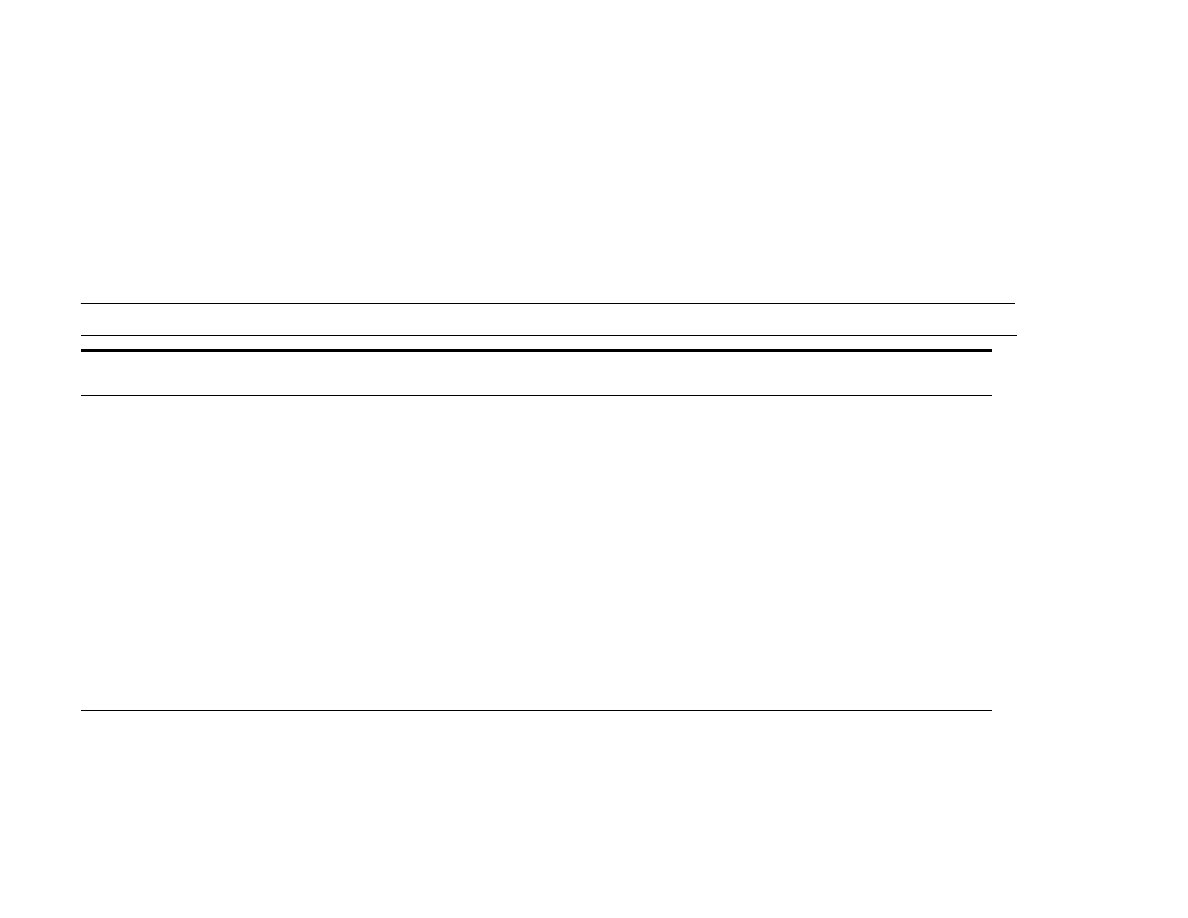
B Control panel menus
191
Configure device menu