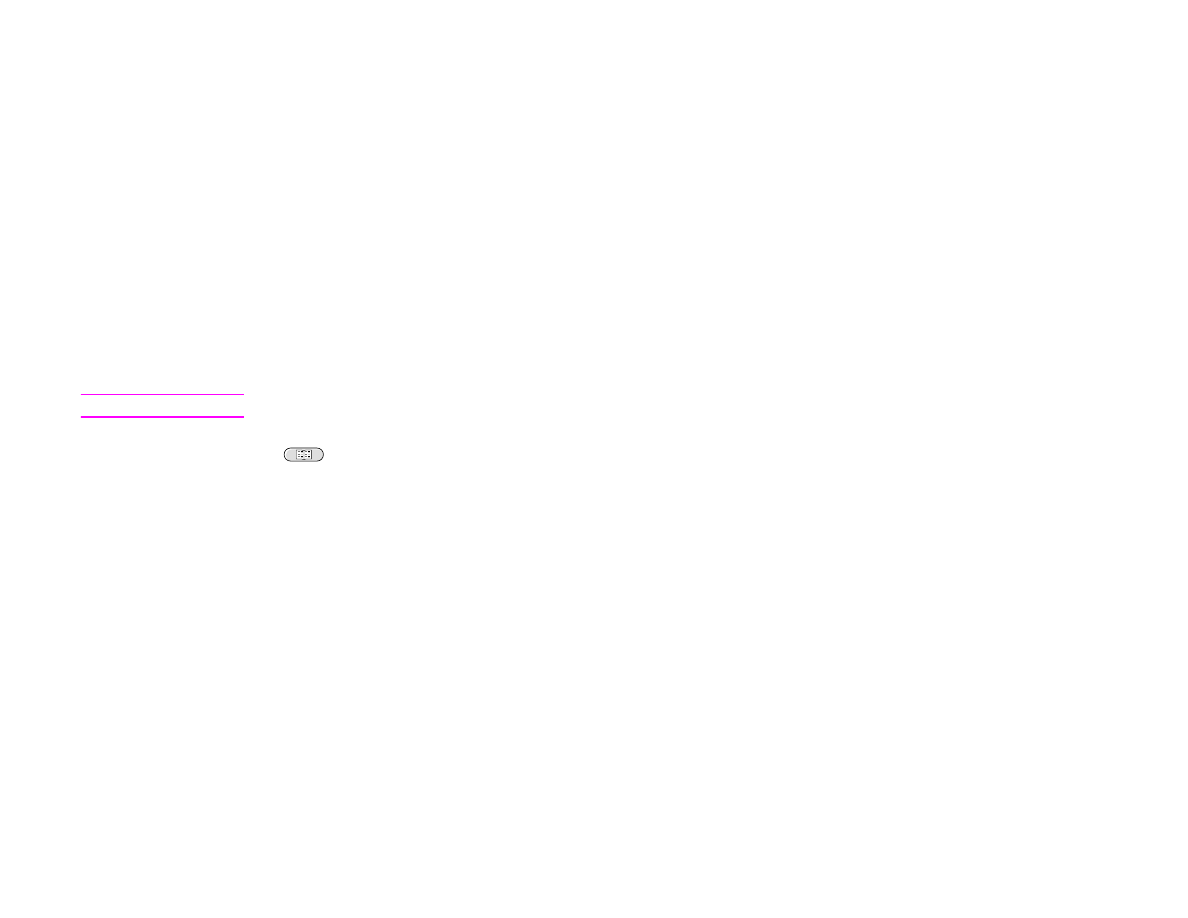
Using the address book
You can send to a list of recipients by using the address book feature of the product. See your system administrator for
information about configuring address lists.
Creating a recipient list
On the touch screen of the graphical display:
1
Touch Send Options.
2
Touch E-mail.
3
Touch To: to gain access to the keyboard screen.
4
Type the first letter of the name.
Note
The product star ts at the beginning of the address list unless you type in the first letter of the name.
5
Touch
to gain access to the address book.
6
Navigate the address book using the scroll bar. Hold down the arrow to scroll quickly through the list.
7
Highlight the name to select a recipient, and then touch the Add button.
You can also select a distribution list by touching the Group button, or add a recipient from a local list by touching the Local
button. Highlight the appropriate names, and then touch the Add button to add the name to your list of recipients.
You can remove a recipient from your list by scrolling to highlight the recipient, then touching the Remove button.
8
The names in the recipient list are placed in the text line of the keyboard screen. If you want, you can add a recipient that
is not found in the address book by typing the e-mail address on the keyboard. After you are satisfied with your recipient
list, touch OK.
9
Touch OK on the keyboard screen.
10
Finish typing CC: and Subject: on the Send To E-mail screen, if necessary. You can check the list of recipients by
touching the down arrow in the To: text line.
11
Touch OK.
12
Follow the instructions on the status bar of the graphical display.

3 Digital sending
35
More information