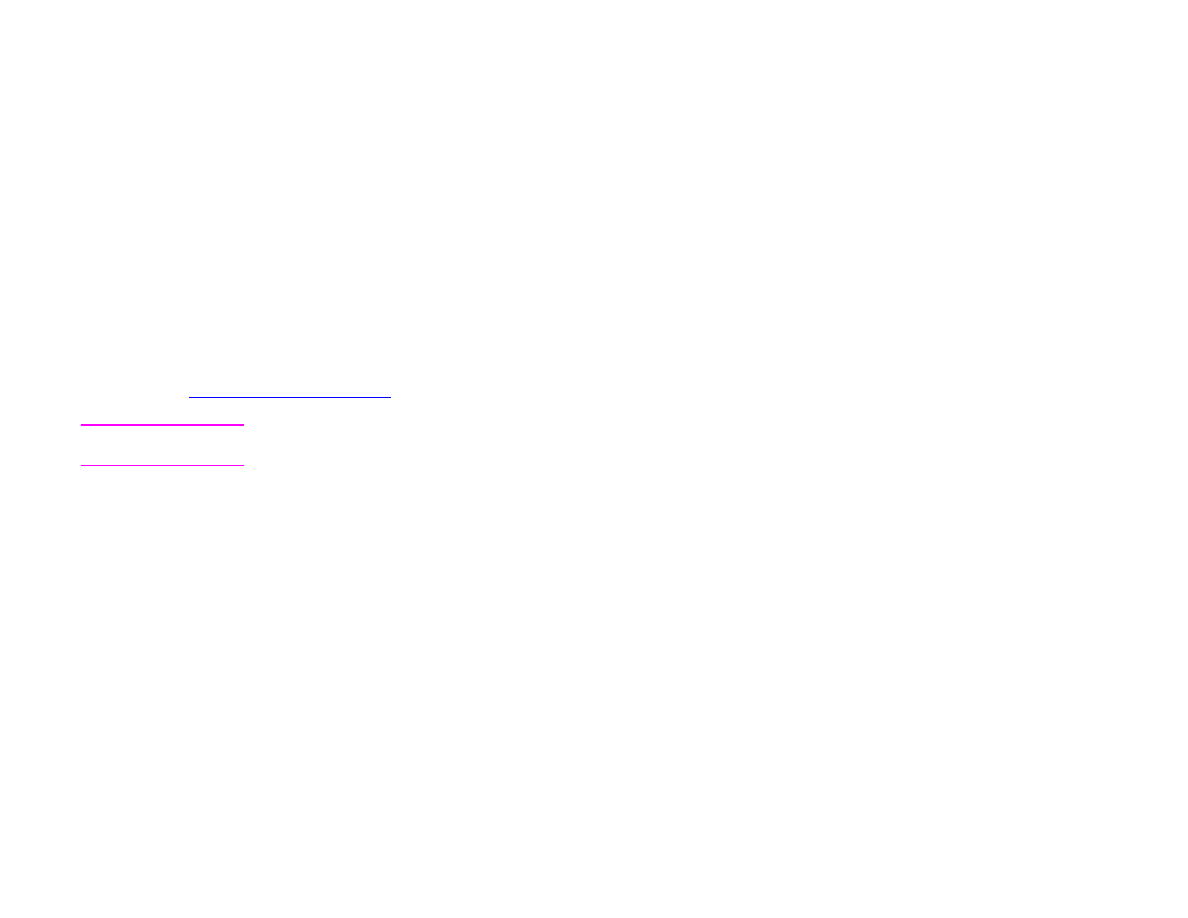
Benefits of printing by type and size of paper
If you frequently use several kinds of paper, once trays are set correctly, you do not have to check which paper is loaded in
each tray before you print. This is especially helpful when the product is shared and more than one person loads or removes
paper.
Printing by type and size of paper is a way to be sure that print jobs always print on the required paper.
To set the type for the paper or media you loaded when you are unsure which type (such as bond or recycled) to choose,
check the label on the package of paper. For supported types of paper, see the introduce guide on the product CD, or go to
www.hp.com/support/lj9000
.
Note
The type and size settings can also be configured from the HP Web JetAdmin software for networked products. See
the driver online help.
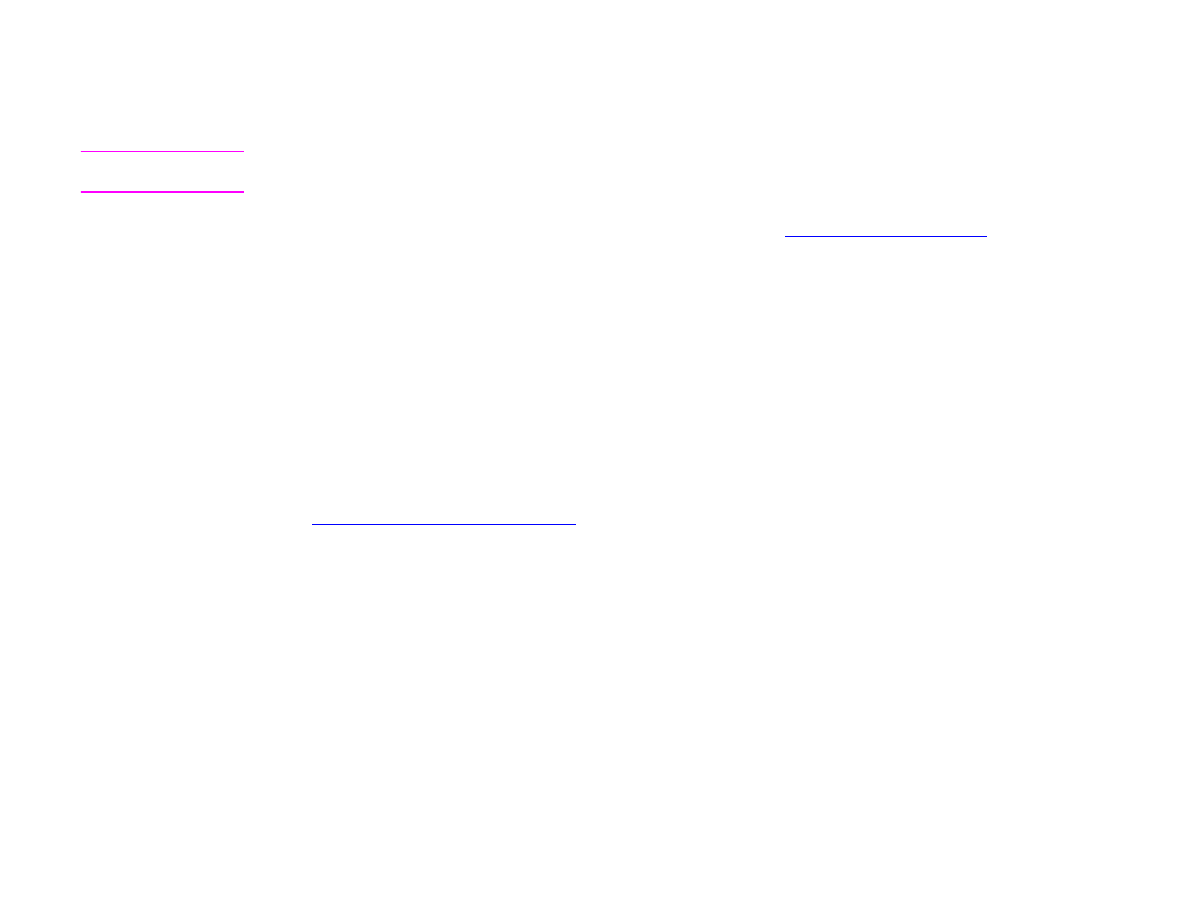
5 Printing
68
Printing by type and size of paper
To print by type and size of paper
Note
Settings in the driver and software application override control panel settings. (Software application settings generally
override driver settings.)
1
Load and adjust the trays. (See the introduce guide on the product CD, or at
www.hp.com/support/lj9000
.)
2
On the touch screen of the graphical display, touch Menu, then touch
Paper Handling
.
3
Do one of the following:
To allow the product to automatically pull the type and size of paper loaded in Tray 1: Set
Tray 1 Mode to First.
To print by type and size from Tray 1, but to have the product prompt you to load paper before printing: Set Tray Mode
to Cassette. Touch
Tray 1 Size,
and select
the size loaded. Touch
Tray 1 Type,
and select the type of media.
To print by type and size from Tray 2, Tray 3, or Tray 4 when the tray is loaded with standard size paper: Set the type.
The size is automatically detected.
To print by type and size from Tray 2, Tray 3, or Tray 4 when the tray is loaded with a custom size paper: Set the size
and type. For the size, select Custom, and then set the values using the measurements on the guides in the trays.
4
From the program or driver, select the type and size of paper.
To print by type and size, it might be necessary to unload or close Tray 1, or you can set Tray 1 to Cassette mode. For more
information, see
“Paper handling menu” on page 189
.
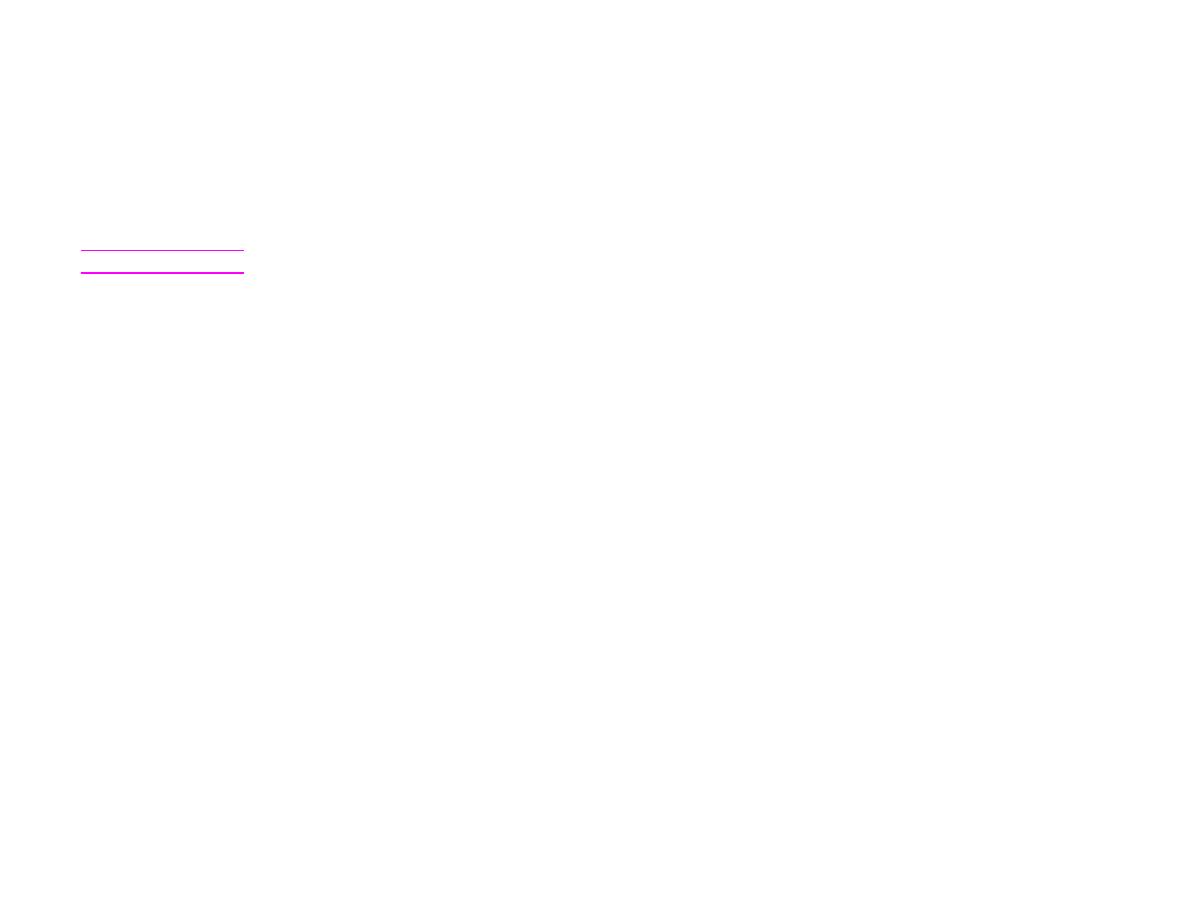
5 Printing
69
Job retention features