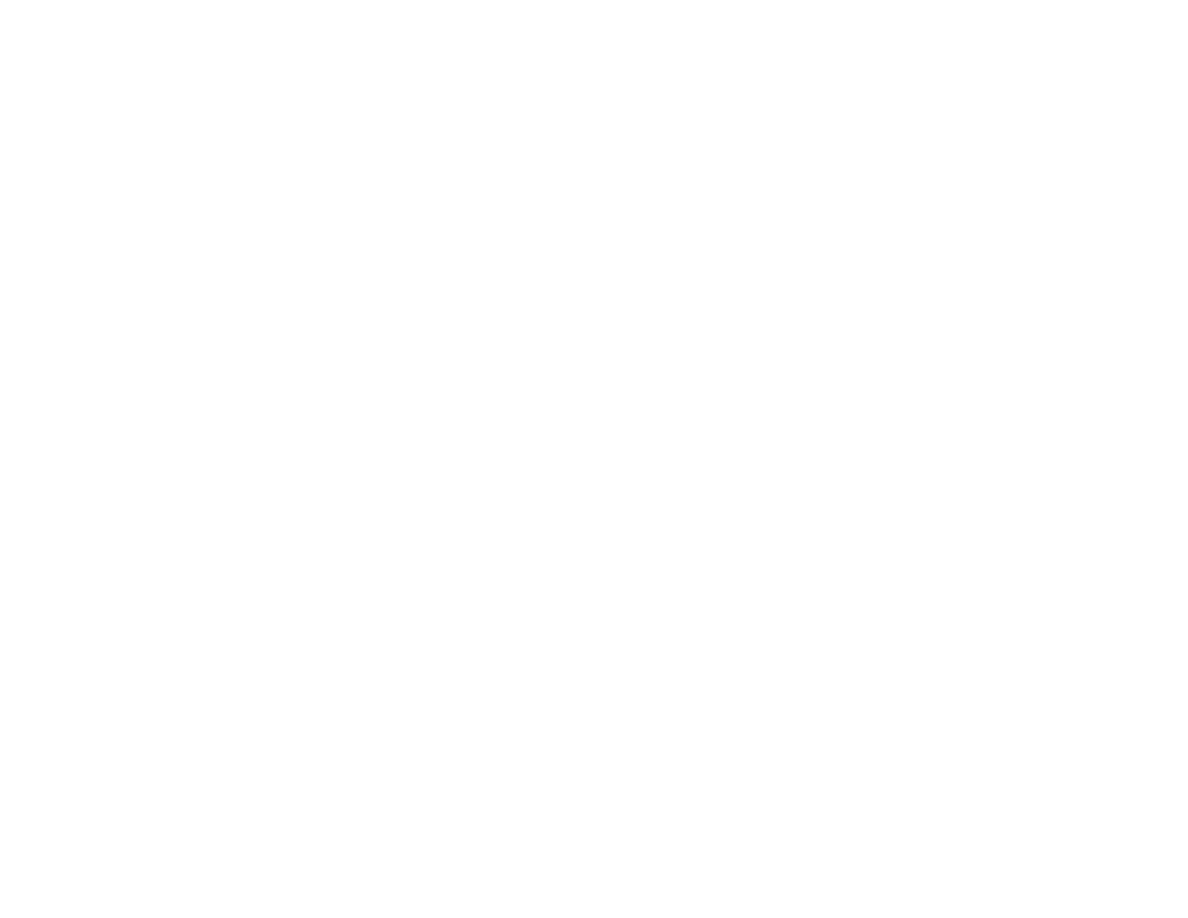
Checking the product configuration
From the control panel, you can print pages that give details about the product and its current configuration. The following
information pages are described here:
z
Menu map
z
Configuration page
z
Supplies status page
z
Usage page
z
PCL or PS font list
z
File directory page
z
Jetdirect
z
Event log
z
Paper path test
Use the following procedure to print these information pages. Then, see the specific sections below for more information
about each page.
To print an information page
1
Touch Menu.
2
Touch
Information
.
3
Scroll to the information page you want and touch OK.

7 Problem solving
168
Checking the product configuration