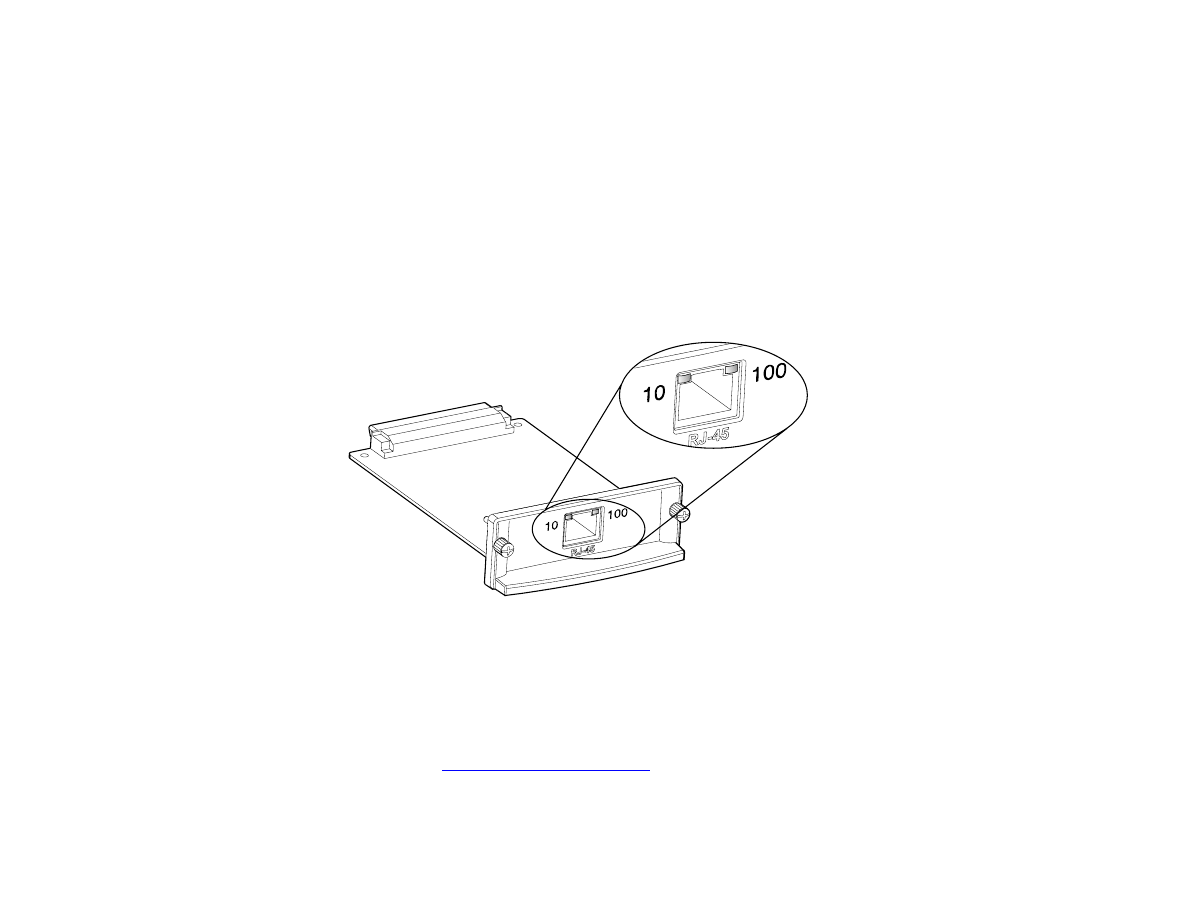
Communicating with an optional HP Jetdirect print server
If the product contains an optional HP Jetdirect internal print server, and you cannot communicate with the printer over the
network, verify the operation of the print server. Check the Jetdirect Configuration Page for the message
I/O CARD READY
. For
troubleshooting information, see the HP Jetdirect administrator’s guide.
HP Jetdirect 610N 10/100TX Print Server
If the product contains an optional HP Jetdirect 10/100TX print server, check to see that the print server was able to link to
the network. (If you have a different HP Jetdirect print server, see the guide that came with it.)
z
Check the link-speed indicators (10 or 100) on the print server. If both are off, the product server failed to link to the
network.
z
Check the HP Jetdirect configuration page. The message
LOSS OF CARRIER ERROR
indicates that the print server failed to
link to the network.
The HP Jetdirect 10/100TX print server might require up to 10 seconds to establish a link to the network. If the print server
failed to link, verify that all cables are correctly connected. If all cables are correctly connected, but the print server still fails
to link, follow the steps below to reconfigure the print server:
1
Use the EIO menu to manually set the link speed (10 or 100 Mbps) and communication mode (full or half-duplex) so that
they match the network. (See
“EIO submenu” on page 212
). For example, if the por t on the network switch is set for
100TX full-duplex operation, you must set the print server for 100TX full-duplex operation.
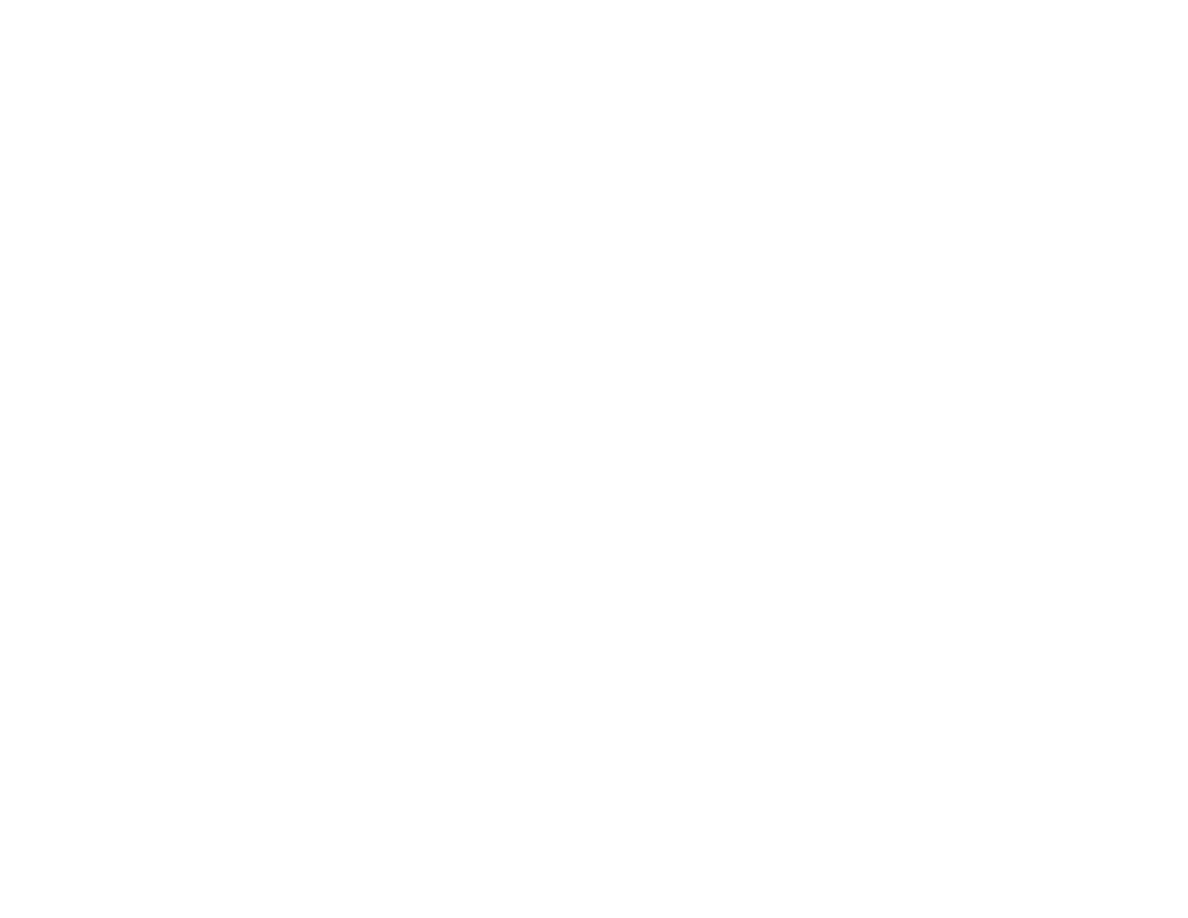
7 Problem solving
166
Correcting output quality problems
2
Turn the product off and back on and check the print server operation. If the print server fails to link, try a different
network cable.
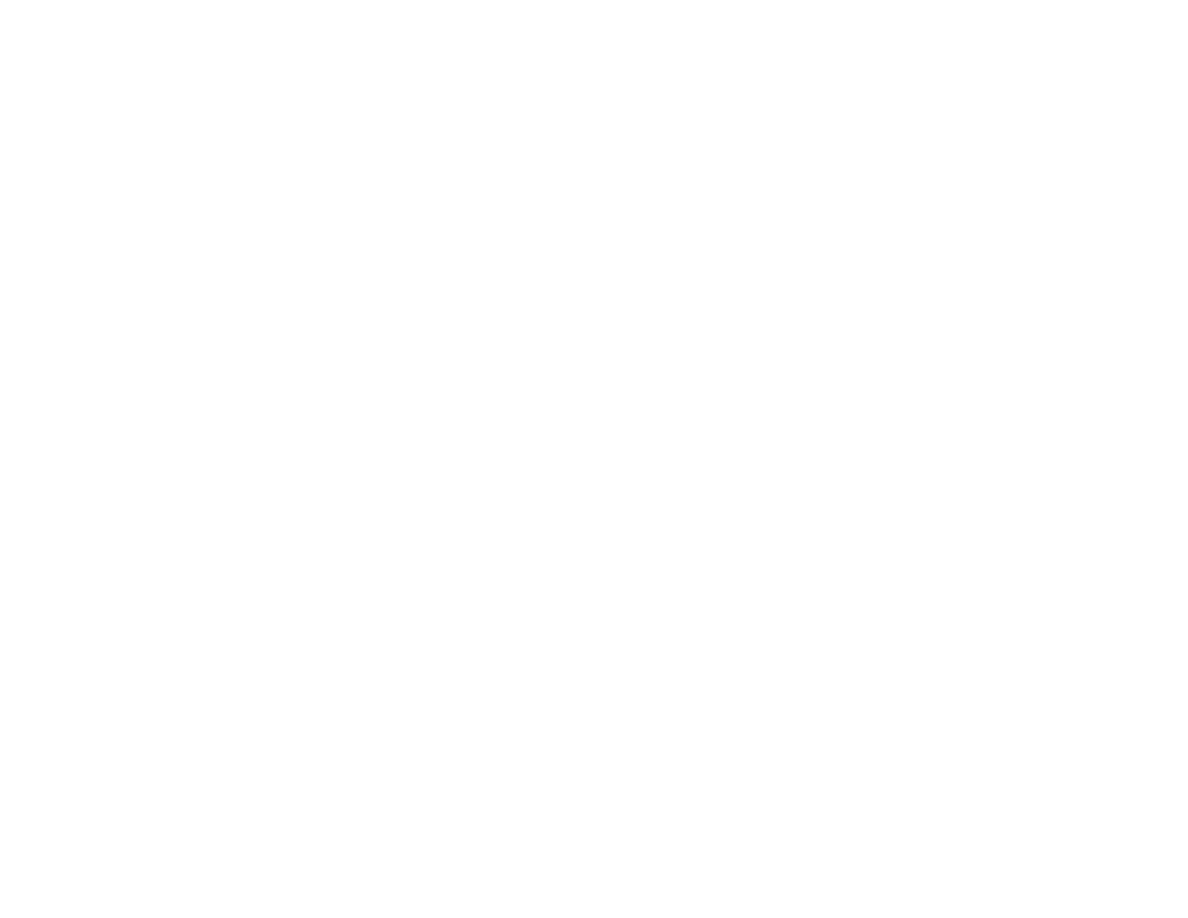
7 Problem solving
167
Checking the product configuration