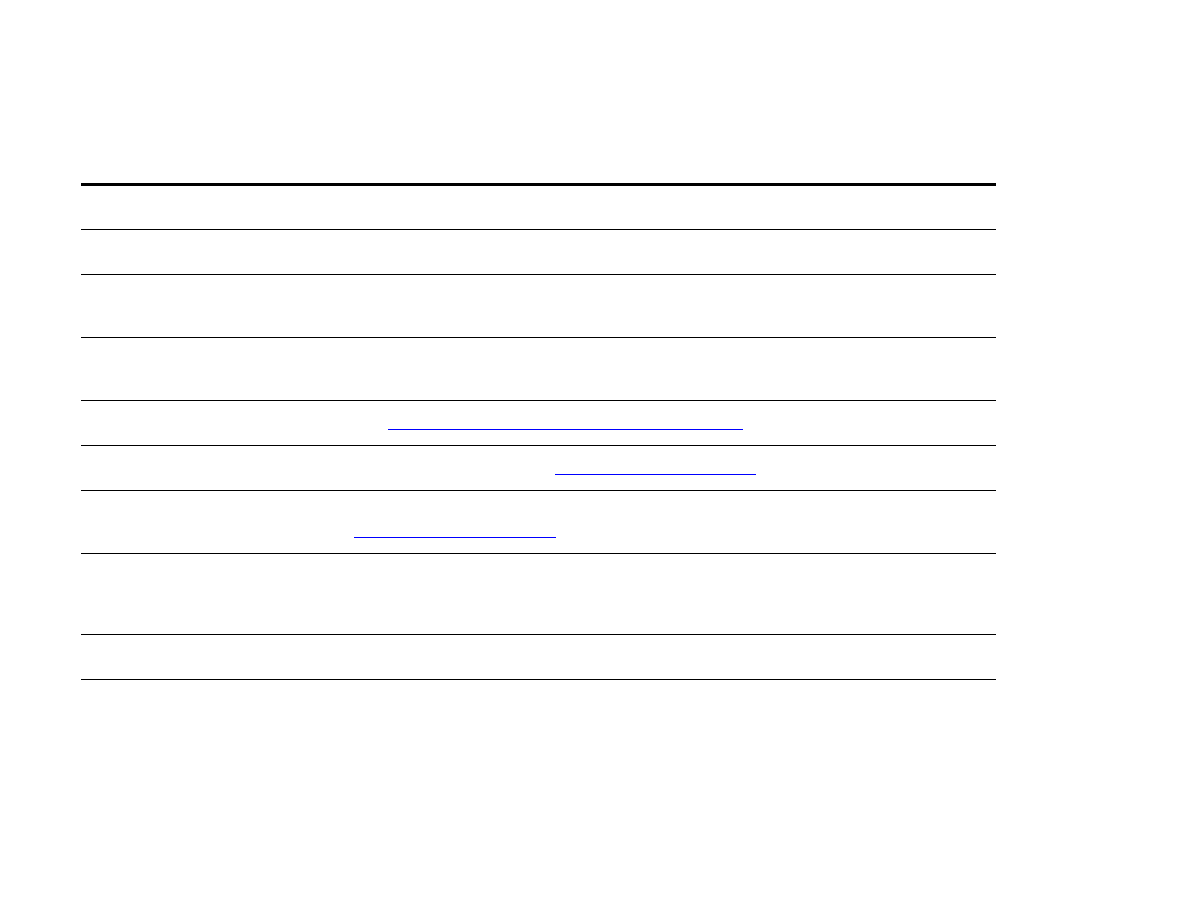
Determining product problems
Situation/Message
Solution
A product cover is open.
Firmly close the product doors (left, front, and right).
Correct size of paper is not
loaded.
Check paper trays to be sure the correct sizes are loaded as configured. Also, check
that guides are set correctly.
Display is blank, and internal fans
are not running.
Make sure that the product power is on. Press all the keys to see if one is stuck;
contact your HP-authorized service representative if this does not work.
Messages appear in the display.
See
“Understanding product messages” on page 117
.
Paper is jammed in the product.
Check for paper jams (See
“Clearing jams” on page 95
).
Paper tray is out of paper.
Load paper. (See the introduce guide on the product CD, or go to
www.hp.com/suppor t/lj9000
.)
Product display is in the wrong
language or displays unfamiliar
characters.
Reconfigure the control panel display language. Touch Menu, then touch
Configure
Device
. Touch
System Setup
, then touch Language. Touch your language, and then
touch OK.
Product is not turned on.
Press the product control button to turn the product on (button in).
Product is not working at all.
Plug the AC power cord firmly into the grounded power receptacle and into the
product. (Be sure the power source is energized.)
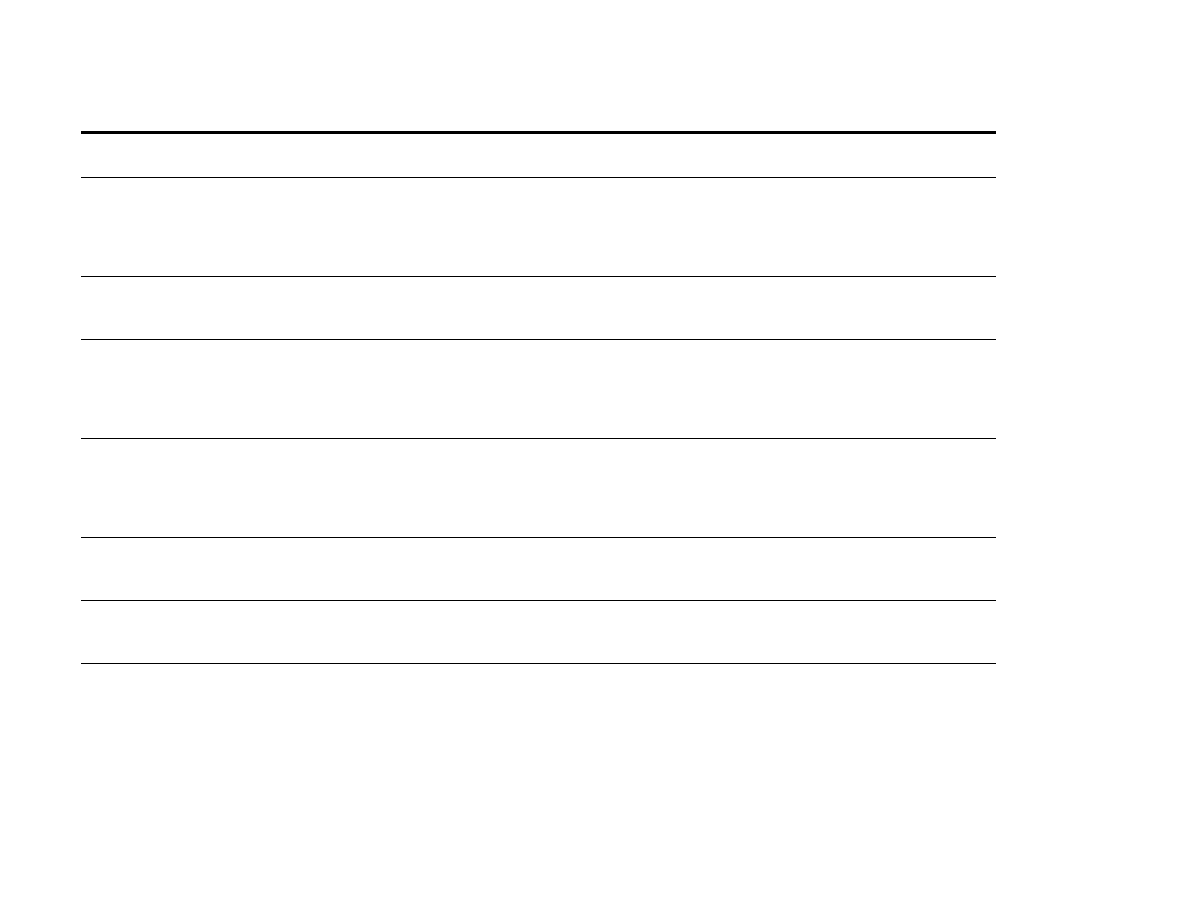
7 Problem solving
147
Correcting output quality problems
Product is turned on, but internal
fans are not running.
Make sure the line voltage is correct for the product power configuration. (See the
plate next to the power receptacle on the back of your product for voltage
requirements.) If you are using a power strip and its voltage is not within
specification, plug the product directly into the power receptacle.
Product voltage is not correct.
Make sure line voltage is in the correct range. (See the product label next to the
power receptacle on the back of the product for voltage requirements.)
The e-mail gateway is not
configured. Contact
<administrator contact
information>.
This message is displayed when the product does not have an IP address for the
SMTP gateway server. The administrator must configure the SMTP gateway address.
The e-mail gateway is not
responding. Contact
<administrator contract
information>.
This message is displayed when the product does not receive a response from the
SMTP gateway server. The administrator should confirm that the IP address on the
product is correct, and that the SMTP server is running.
Error executing Digital Send job.
Job failed.
The product experienced an error while executing the digital sending job. The
administrator should check on the status of the SMTP server.
Processing a digital send job.
The product is processing a digital send job. Wait until the digital send job is
completed.
The address book is full. To add
an additional address, you must
first delete an address from the
address book.
Delete addresses from the address book.
Situation/Message
Solution
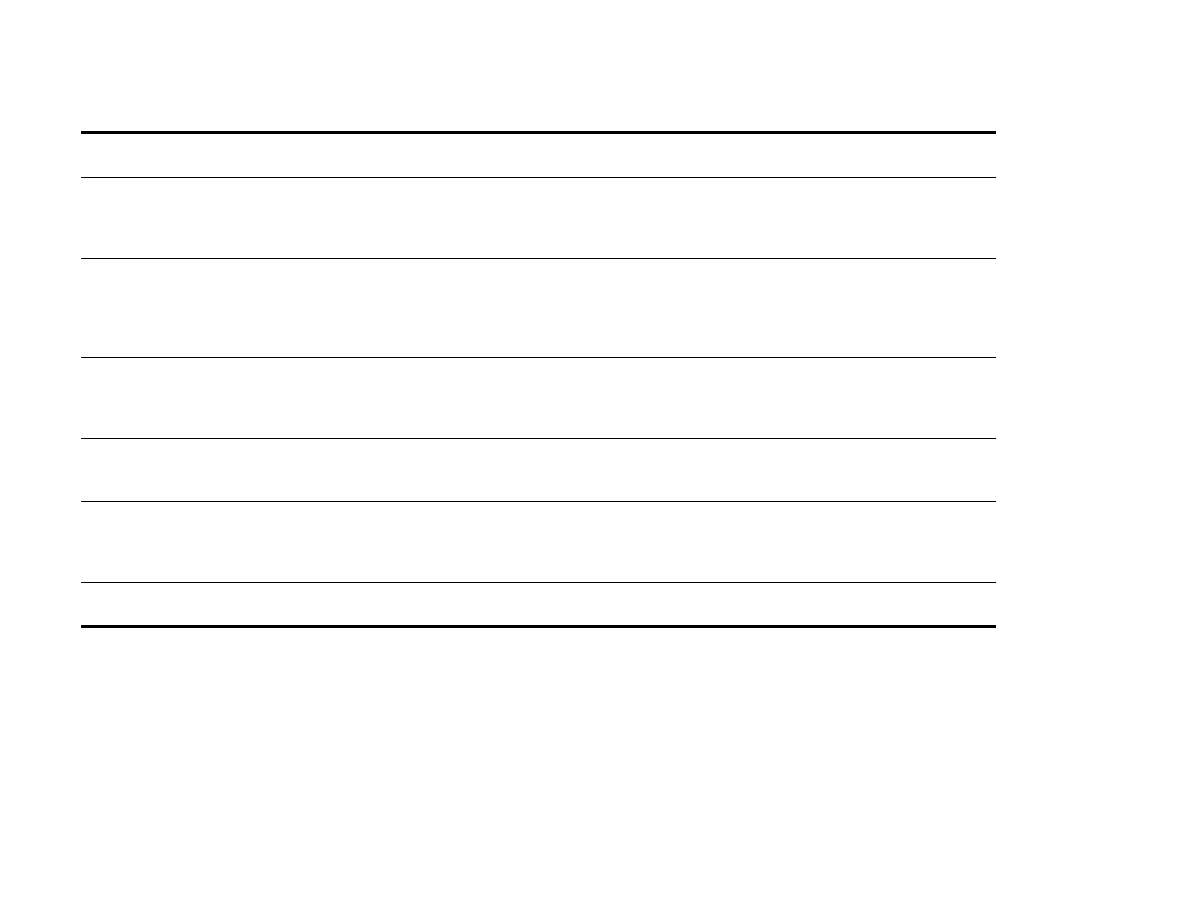
7 Problem solving
148
Correcting output quality problems
The system has found too many
addresses to display. Refine your
search.
Type in additional information so the product can search the list of addresses.
The e-mail addressing information
was rejected because the address
was incorrect or incomplete. The
job has failed.
Correct the e-mail address and send the job again.
The e-mail gateway could not
accept the job because the
attachment is too large.
Try using a different file format or send the document a few pages at a time.
Network connection required for
digital sending.
The product cannot find a network connection. The administrator should check to see
if the product is connected to the network.
LDAP server is not responding.
Contact <administrator contact
information>.
This message is displayed when the product does not have an IP address for the
LDAP gateway server. The administrator must configure the LDAP gateway address.
Digital send communication error.
Try to send again.
Situation/Message
Solution
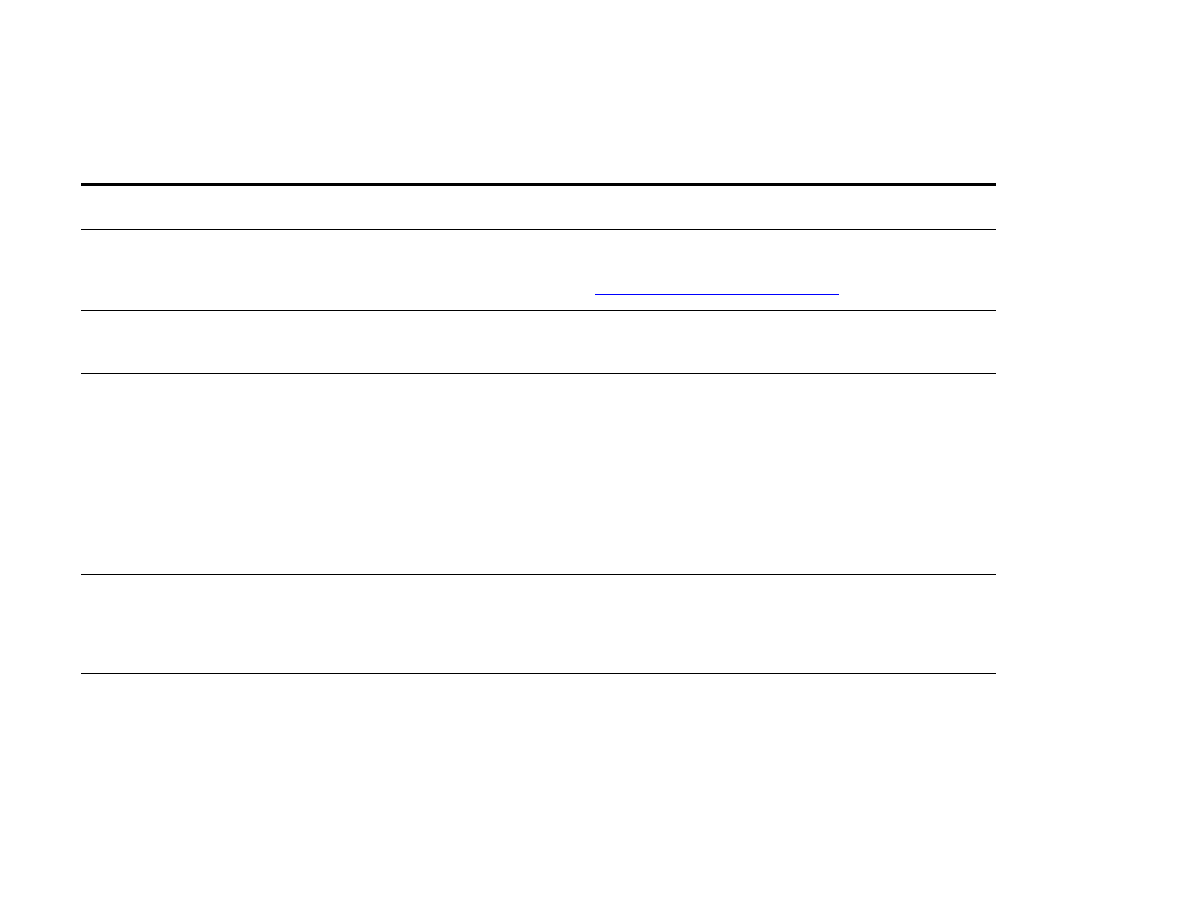
7 Problem solving
149
Correcting output quality problems