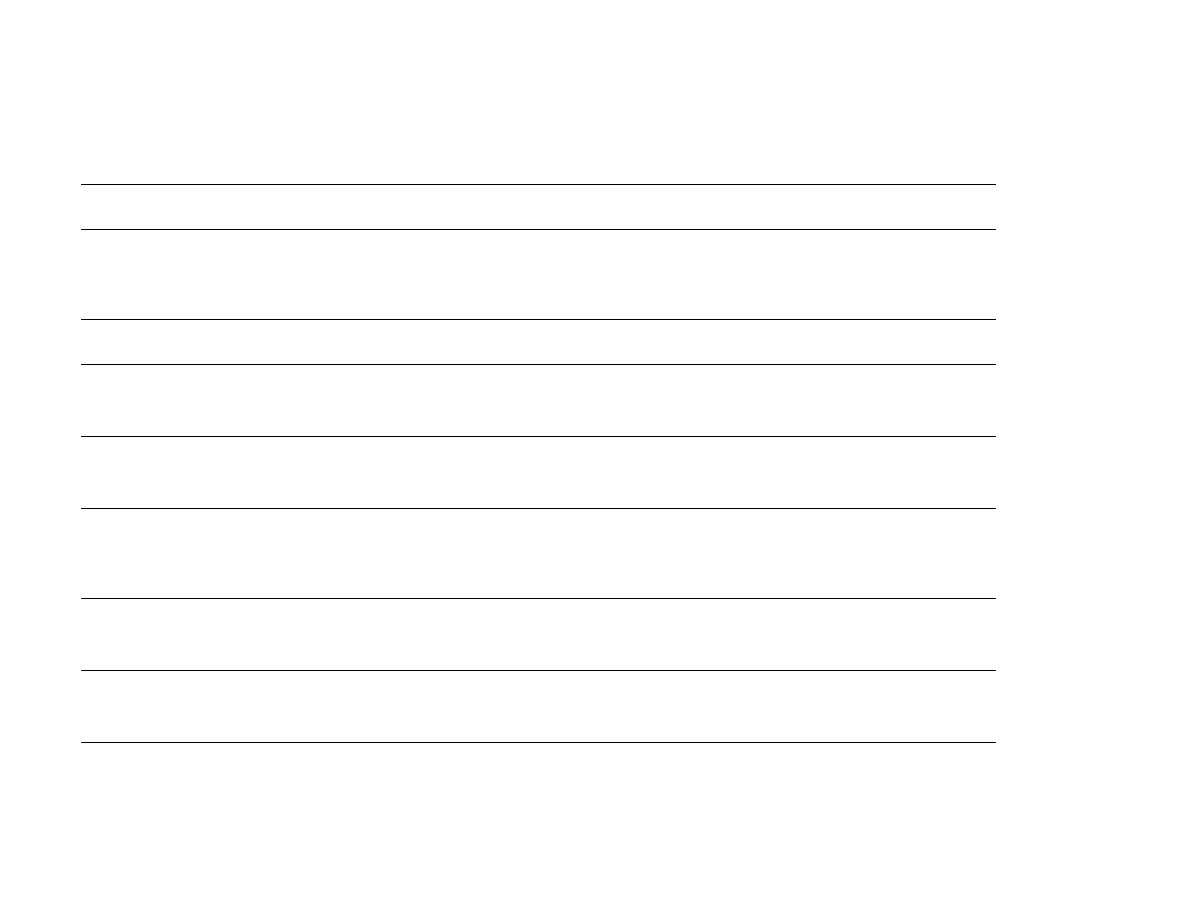
Resolving control panel messages
Message
Explanation or recommended action
ACCESS DENIED
MENUS LOCKED
The control panel function you are trying to access has been locked to prevent unauthorized
access.
See your system administrator.
ADF COVER OPEN
Close the ADF cover. Follow the instructions on the pop-up dialog box.
ADF PAPER JAM
A jam has occurred in the ADF.
Follow the instructions on the pop-up dialog box.
ADF PICK ERROR
Make sure there are no more than 30 pages in your original.
Follow the instructions on the pop-up dialog box.
ADF SKEW ERROR
Make sure that the paper guides are aligned on the sides of the originals, and that all originals
are the same size.
Follow the instructions on the pop-up dialog box.
BAD DUPLEXER
CONNECTION
The duplex printing accessory is not connected properly to the product.
Follow the instructions on the pop-up dialog box.
BAD TRAY CONNECTION
A tray is not connected properly to the product.
Follow the instructions on the pop-up dialog box.
<BINNAME> FULL
The specified output bin is full.
Empty the bin to continue printing.
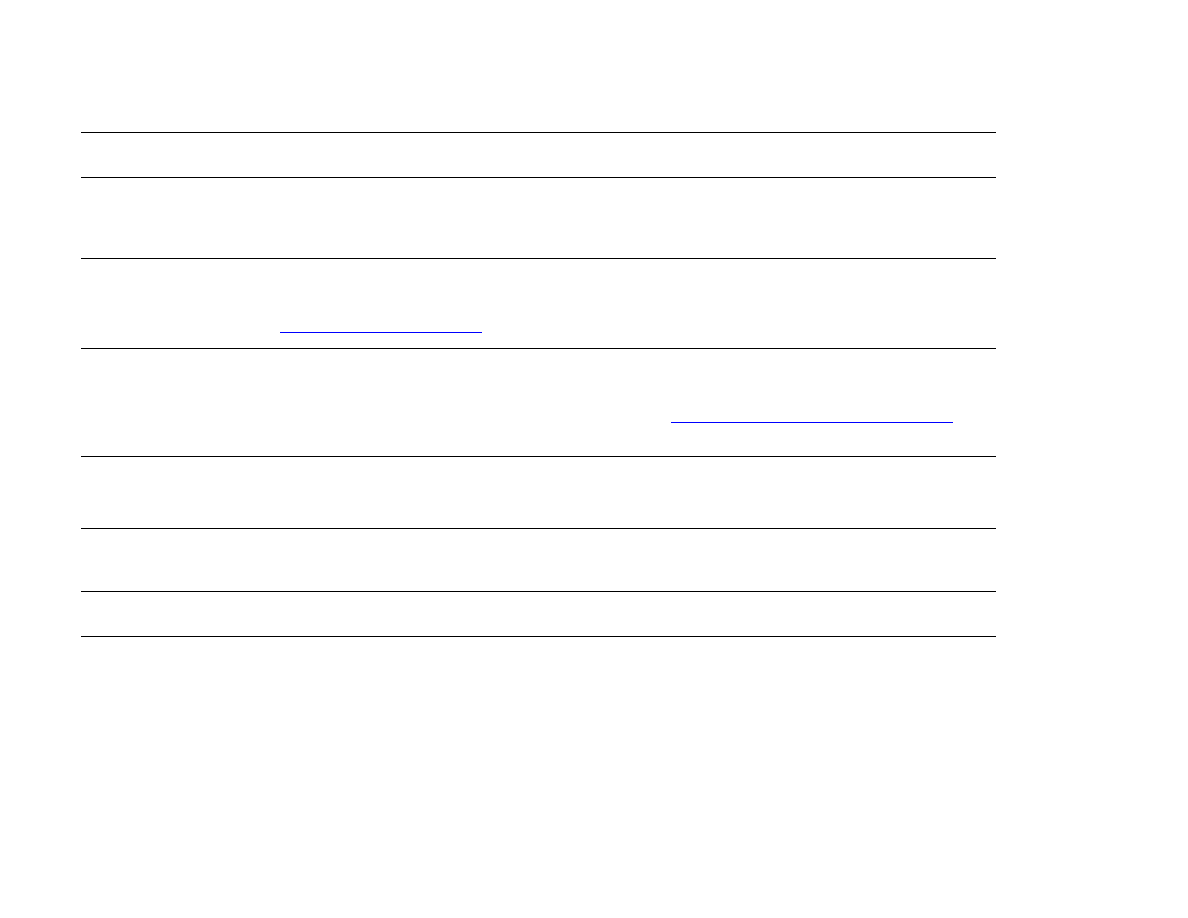
7 Problem solving
119
Understanding product messages
CANCELLING...
<JOBNAME>
The product is cancelling a job. The message continues while the job is stopped, the paper path
is flushed, and any remaining incoming data on the active data channel is received and
discarded.
CARTRIDGE FAILURE
Cartridge is loaded and shipping protection strip cannot be fully removed.
Return the cartridge for a new one. (See the introduce guide on the product CD, or go to
www.hp.com/suppor t/lj9000
.)
CARTRIDGE LOW - xxxx
PAGES ESTIMATED
To continue touch
Continue
The message first appears when about eight percent of toner is remaining in the cartridge
(about 2400 pages remaining for the 30,000-page car tridge at five percent coverage).
Follow the instructions on the pop-up dialog box. See
“Print car tridge conditions” on page 92
for
more information.
CARTRIDGE OUT
REPLACE CARTRIDGE
Drum in print car tridge is zero.
Follow the instructions on the pop-up dialog box.
CHECKING PAPER
PATH
The engine is rotating its rollers to check for possible paper jams.
CHECKING PRINTER
The engine is performing an internal test.
CHOSEN PERSONALITY
NOT AVAILABLE
alternates with
READY
A print job requested a printer language (personality) that does is not available with this
product. The job will not print and will be cleared from memory.
Print the job using a driver for a different printer language, or add the requested language to the
product (if available).
Message
Explanation or recommended action
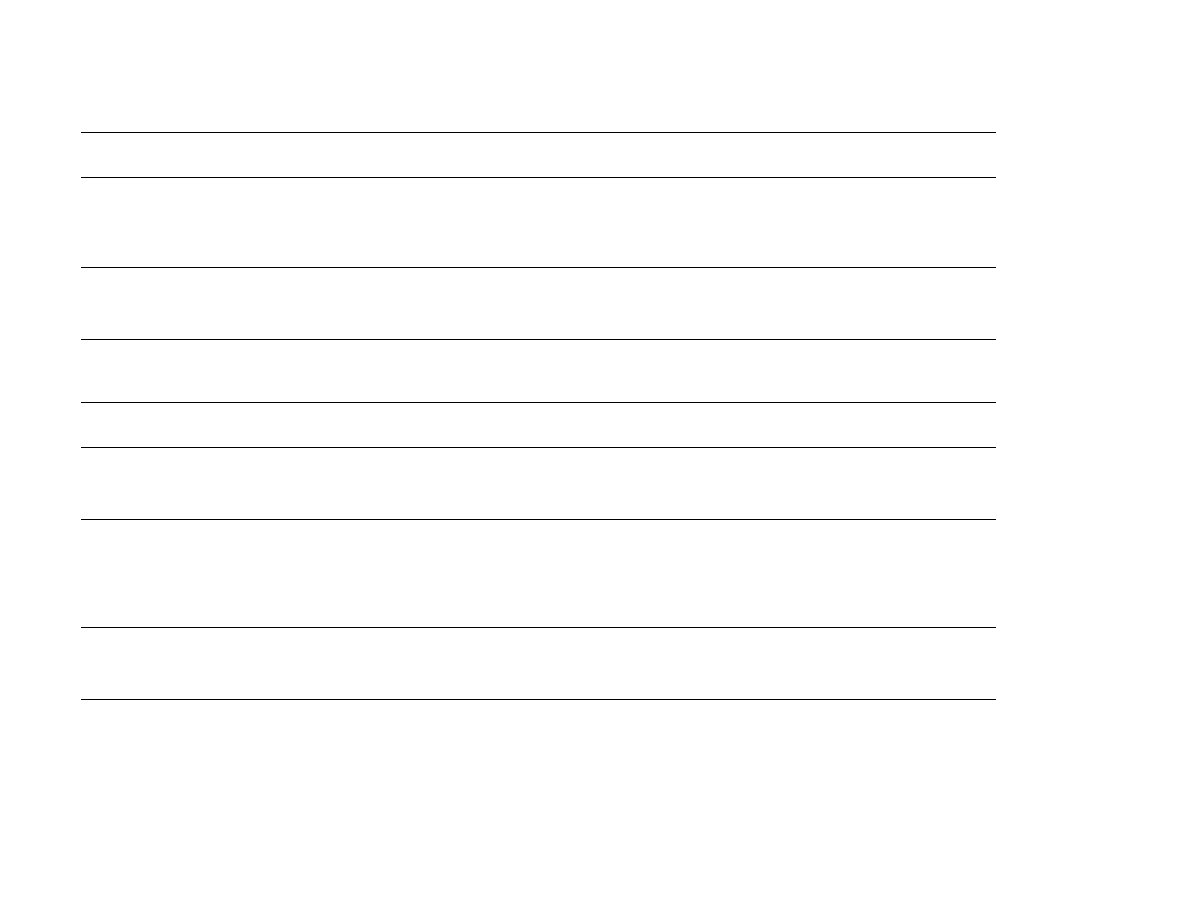
7 Problem solving
120
Understanding product messages
CLEARING PAPER FROM
PRINTER
The product jammed or was turned on and paper is detected in a wrong location. The product is
automatically attempting to eject the pages.
If possible, use the progress bar at the bottom of the display.
CLOSE FRONT DOOR ON
LEFT ACCESSORY
The stapler door on the multifunction finisher is open, or it is not closed properly.
Close the stapler door properly.
CLOSE FRONT OR LEFT
DOOR
The front or left doors are open and must be closed for printing to continue.
CLOSE RIGHT DOOR
The right door is open and must be closed for printing to continue.
CLOSE TOP COVER ON
LEFT ACCESSORY
The top cover on the multifunction finisher is open, or is not closed properly.
Close the top cover properly.
DETECTABLE SIZE
IN TRAY xx
Move switch to
standard
A tray is loaded with standard size paper, and the switch in the tray is set to custom.
Move the switch to the "standard" position.
DIFFERENT PAPER SIZES
IN JOB
Different paper sizes are used for a single job in the multifunction finisher.
Verify that all pages in the job are configured for the same size paper.
DISK DEVICE
FAILURE
alternates with
READY
The EIO hard disk had a critical failure and can no longer be used.
Reseat the EIO hard disk. If the message continues, replace it with a new EIO hard disk.
Message
Explanation or recommended action
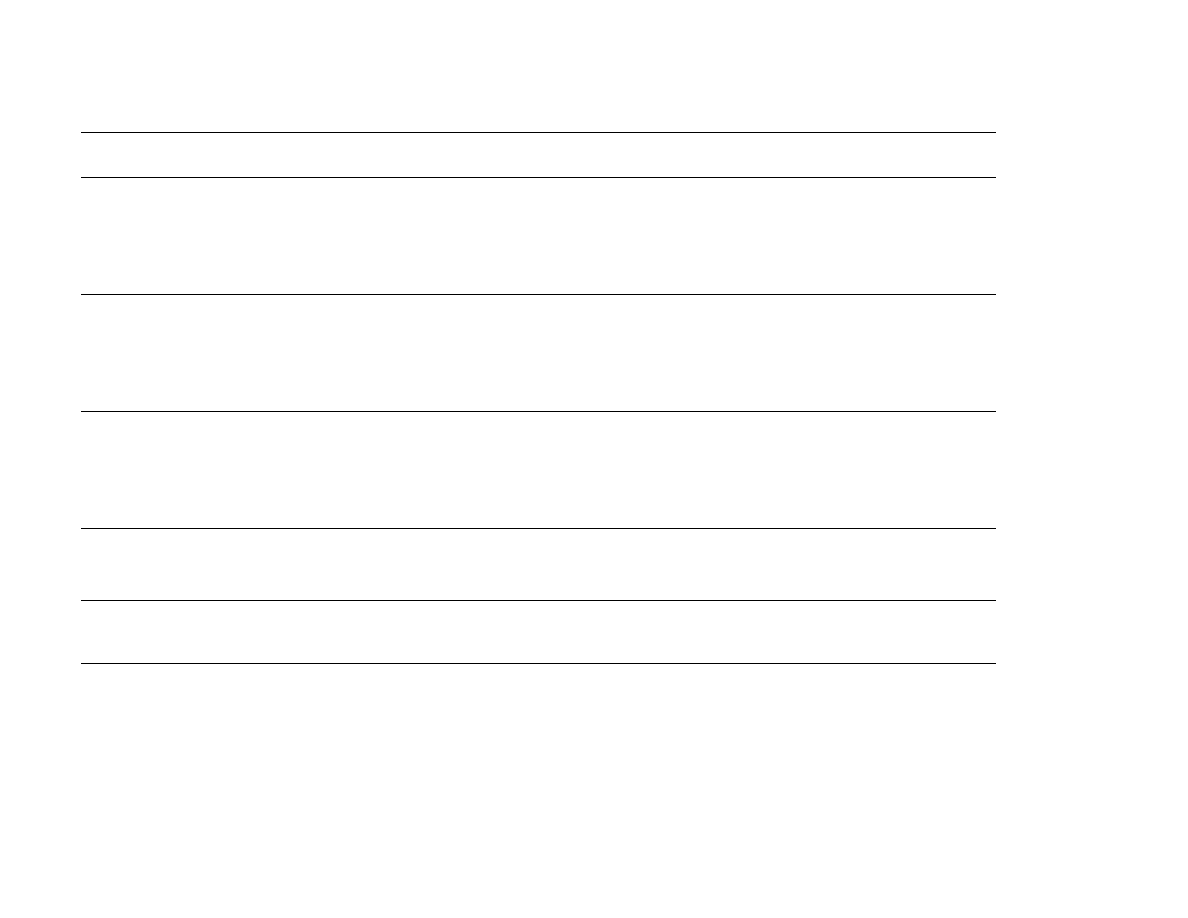
7 Problem solving
121
Understanding product messages
DISK FILE
OPERATION FAILED
alternates with
READY
The requested operation could not be performed. You might have attempted an illegal operation,
such as trying to download a file to a nonexistent directory.
DISK FILE
SYSTEM IS FULL
alternates with
READY
Delete files from the EIO hard disk and then try again. HP Web JetAdmin can be used to delete
files and fonts.
DISK IS
WRITE PROTECTED
alternates with
READY
The disk device is protected, and no new files can be written to it.
EIO NOT FUNCTIONAL
The EIO hard disk is not working correctly.
Follow the instructions on the pop-up dialog box.
EIO DISK x
SPINNING UP
The EIO hard disk in slot
x
is spinning up its platter.
EVENT LOG EMPTY
The user is attempting to view an empty event log by selecting
SHOW EVENT LOG
from the control
panel.
Message
Explanation or recommended action
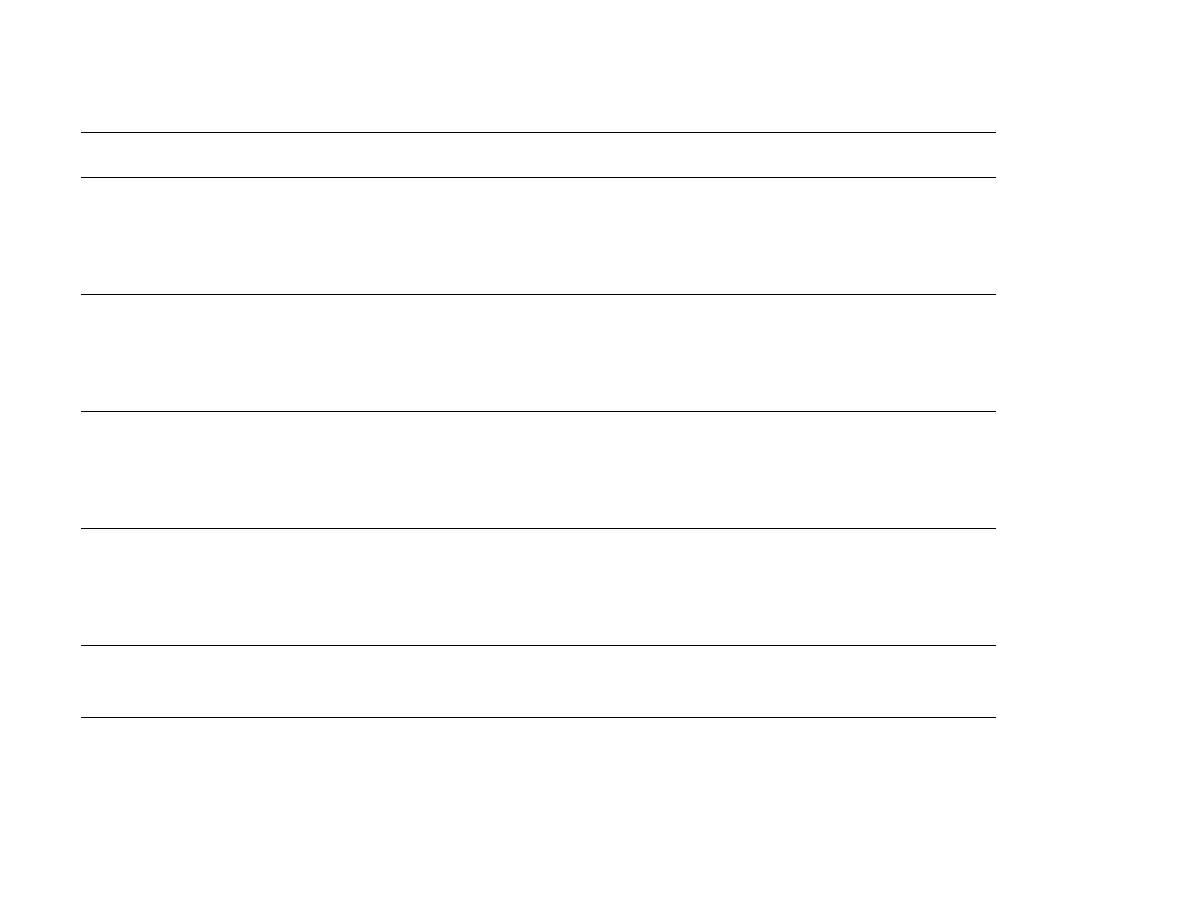
7 Problem solving
122
Understanding product messages
FLASH DEVICE
FAILURE
alternates with
READY
The flash DIMM had a critical failure and can no longer be used.
Remove the flash DIMM and replace it with a new one.
FLASH FILE OPERATION
FAILED
alternates with
READY
The requested operation could not be performed. You might have attempted an illegal operation,
such as trying to download a file to a non-existent directory.
FLASH FILE
SYSTEM IS FULL
alternates with
READY
Delete files from the flash DIMM. Use HP LaserJet Resource Manager to download or delete
files and fonts. (See the software help for more information.)
FLASH IS
WRITE PROTECTED
alternates with
Ready
The flash file is protected, and no new files can be written to it.
INCORRECT PIN
The wrong PIN is entered.
Return to the previous screen and reenter the PIN.
INSERT OR
CLOSE TRAY x
The specified tray must be inserted or closed for printing to continue.
Message
Explanation or recommended action
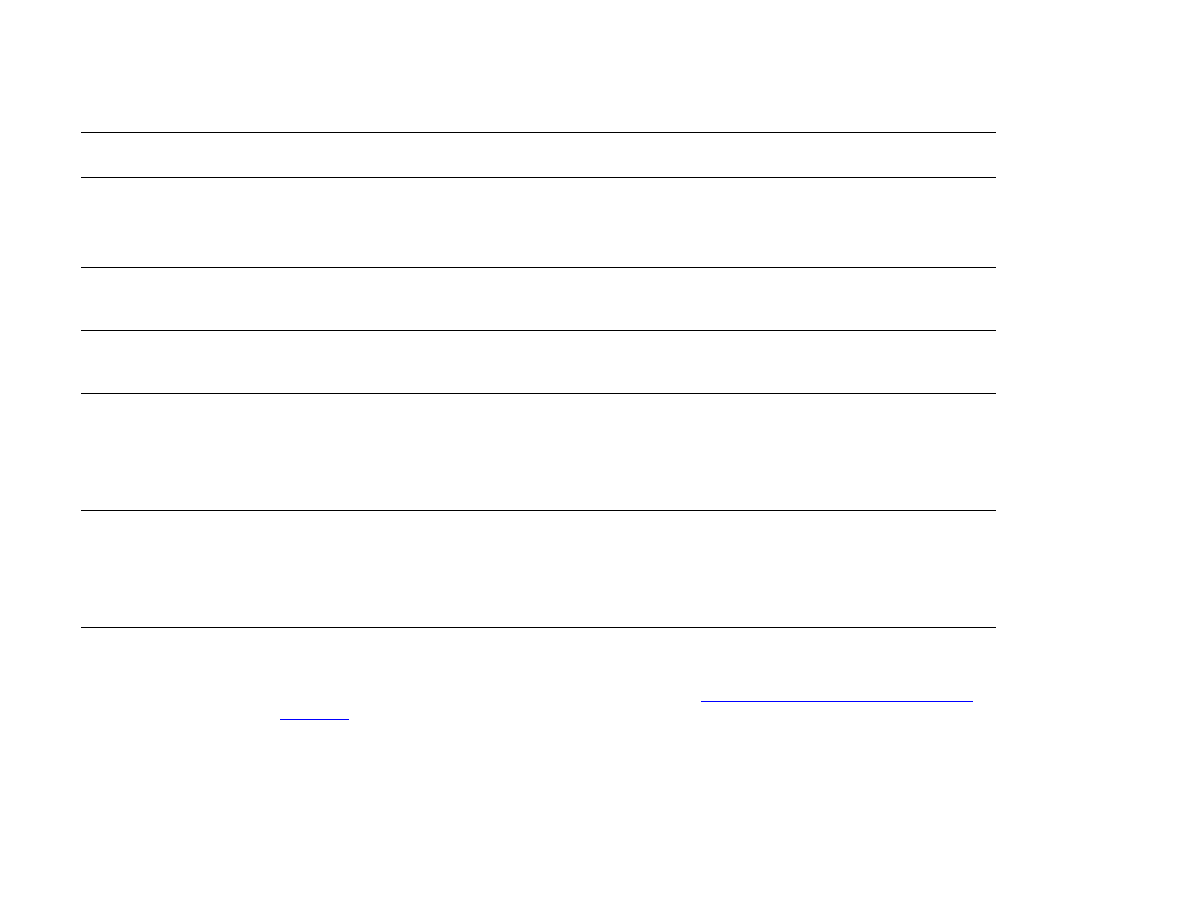
7 Problem solving
123
Understanding product messages
INSTALL BOOKLET BIN
The booklet bin for the multifunction finisher is not installed properly.
Install the booklet bin properly. See the use guide that came with the finisher for more
information.
INSTALL CARTRIDGE
The print car tridge has been removed or has been installed incorrectly. It must be replaced or
reinstalled correctly for printing to continue.
INSTALL CONNECTION
UNIT
Connection unit is not installed in the right access door of the product to allow printing from the
input device.
LOAD TRAY xx
alternates with
To use another tray
touch
Continue
.
A job is sent that requires a specific type and size that is not available.
Load the requested paper into Tray 1.
Touch Continue to use a type and size that is available in another tray.
MANUALLY FEED
[TYPE] [SIZE]
alternates with
Continue
Load the requested paper into Tray 1.
To override the message, touch Continue if the required paper is available in another tray.
Touch Continue to use a type and size that is available in another tray.
MEMORY FULL
STORED DATA LOST
There is no available memory in the product. The current job might not print correctly, and some
resources (such as downloaded fonts) might have been deleted.
You might want to add more memory to the product (See
“Product memory and expansion” on
page 218
).
Message
Explanation or recommended action
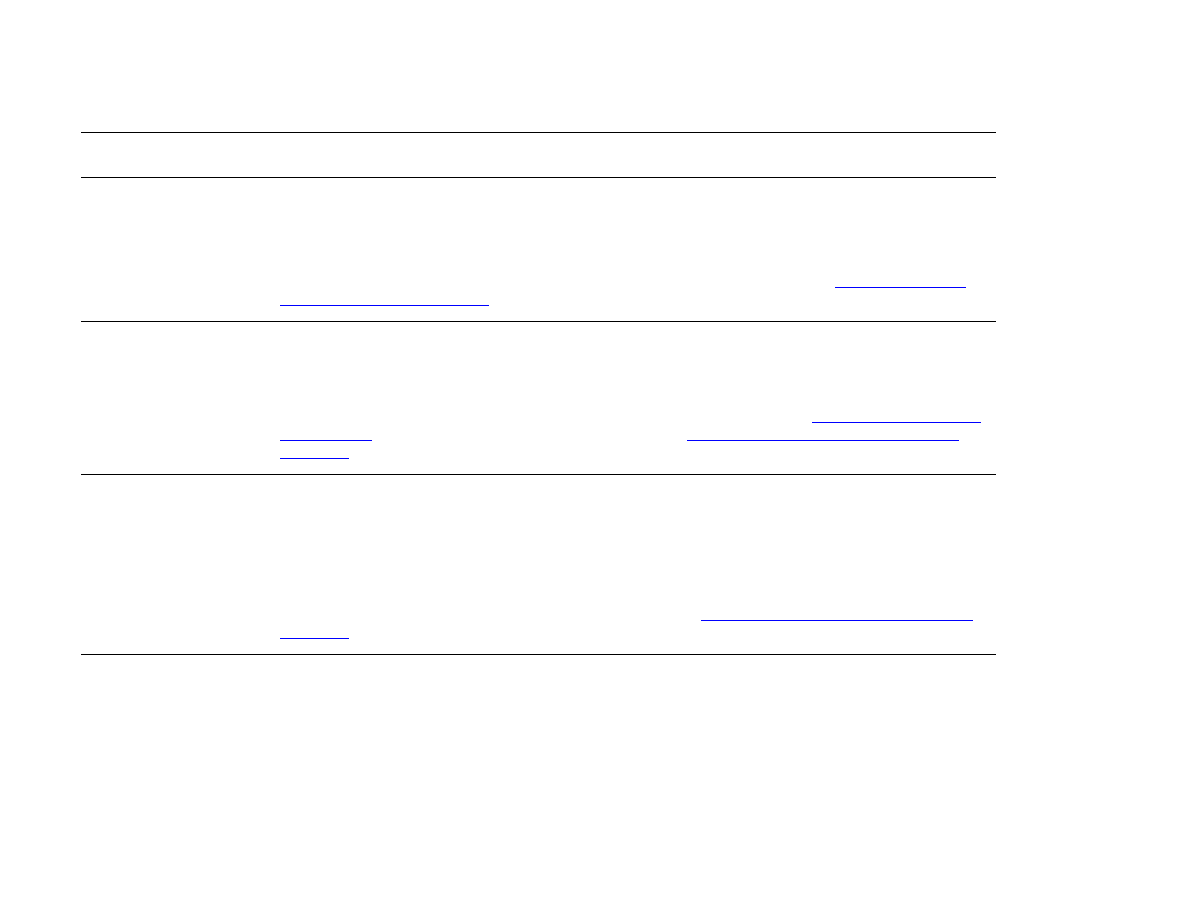
7 Problem solving
124
Understanding product messages
MEMORY SETTINGS
CHANGED
Indicates the resource saving or I/O buffering settings were changed by the product because it
did not have enough memory to use the previous settings. This usually occurs after removing
memory from the product, adding a duplex printing accessory, or adding a printer language.
You might want to change memory settings for I/O buffering and resource saving (although
default settings are usually best), or add more memory to the product (See
“Product memory
and expansion” on page 218
).
MEMORY SHORTAGE
JOB CLEARED
alternates with
Ready
The product did not have enough free memory to print the entire job. The remainder of the job
will not print and will be cleared from memory.
Touch Continue to continue.
Change the resource saving setting from the product control panel (See
“Control panel menus”
on page 185
) or add more memory to the product (See
“Product memory and expansion” on
page 218
).
MEMORY SHORTAGE PAGE
SIMPLIFIED
alternates with
Ready
The product had to compress the job in order to fit it in available memory. Some data loss might
have occurred.
Touch Continue to continue.
The print quality of these pages might not be acceptable. Reduce the complexity of these pages
and reprint them.
You might want to add more memory to the product (See
“Product memory and expansion” on
page 218
).
NO JOB TO CANCEL
The Cancel button was pressed, but there is no active job or buffered data to cancel.
Message is displayed for approximately two seconds before the product is returned to the
READY state.
Message
Explanation or recommended action
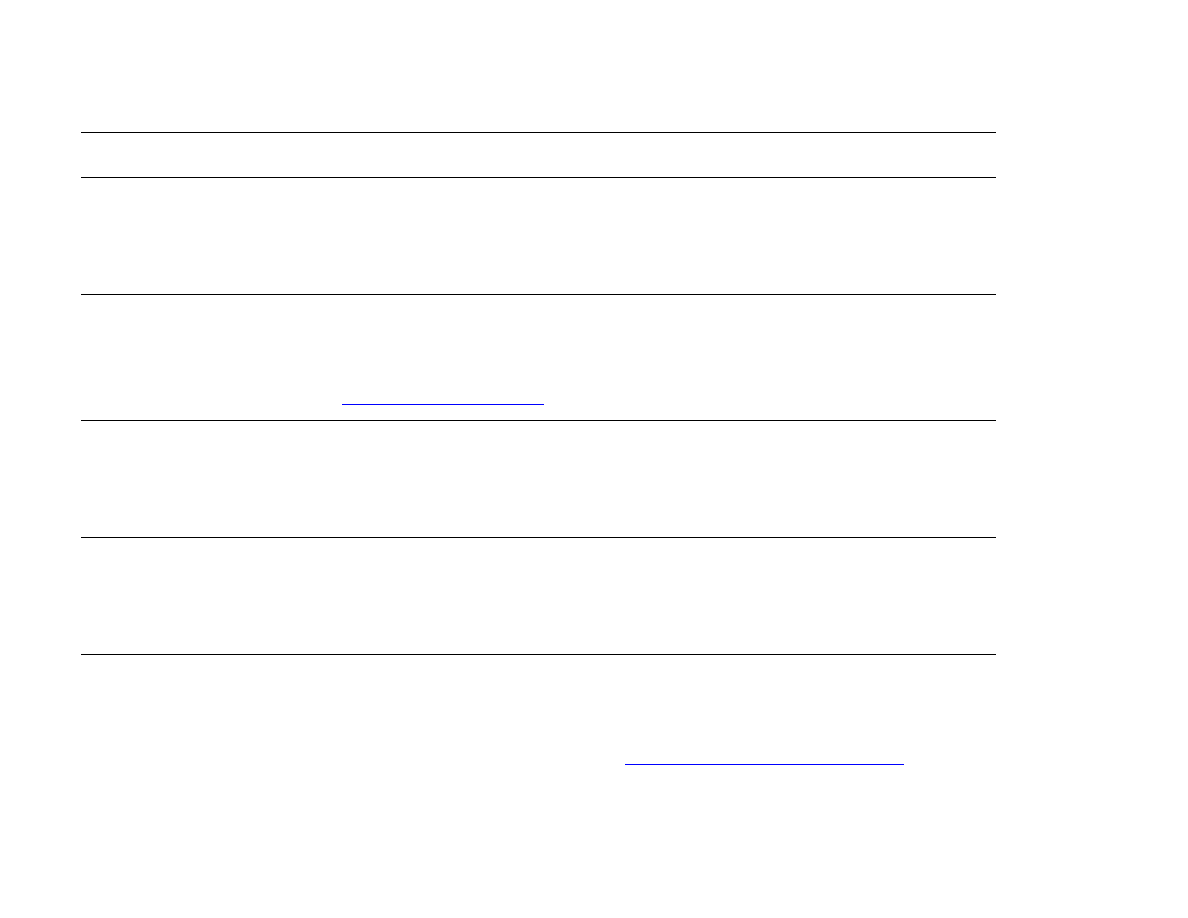
7 Problem solving
125
Understanding product messages
NON-HP CARTRIDGE
DETECTED
The product has detected that the cartridge is not a genuine HP car tridge, and the message is
displayed for approximately 30 seconds before the product is returned to the
READY
state. If you
think you purchased an HP print car tridge, call the HP fraud hotline (1-877-219-3183, toll-free
in North America). Any product repair required as a result of using a non-HP print car tridge is
not covered under the product warranty.
PERFORM PRINTER
MAINTENANCE
The product has passed its prescribed printed page threshold between maintenance
procedures.
To ensure optimum print quality, the product prompts you to perform routine maintenance every
350,000 pages. To order a Printer Maintenance Kit, see the introduce guide on the product CD,
or go to
www.hp.com/suppor t/lj9000
.
RAM DISK DEVICE
FAILURE
alternates with
Ready
The RAM disk had a critical failure and can no longer be used.
Turn the product off, and then turn the product on to clear the message.
RAM DISK FILE
OPERATION FAILED
alternates with
Ready
The requested operation could not be performed. You might have attempted an illegal operation,
such as trying to download a file to a non-existent directory.
RAM DISK FILE
SYSTEM IS FULL
alternates with
Ready
Delete files and then try again, or turn the product off, and then turn the product on to delete all
files on the device. (Delete files using HP LaserJet Resource Manager or another software
utility. See the software help for more information.)
If the message persists, increase the size of the RAM disk. Change the RAM disk size from the
Configuration menu in the control panel (See
“System setup submenu” on page 205
).
Message
Explanation or recommended action
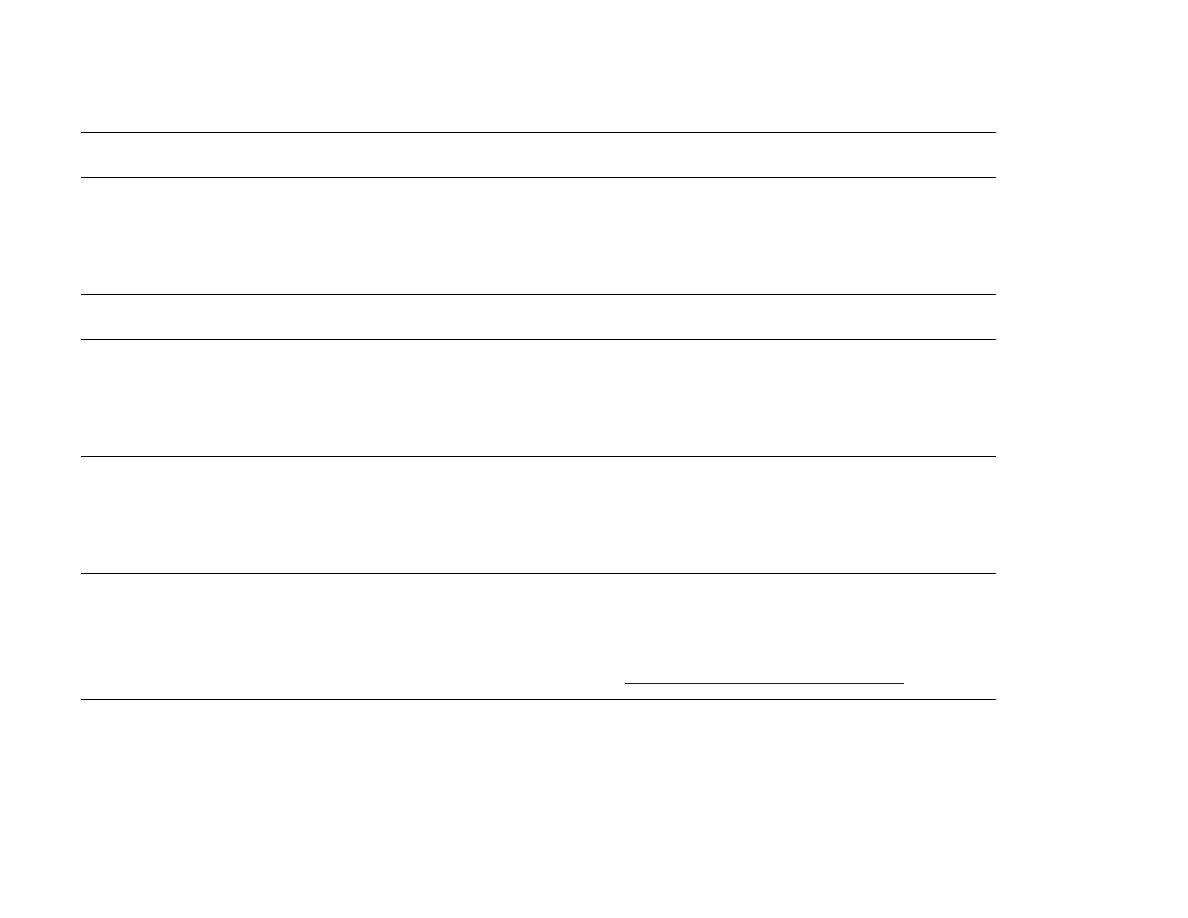
7 Problem solving
126
Understanding product messages
RAM DISK
IS WRITE PROTECTED
alternates with
Ready
The RAM disk is protected, and no new files can be written to it.
RESEND UPGRADE
There is an error in the product firmware flash. Resend a valid firmware image.
ROM DISK DEVICE
FAILURE
alternates with
Ready
The ROM disk had a critical failure and can no longer be used.
Turn the product off, and then turn the product on to clear the message.
ROM DISK FILE
OPERATION FAILED
alternates with
Ready
The requested operation could not be performed. You might have attempted an illegal operation,
such as trying to download a file to a non-existent directory.
ROM DISK FILE SYSTEM
IS FULL
alternates with
Ready
Delete files and then try again, or turn the product off, and then turn the product on to delete all
files on the device. (Delete files using HP LaserJet Resource Manager or another software
utility. See the software help for more information.)
If the message persists, increase the size of the ROM disk. Change the ROM disk size from the
Configuration menu in the control panel (See
“System setup submenu” on page 205
).
ROM DISK IS WRITE
PROTECTED
The ROM disk is protected, and no new files can be written to it.
Message
Explanation or recommended action
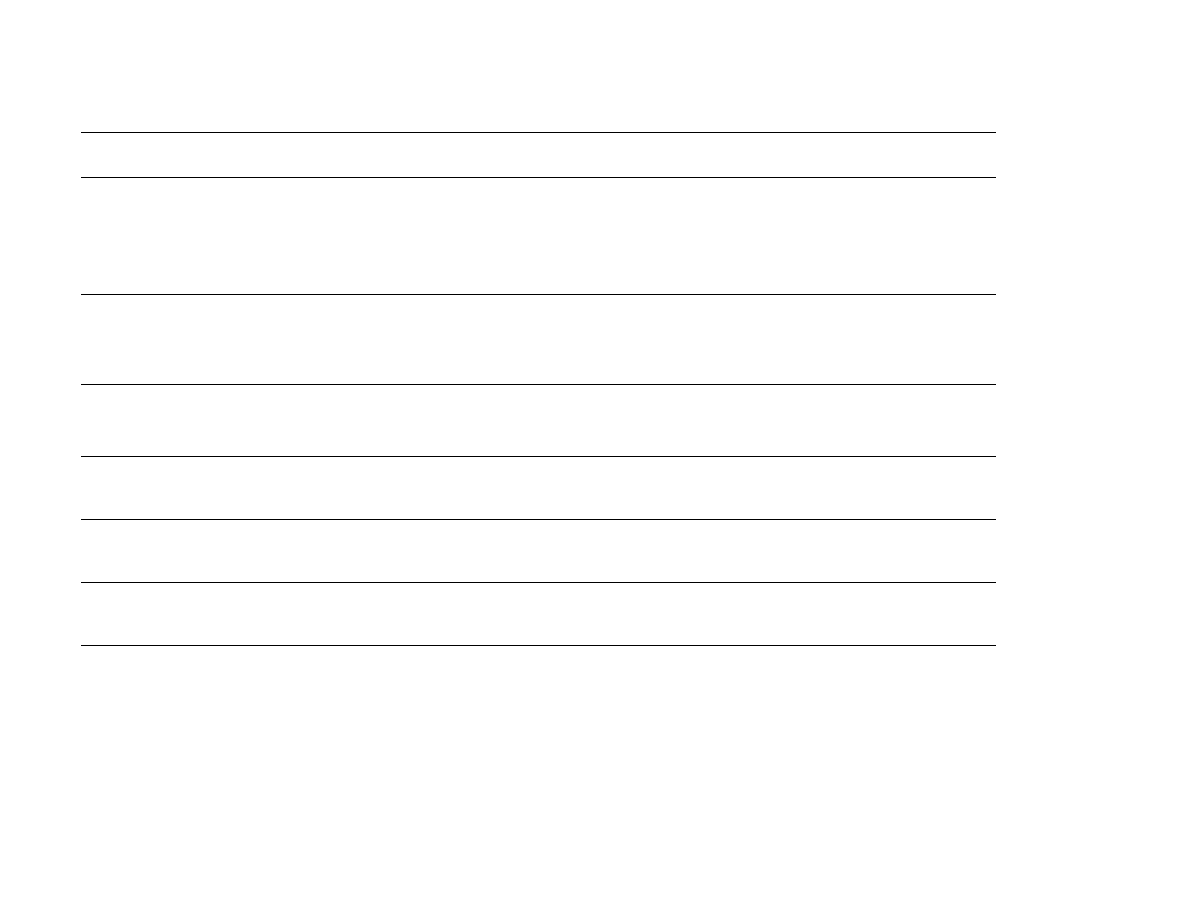
7 Problem solving
127
Understanding product messages
ROTATE PAPER
IN TRAY xx
alternates with
Ready
Tray
xx
is loaded with Letter or A4 paper in the por trait orientation, but the job that used the
tray did not specify booklet making.
Tray
xx
has letter (or A4) but the paper needs to be rotated.
SIZE MISMATCH
TRAY xx=
[SIZE]
Tray
xx
is loaded with paper that is longer or shor ter in the feed direction than the size
configured for the tray.
Follow the instructions on the pop-up dialog box.
STAPLE AREA SAFETY
PROTECTION ACTIVATED
A staple safety alert has occurred.
Remove any obstruction from the stacker bin ejection area.
STAPLER LOW
ON STAPLES
The stapler device is running out of staples and needs to be refilled.
STAPLER OUT OF
STAPLES
The stapler device is out of staples and needs to be refilled.
TRAY xx
CONTAINS
UNKNOWN MEDIA
The product cannot sense what type of media is in the specified tray (
xx
).
TRAY xx
EMPTY
alternates with
Ready
Load the empty tray (
xx
) to clear the message.
If you do not load the specified tray, the product will continue printing from the next available
tray, and the message will continue to display.
Message
Explanation or recommended action
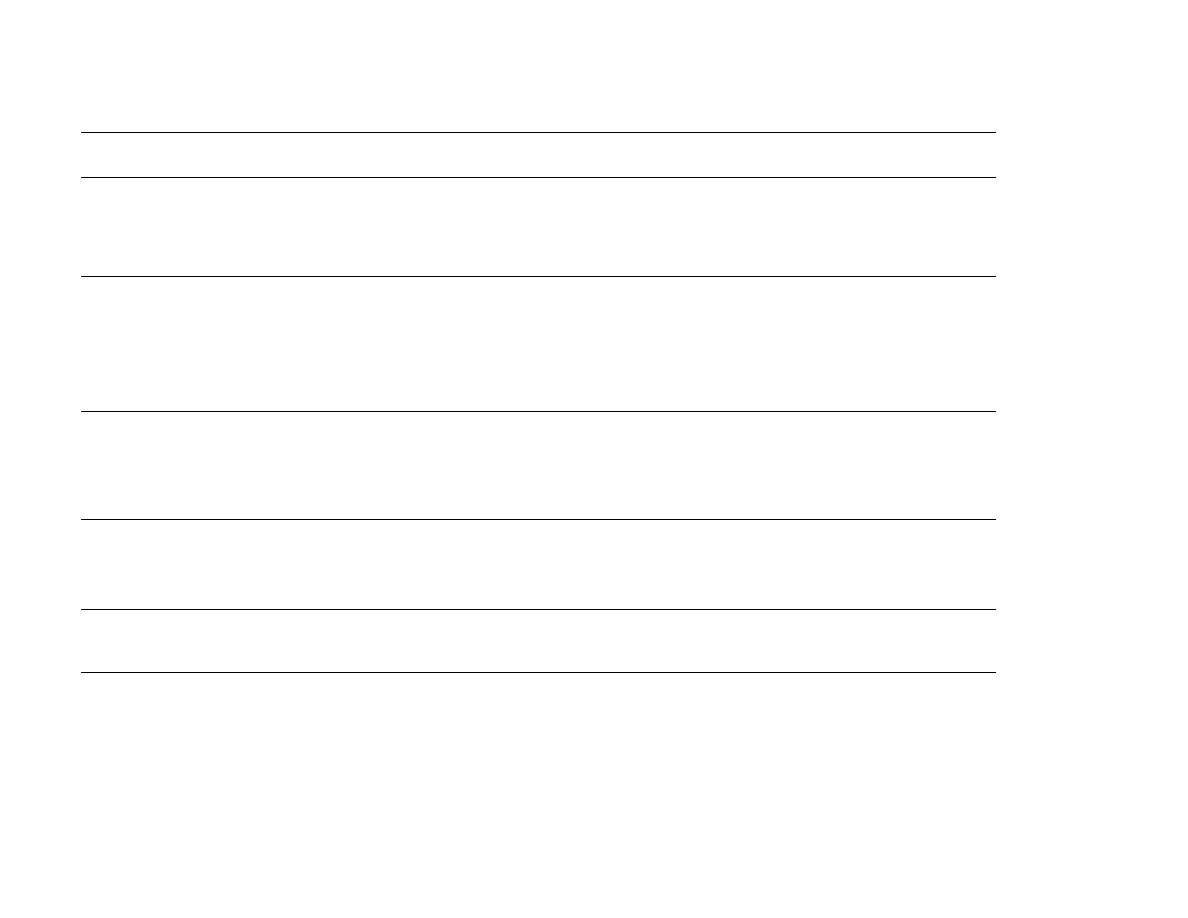
7 Problem solving
128
Understanding product messages
TRAY xx OPEN
alternates with
Ready
The specified tray is open or is not closed completely.
TRAY xx
SIZE=*SELECTED SIZE
alternates with
To change, move
switch in tray x
The custom switch is in the “standard” position, and a value from the menu is selected.
TOO MANY PAGES IN JOB
TO STAPLE
The job height is greater than the stapler capacity. The height of the job to be stapled should not
exceed 5.5 mm (0.22 inch).
Verify that the job is within specifications to be stapled. See the use guide that came with the
output device for more information.
TOO MANY PAGES TO
MAKE BOOKLET
The page content is too large to be saddle stitched.
Verify that the job is within specifications to be saddle stitched. See the use guide that came
with the output device for more information.
TYPE MISMATCH
TRAY x=[TYPE]
The system detected an overhead transparency in the paper path coming from the tray (
xx
).
UNABLE TO
MOPY JOB
A mopy job cannot be mopied because of a memory, disk, or configuration problem.
Only one copy will be produced.
If job name is unknown, insert UNTITLED.
Message
Explanation or recommended action
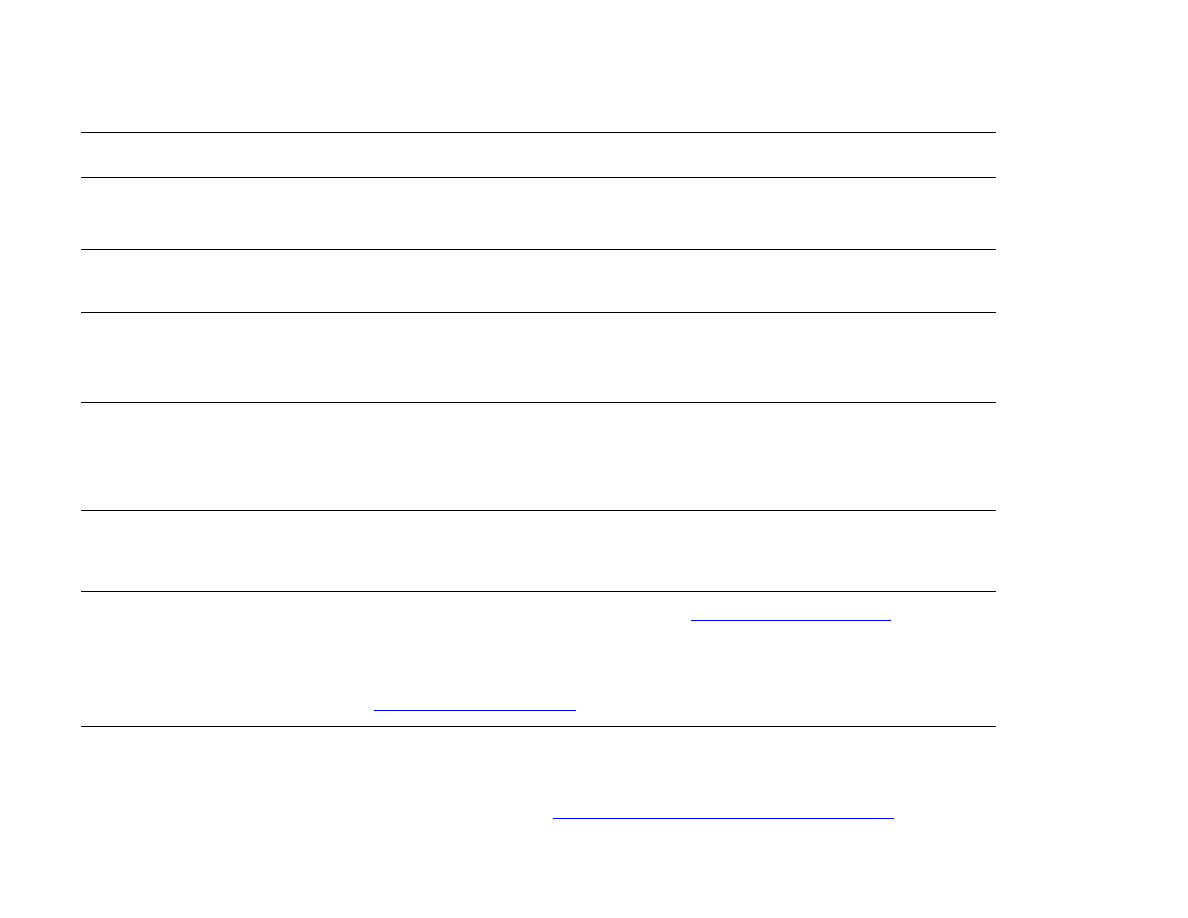
7 Problem solving
129
Understanding product messages
UNABLE TO
STORE JOB
A job cannot be stored on the product because of a memory, disk, or configuration problem.
If job name is unknown, insert UNTITLED.
UNSUPPORTED SIZE
IN TRAY xx
A sent job has a specified size that is not supported by the product.
USE [TYPE]
[SIZE] FROM
TRAY N INSTEAD?
If the requested paper size or type is not available, the product asks if it should use a different
paper size or type.
Select a size or type from a different tray.
WAIT FOR PRINTER
TO REINITIALIZE
The RAM disk setting has been changed before the product is automatically rebooted. This
change will not take effect until the product reinitializes.
If you change the mode of the external device, turn the product off, turn the product on, and wait
for the product to reinitialize.
xx.y PRINTER ERROR
To continue
touch Continue
A product error which can be cleared by touching Continue on the pop-up dialog box has
occurred.
13.xy.zz JAM IN
[LOCATION]
Remove jammed paper from the specified location (see
“Clearing jams” on page 95
).
Open and close the front door to clear the message.
If the message persists after all jams have been cleared, a sensor might be stuck or broken.
Contact an HP-authorized service or support provider (see the introduce guide on the product
CD, or go to
www.hp.com/suppor t/lj9000
).
20 INSUFFICIENT
MEMORY
To continue touch
Continue
The product received more data than can fit in its available memory. You might have tried to
transfer too many macros, soft fonts, or complex graphics.
Touch Continue to print the transferred data (some data might be lost), then simplify the print
job or install additional memory (see
“Product memory and expansion” on page 218
).
Message
Explanation or recommended action
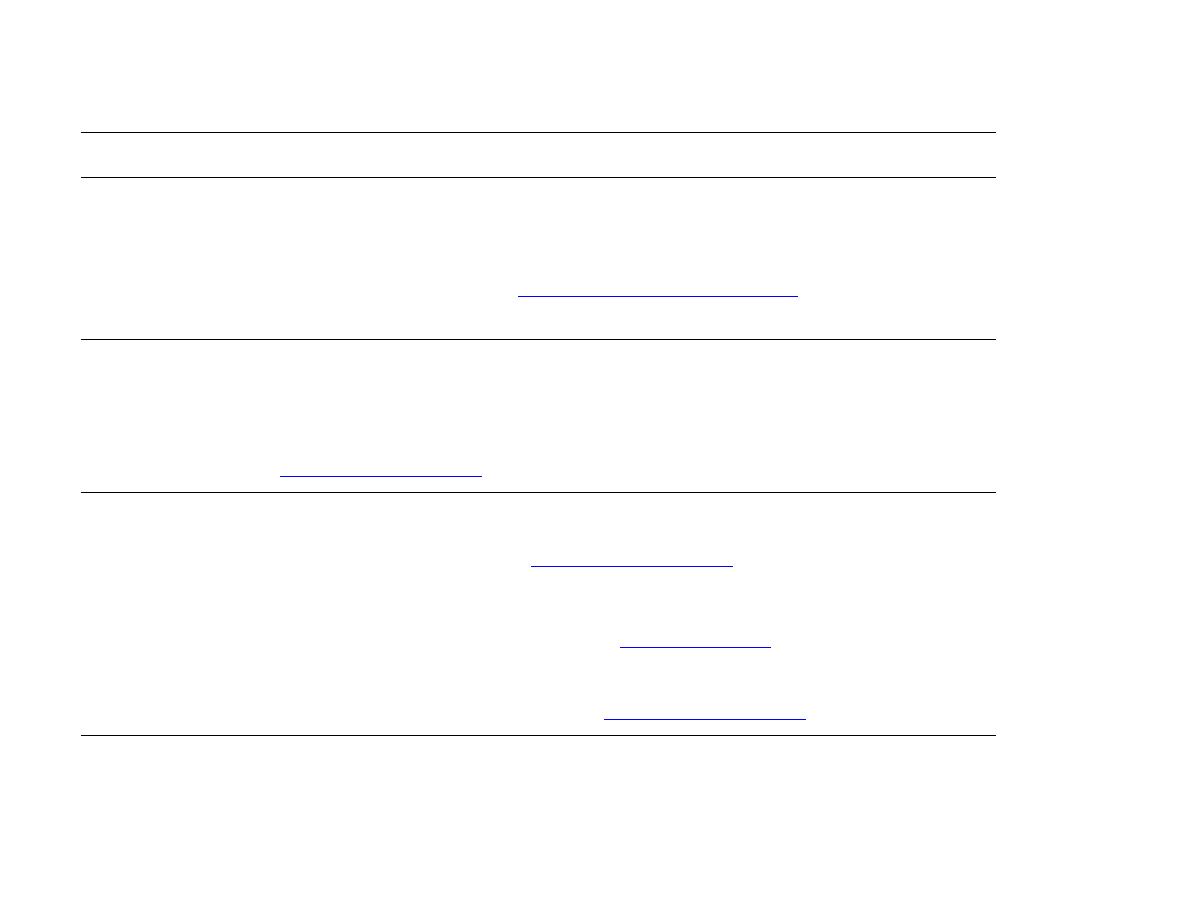
7 Problem solving
130
Understanding product messages
21 PAGE TOO
COMPLEX
alternates with
To continue touch
Continue
The page formatting process was not fast enough for the product.
Touch Continue to print the transferred data. (Some data might be lost.)
The page protection item appears in the
CONFIGURE DEVICE - DEFAULTS - EVENTS
menu, and
should be set to
ON
to print the page. When the page is successfully printed,
PAGE PROTECT=ON
,
should be set back to
AUTO
(see
“System setup submenu” on page 205
).
If this message appears often, simplify the print job.
22 EIO x
BUFFER OVERFLOW
Too much data was sent to the EIO card in the specified slot (
x
). An improper communications
protocol might be in use.
Touch Continue to print the transferred data. (Some data might be lost.)
Check the host configuration. If this message persists, contact an HP-authorized service or
support provider. (see the introduce guide on the product CD, or go to
www.hp.com/suppor t/lj9000
.)
22 PARALLEL I/O
BUFFER OVERFLOW
alternates with
To continue touch
Continue
Too much data was sent to the parallel port.
Check for a loose cable connection, and be sure to use a high-quality cable.(see the introduce
guide on the product CD, or go to
www.hp.com/suppor t/lj9000
). (Some non-HP parallel cables
might be missing pin connections or might otherwise not conform to the IEEE-1284
specification.)
This error can occur if the driver you are using is not IEEE-1284 compliant. For best results, use
the HP driver that came with the product (see
“Drivers” on page 16
).
Touch Continue to clear the error message. (Data will be lost.)
If this message persists, contact an HP-authorized service or suppor t provider (see the
introduce guide on the product CD, or go to
www.hp.com/suppor t/lj9000
).
22 SERIAL I/O
BUFFER OVERFLOW
The product serial buffer has overflowed during a busy state.
Touch Continue to print the transferred data. (Some data might be lost.)
Message
Explanation or recommended action
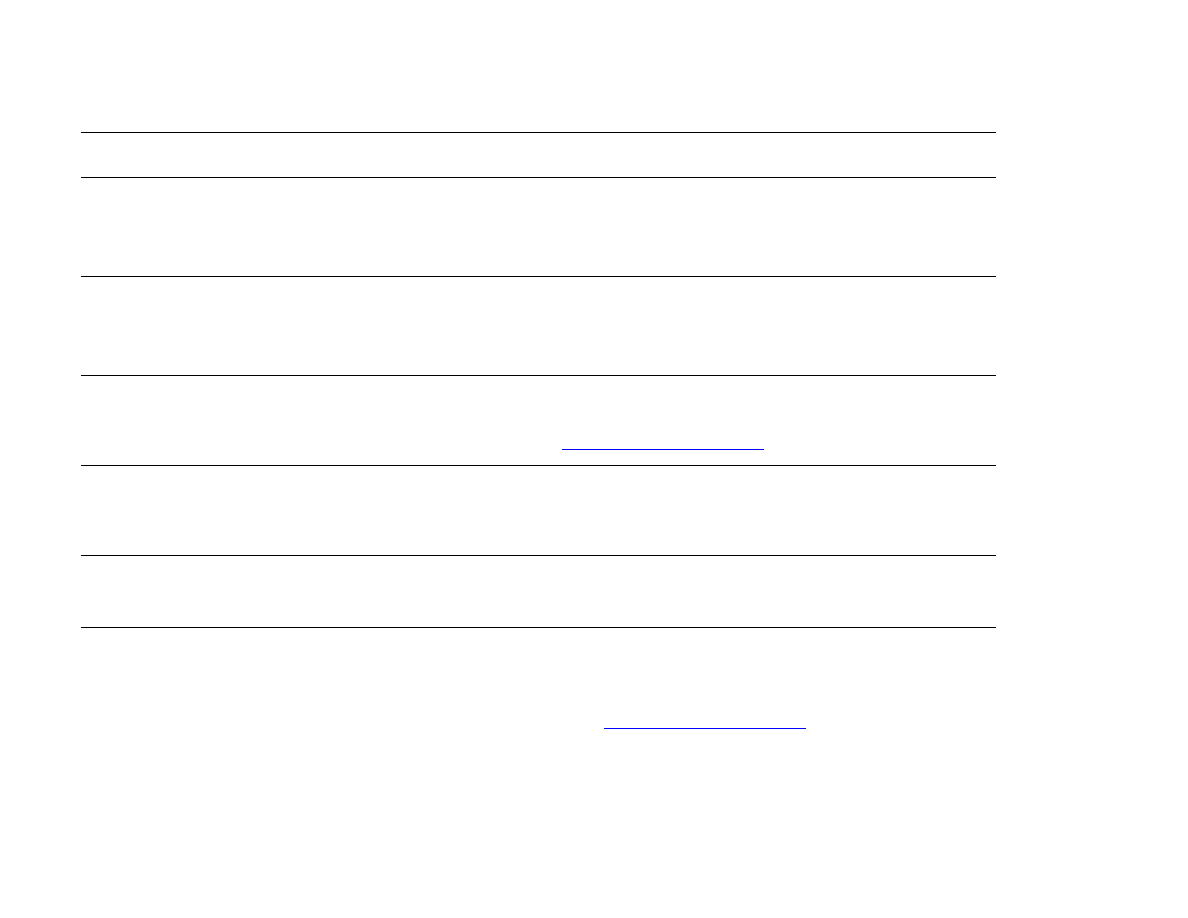
7 Problem solving
131
Understanding product messages
30.00.01 SCANNER I/O
FAILURE
CHECK CABLES AND
CYCLE POWER
The product and the copy processor are not communicating. Check for a disconnected cable.
Turn the product off, and then turn the product on.
30.00.02 SCANNER I/O
FAILURE
CHECK COPY CONNECT
CARD
The high-speed-copy connect card was not detected. The copy connect card either is not
installed or failed initialization.
30.01.yy SCAN FAILURE
The product fails to scan correctly. Turn the product off, then turn the product on.
If this message persists, contact an HP-authorized service or suppor t provider (see the
introduce guide on the product CD, or
www.hp.com/suppor t/lj9000
).
40 BAD SERIAL
TRANSMISSION
A serial data error (parity, framing, or line overrun) occurred during the reception of data from
the computer.
Touch Continue to clear the error message and continue printing.
40 EIO x BAD
TRANSMISSION
The connection between the product and the EIO card in the specified slot has been broken.
Touch Continue to clear the error message and continue printing.
41.x PRINTER ERROR
alternates with
To continue touch
Continue
A temporary printing error occurred.
Turn the product off, then turn the product on.
If this message persists, contact an HP-authorized service or suppor t provider (see the
introduce guide on the product CD, or go to
www.hp.com/suppor t/lj9000
).
Message
Explanation or recommended action
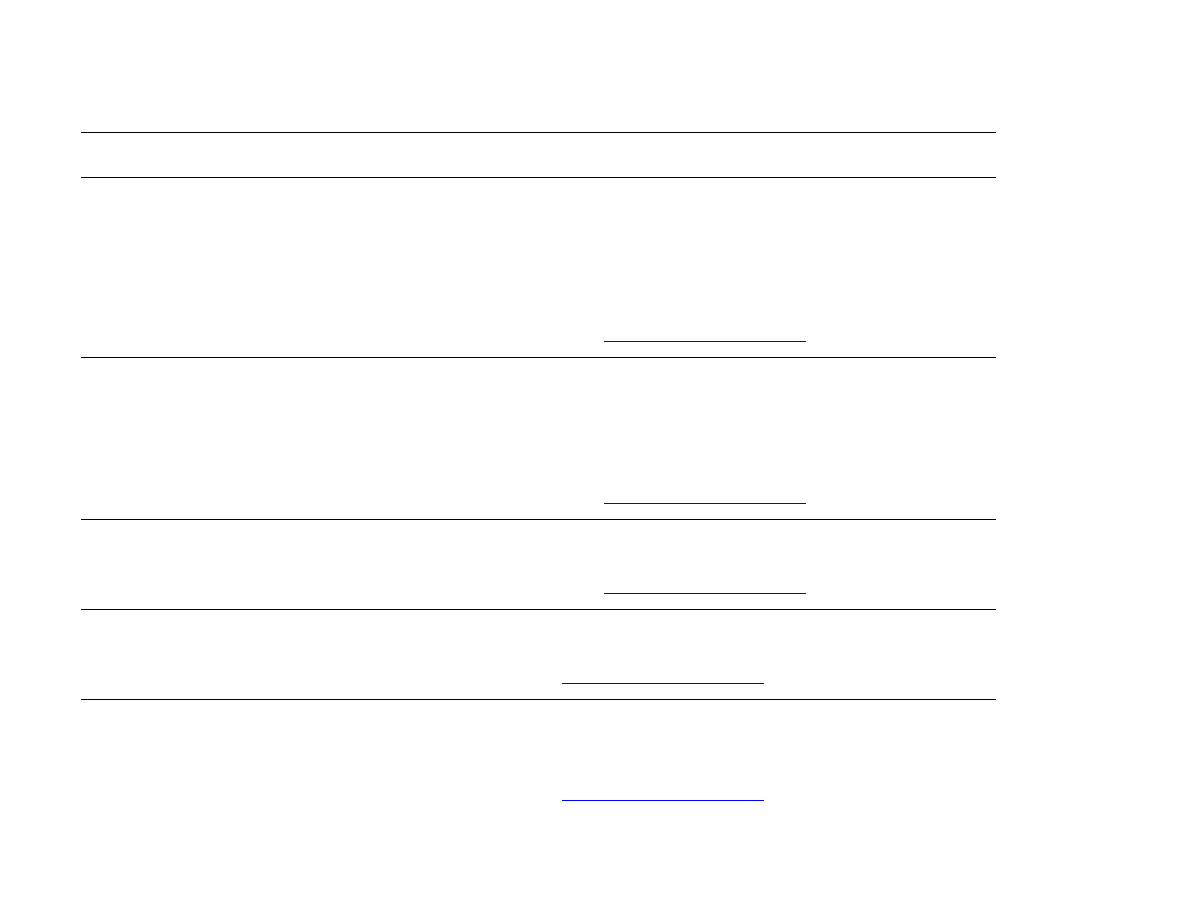
7 Problem solving
132
Understanding product messages
41.3 UNEXPECTED SIZE
TRAY xx
alternates with
To change size touch
Continue
A tray (
xx
) is loaded with paper that is longer or shorter in the feed direction than the size
configured for the tray.
Touch Continue to get to
TRAY xx SIZE=
. Reconfigure the size in a tray so the product will use
a tray with the size required for the print job.
If the error does not clear, turn the product off, then turn the product on.
If this message persists, contact an HP-authorized service or suppor t provider (see the
introduce guide on the product CD, or go to
www.hp.com/suppor t/lj9000
).
41.5 UNEXPECTED TYPE
TRAY xx
alternates with
To change type touch
Continue
The tray (
xx
) is loaded with paper that is not the same type configured for the tray.
Touch Continue to get to
TRAY xx TYPE=
. Reconfigure the size in a tray so the product will use
a tray with the type required for the print job.
If the error does not clear, turn the product off, then turn the product on.
If this message persists, contact an HP-authorized service or suppor t provider (see the
introduce guide on the product CD, or go to
www.hp.com/suppor t/lj9000
).
49.xxxxx
A critical firmware error has occurred.
If this message persists, contact an HP-authorized service or suppor t provider (see the
introduce guide on the product CD, or go to
www.hp.com/suppor t/lj9000
).
50.x FUSER ERROR
A fuser error has occurred.
If this message persists, contact an HP-authorized service or suppor t provider (see the
introduce guide on the product CD, or
www.hp.com/suppor t/lj9000
).
51.x
PRINTER ERROR
alternates with
To continue cycle
power
A temporary printing error occurred.
Turn the product off, then turn the product on.
If this message persists, contact an HP-authorized service or suppor t provider (see the
introduce guide on the product CD, or
www.hp.com/suppor t/lj9000
).
Message
Explanation or recommended action
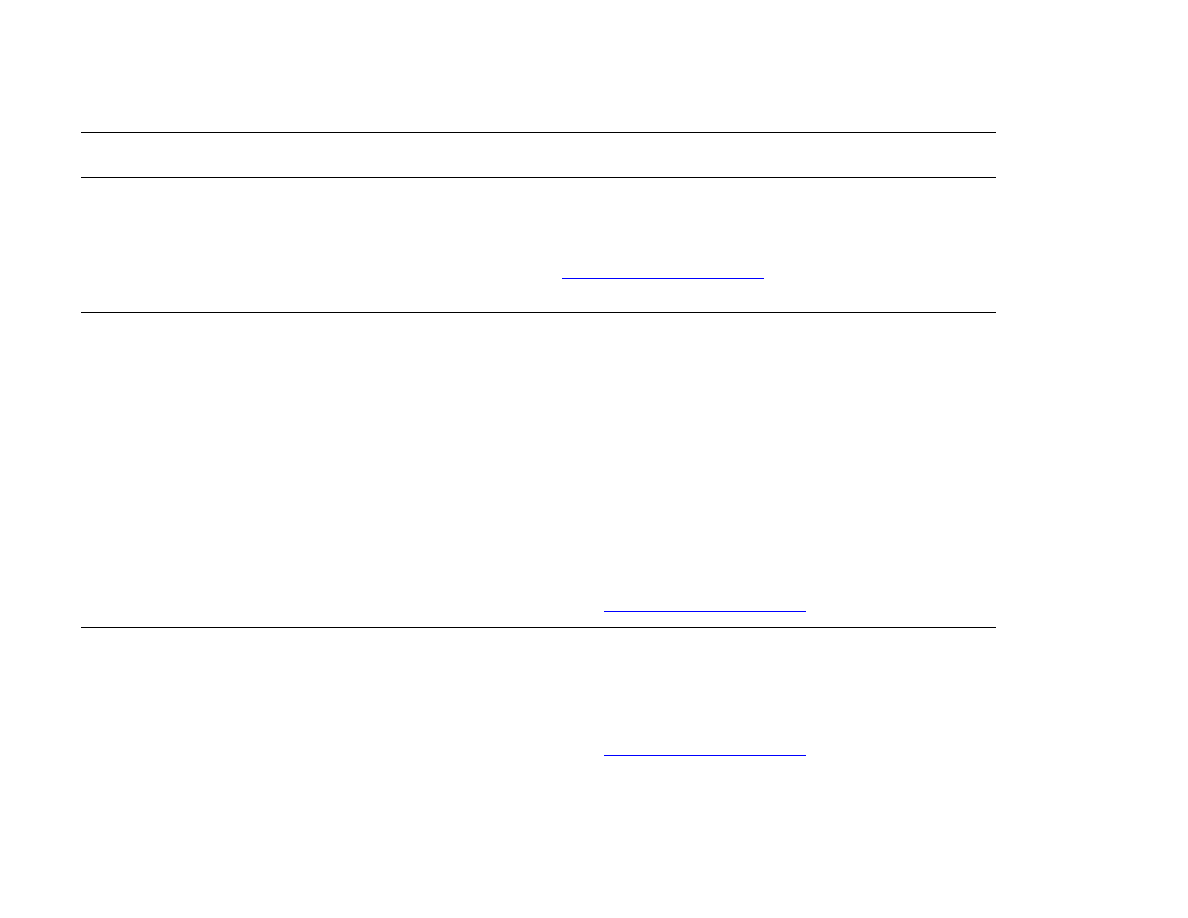
7 Problem solving
133
Understanding product messages
52.x
PRINTER ERROR
alternates with
To continue cycle
power
A temporary printing error occurred.
Turn the product off, then turn the product on.
If this message persists, contact an HP-authorized service or suppor t provider (see the
introduce guide on the product CD, or
www.hp.com/suppor t/lj9000
).
53.xy.zz
PRINTER ERROR
There is a problem with the product memory. The DIMM that caused the error will not be used.
Values of
x
,
y
, and
zz
are as follows:
x = DIMM type
0 = ROM
1 = RAM
y = Device location
0 = Internal memory (ROM or RAM)
1 to 4 = DIMM slots 1, 2, 3, or 4
zz = Error number
You might need to reseat or replace the specified DIMM.
Turn the product off, and then replace the DIMM that caused the error.
If this message persists, contact an HP-authorized service or suppor t provider (see the
introduce guide on the product CD, or go to
www.hp.com/suppor t/lj9000
).
55.xx PRINTER
ERROR
alternates with
To continue touch
Continue
A temporary printing error occurred.
Touch Continue.
If the error does not clear, turn the product off, then turn the product on.
If this message persists, contact an HP-authorized service or suppor t provider (see the
introduce guide on the product CD, or go to
www.hp.com/suppor t/lj9000
).
Message
Explanation or recommended action
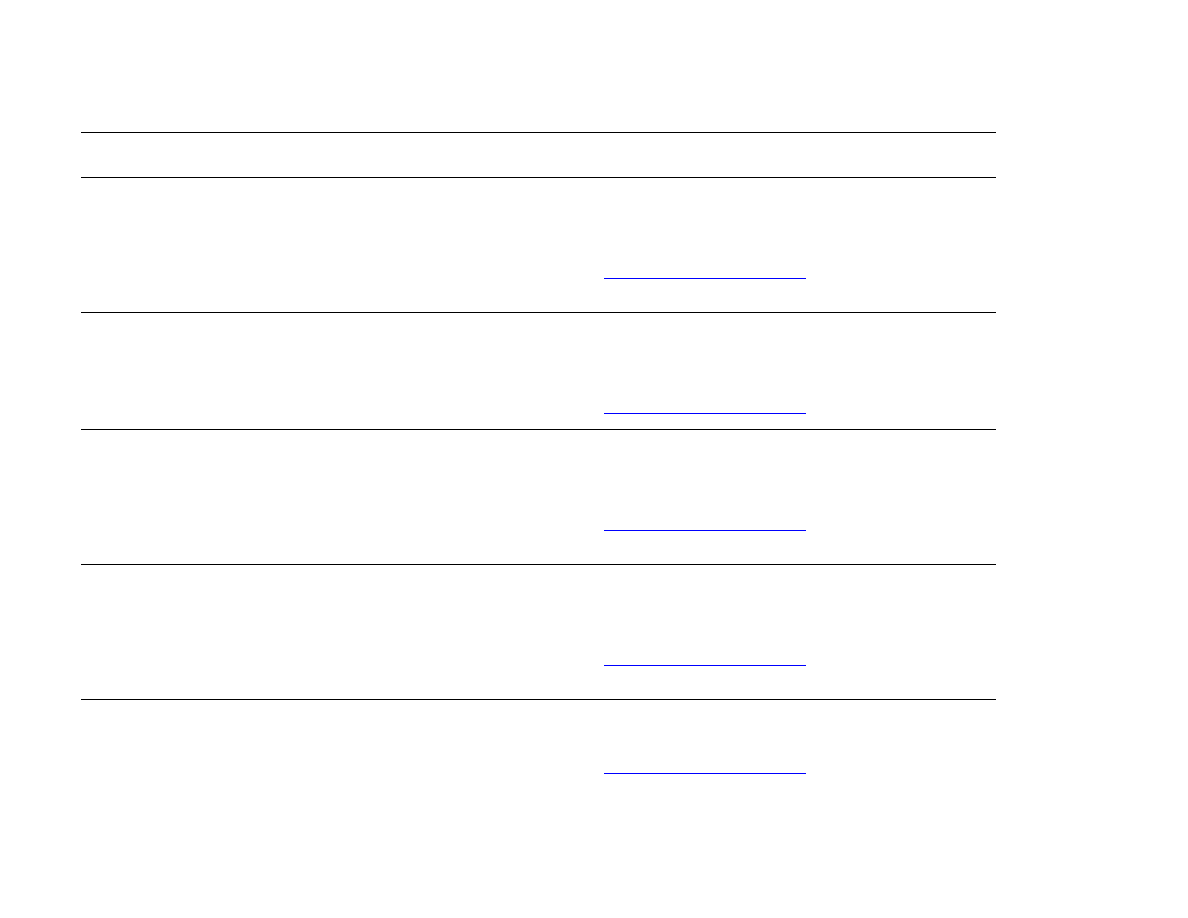
7 Problem solving
134
Understanding product messages
56.x
PRINTER ERROR
alternates with
To continue cycle
power
A temporary printing error occurred.
Turn the product off, then turn the product on.
If this message persists, contact an HP-authorized service or suppor t provider (see the
introduce guide on the product CD, or go to
www.hp.com/suppor t/lj9000
).
57.x
PRINTER ERROR
A temporary printing error occurred.
Turn the product off, then turn the product on.
If this message persists, contact an HP-authorized service or suppor t provider (see the
introduce guide on the product CD, or go to
www.hp.com/suppor t/lj9000
).
58.x
PRINTER ERROR
alternates with
To continue cycle
power
A temporary printing error occurred.
Turn the product off, then turn the product on.
If this message persists, contact an HP-authorized service or suppor t provider (see the
introduce guide on the product CD, or go to
www.hp.com/suppor t/lj9000
).
59.x
PRINTER ERROR
alternates with
To continue cycle
power
A temporary printing error occurred.
Turn the product off, then turn the product on.
If this message persists, contact an HP-authorized service or suppor t provider (see the
introduce guide on the product CD, or go to
www.hp.com/suppor t/lj9000
).
60.x
PRINTER ERROR
An obstruction prevents the tray specified by
xx
from lifting paper properly for feeding.
If this message persists, contact an HP-authorized service or suppor t provider (see the
introduce guide on the product CD, or go to
www.hp.com/suppor t/lj9000
).
Message
Explanation or recommended action
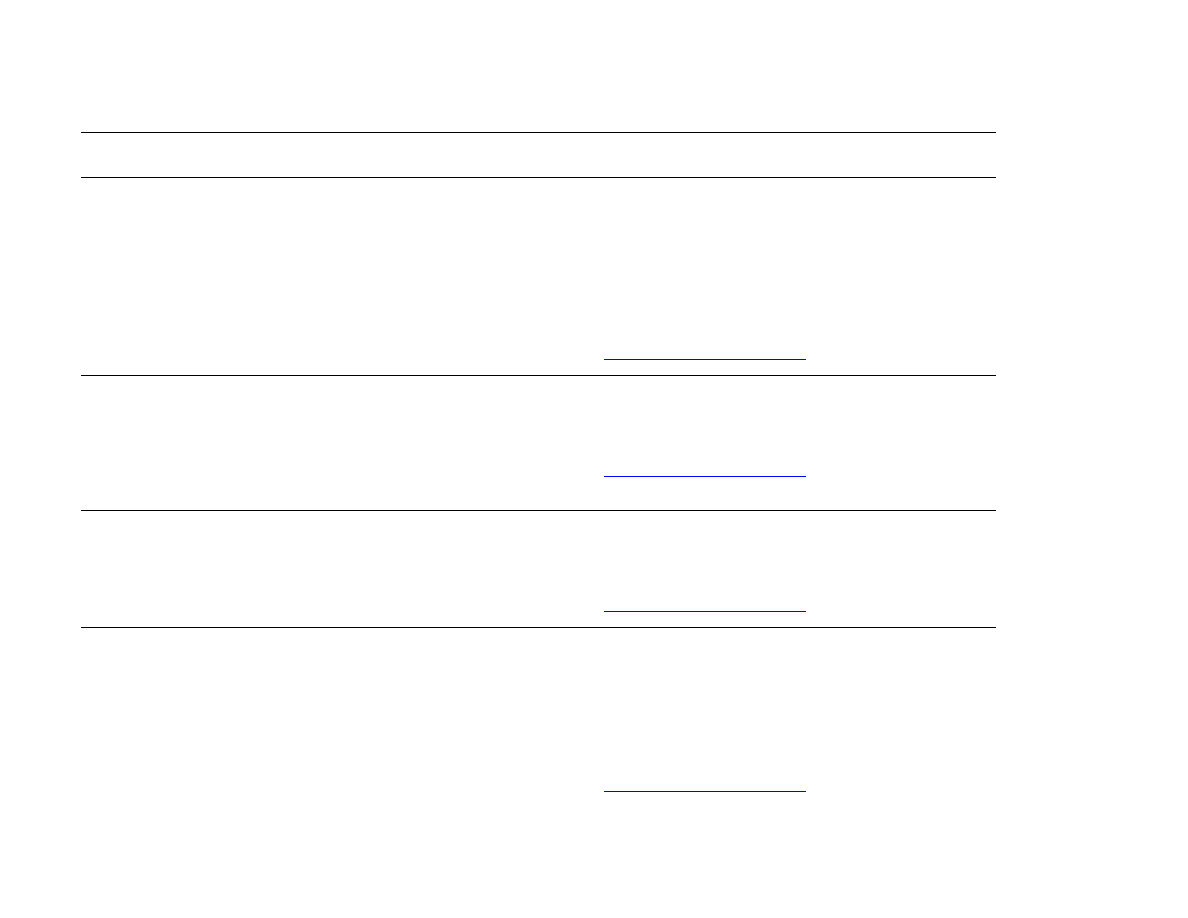
7 Problem solving
135
Understanding product messages
62.x
PRINTER ERROR
There is a problem with the product memory. The
x
value refers to the location of the problem:
0 = Internal memory
1 to 4 = DIMM slots 1, 2, 3, or 4
You might need to replace the specified DIMM.
To continue, touch Continue.
If this message persists, contact an HP-authorized service or suppor t provider (see the
introduce guide on the product CD, or go to
www.hp.com/suppor t/lj9000
).
64
PRINTER ERROR
alternates with
To continue cycle
power
A scan buffer error occurred.
Turn the product off, and then turn the product on.
If this message persists, contact an HP-authorized service or suppor t provider (see the
introduce guide on the product CD, or go to
www.hp.com/suppor t/lj9000
).
66.XY.ZZ
OUTPUT DEVICE FAILURE
A failure occurred with the output device.
Check the cables. Turn the product off, and then turn the product on.
If this message persists, contact an HP-authorized service or suppor t provider (see the
introduce guide on the product CD, or go to
www.hp.com/suppor t/lj9000
).
68.x PERMANENT
STORAGE ERROR
alternates with
Continue
An error occurred in the product nonvolatile memory (NVRAM), and one or more product
settings has been reset to its factory default.
Printing can continue, but there might be some unexpected functions because an error occurred
in permanent storage.
Touching Continue should clear the message.
If this message persists, contact an HP-authorized service or suppor t provider (see the
introduce guide on the product CD, or go to
www.hp.com/suppor t/lj9000
).
Message
Explanation or recommended action
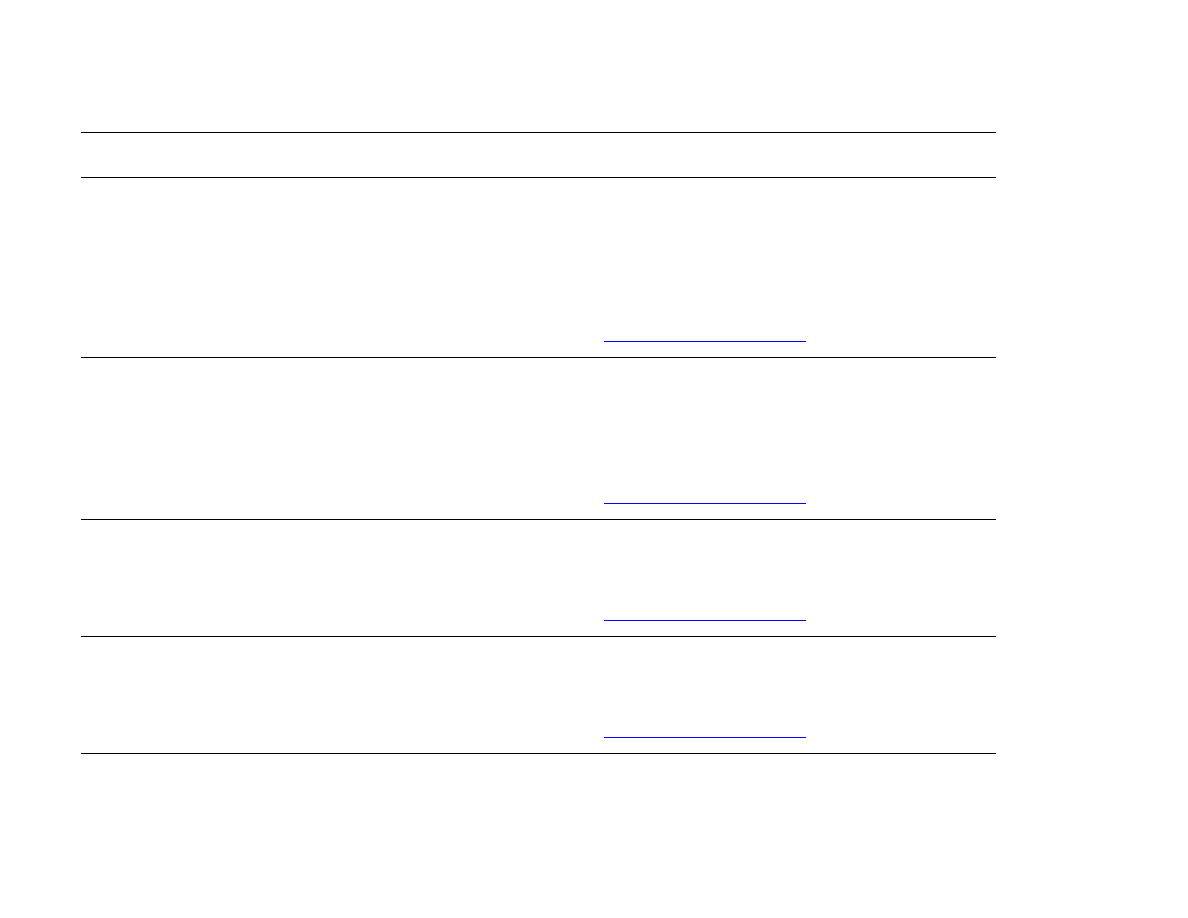
7 Problem solving
136
Understanding product messages
68.x PERMANENT
STORAGE FULL
alternates with
Continue
The product NVRAM is full. Some settings saved in the NVRAM might have been reset to the
factory defaults.
Printing can continue, but there might be some unexpected functions because an error occurred
in permanent storage.
Touching Continue should clear the message.
If this message persists, contact an HP-authorized service or suppor t provider (see the
introduce guide on the product CD, or go to
www.hp.com/suppor t/lj9000
).
68.x PERMANENT
STORAGE WRITE FAIL
The product NVRAM is failing to write.
Printing can continue, but there might be some unexpected functions because an error occurred
in permanent storage.
Touching Continue should clear the message.
If this message persists, contact an HP-authorized service or suppor t provider (see the
introduce guide on the product CD, or go to
www.hp.com/suppor t/lj9000
).
69.x
PRINTER ERROR
A temporary printing error occurred.
Turn the product off, reseat the duplex printing accessory, and then turn the product on.
If this message persists, contact an HP-authorized service or suppor t provider (see the
introduce guide on the product CD, or go to
www.hp.com/suppor t/lj9000
).
79.xxxx
PRINTER ERROR
A critical hardware error occurred.
Turn the product off, and then turn the product on.
If the message persists, contact an HP-authorized service or suppor t provider (see the
introduce guide on the product CD, or go to
www.hp.com/suppor t/lj9000
).
8x.yyyy
The EIO accessory card in slot
x
has encountered a critical error as specified by
yyyy
.
Message
Explanation or recommended action
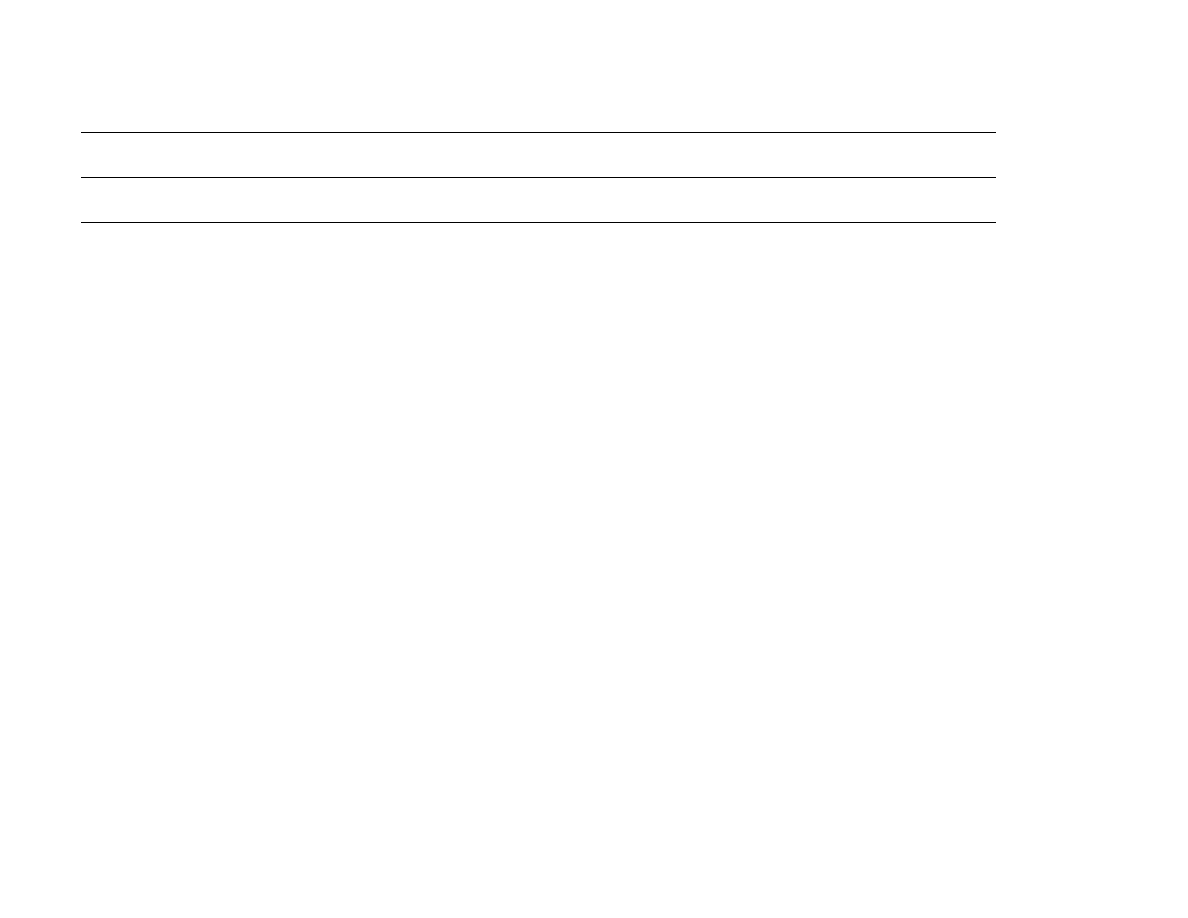
7 Problem solving
137
Understanding product messages
81 SERVICE (xxx)
This message is used when errors occur while testing the product at the manufacturing site.
Message
Explanation or recommended action
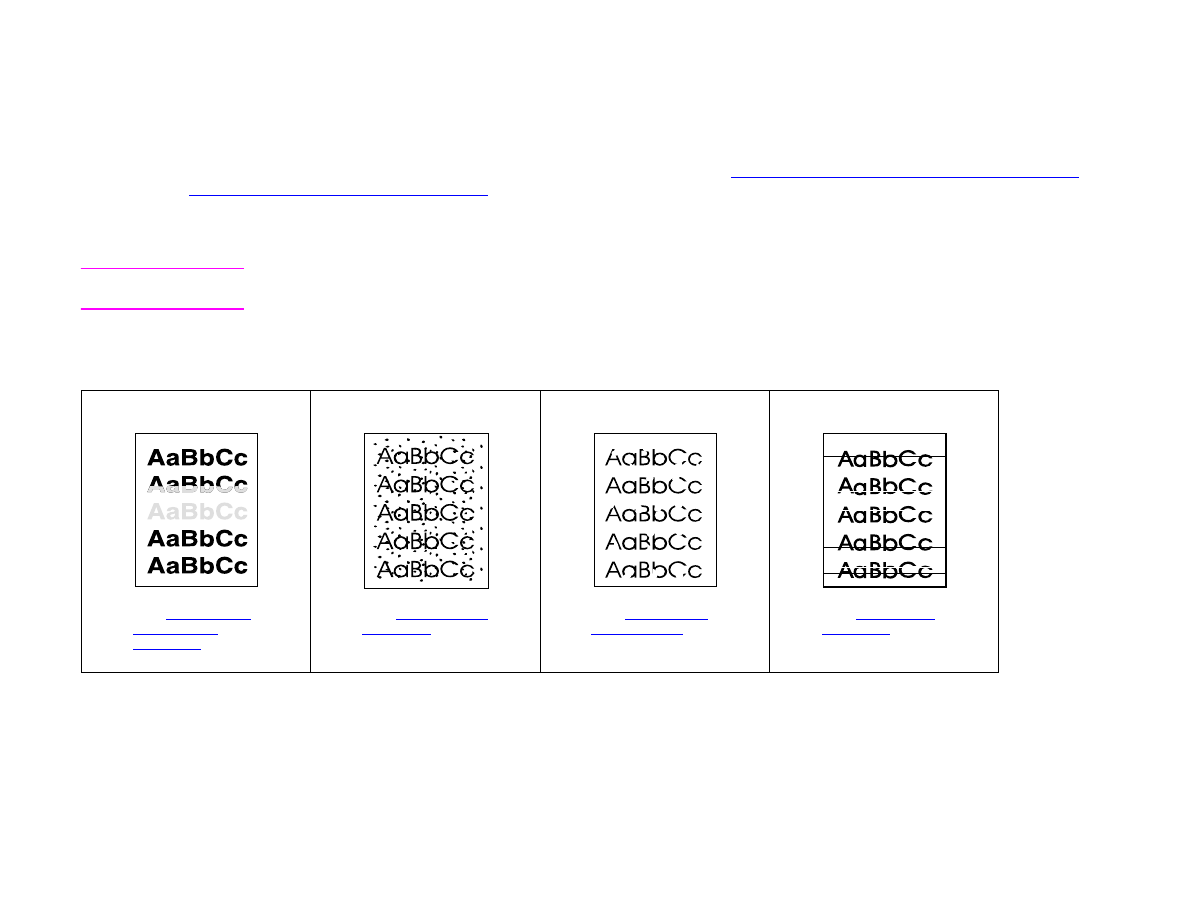
7 Problem solving
138
Correcting output quality problems