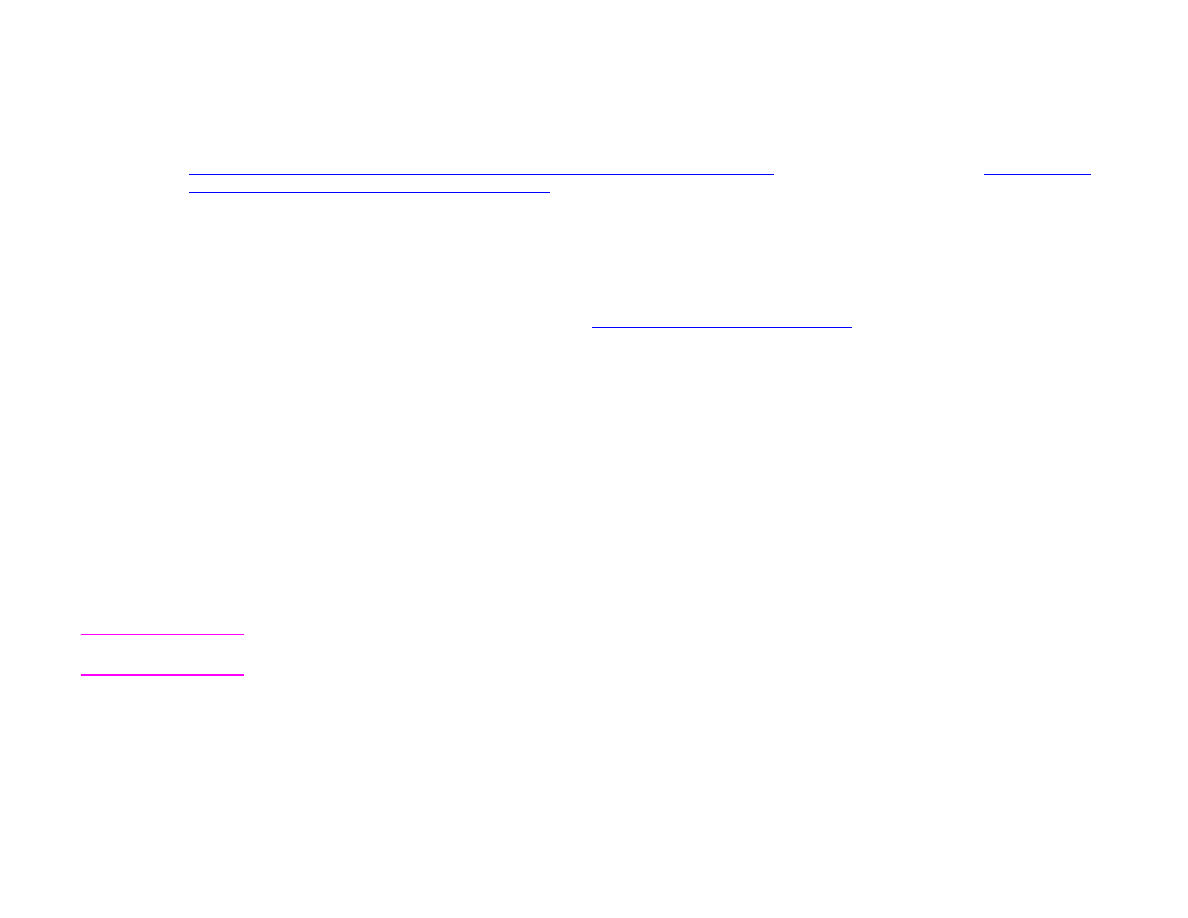
Checking the toner level
You can check the toner level using the product control panel, the product software, the embedded Web access server (see
“Checking the toner level using the embedded Web access server” on page 244
), or HP Web JetAdmin (see
“Checking the
toner level using HP Web JetAdmin” on page 253
).
Using the product control panel
1
Touch Menu.
2
Touch
PRINT SUPPLIES STATUS
.
3
Press S
TART
to print the supplies status page. See
“Supplies status page” on page 171
for information about the supplies
status page.
Using product software
Three things are required to use this feature:
z
The “Supplies Information and Ordering” software must be installed on your computer (use the custom installation option
to install this software).
z
The product must be directly connected to your computer (parallel).
z
You must have access to the World Wide Web.
1
At the bottom right of your screen (in the system tray), double-click the Printer icon. This opens the status window.
2
On the left side of the status window, click the Printer icon from which you wish to obtain status.
3
At the top of the status window, click the Supplies link. You can also scroll down to Supplies Status.
Note
If you want to order supplies, click Order Supplies. This opens a browser that produces a URL through which to
purchase consumables. Select the supplies you wish to order and finish the ordering process.
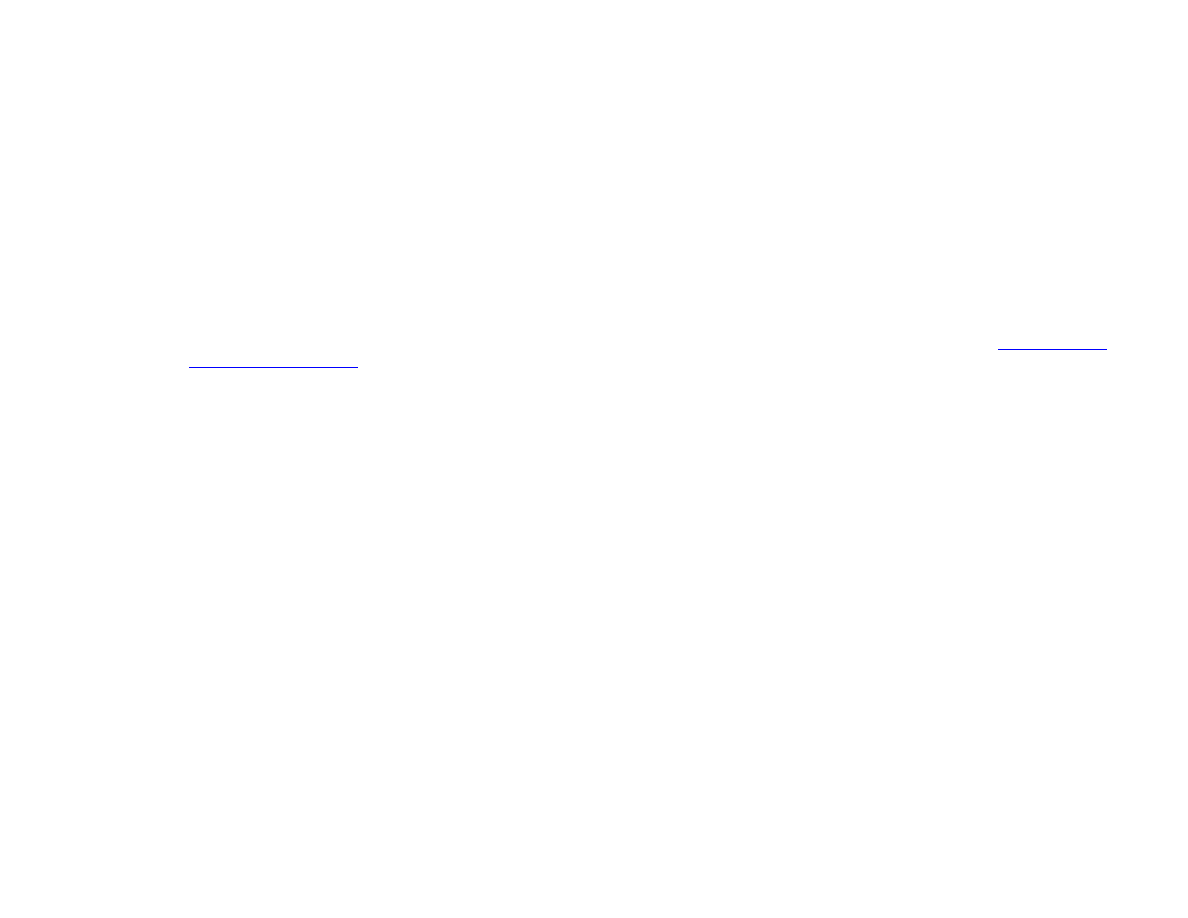
6 Product maintenance
92
Print cartridge conditions