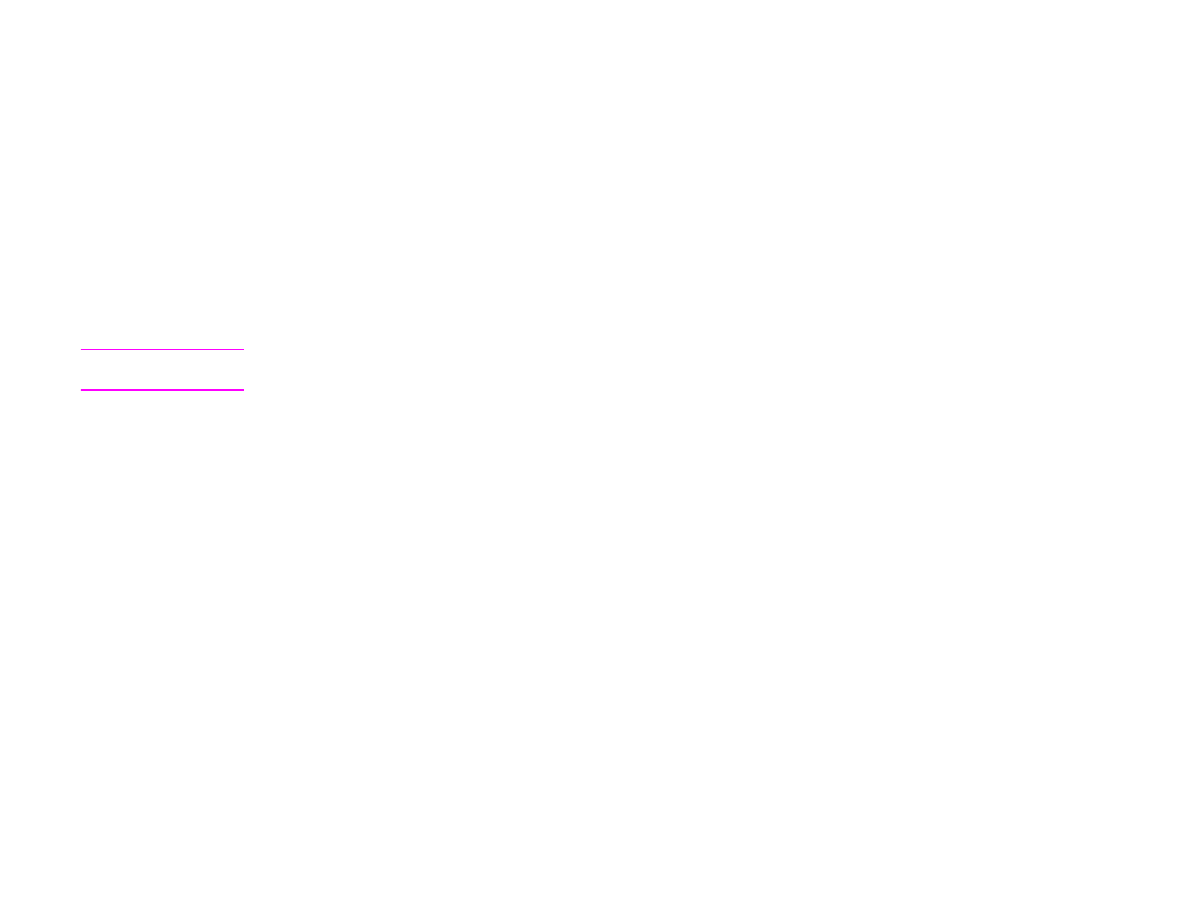
Checking memory installation
Follow this procedure to verify that DIMMs are installed correctly:
1
Check that the product control panel displays
READY
when the product is turned on. If an error message appears, a DIMM
might have been incorrectly installed.
2
Print the configuration.
3
Check the memory section on the configuration page and compare it to the configuration printed before the DIMM
installation. If the amount of memory has not increased, one of the following situations might have occurred:
The DIMM might not be installed correctly. Repeat the installation procedure.
The DIMM might be defective. Try a new DIMM, or try installing the DIMM in a different slot.
Note
If you installed a printer language (personality), check the Installed Personalities and Options section on the
configuration page. This area should list the new printer language.
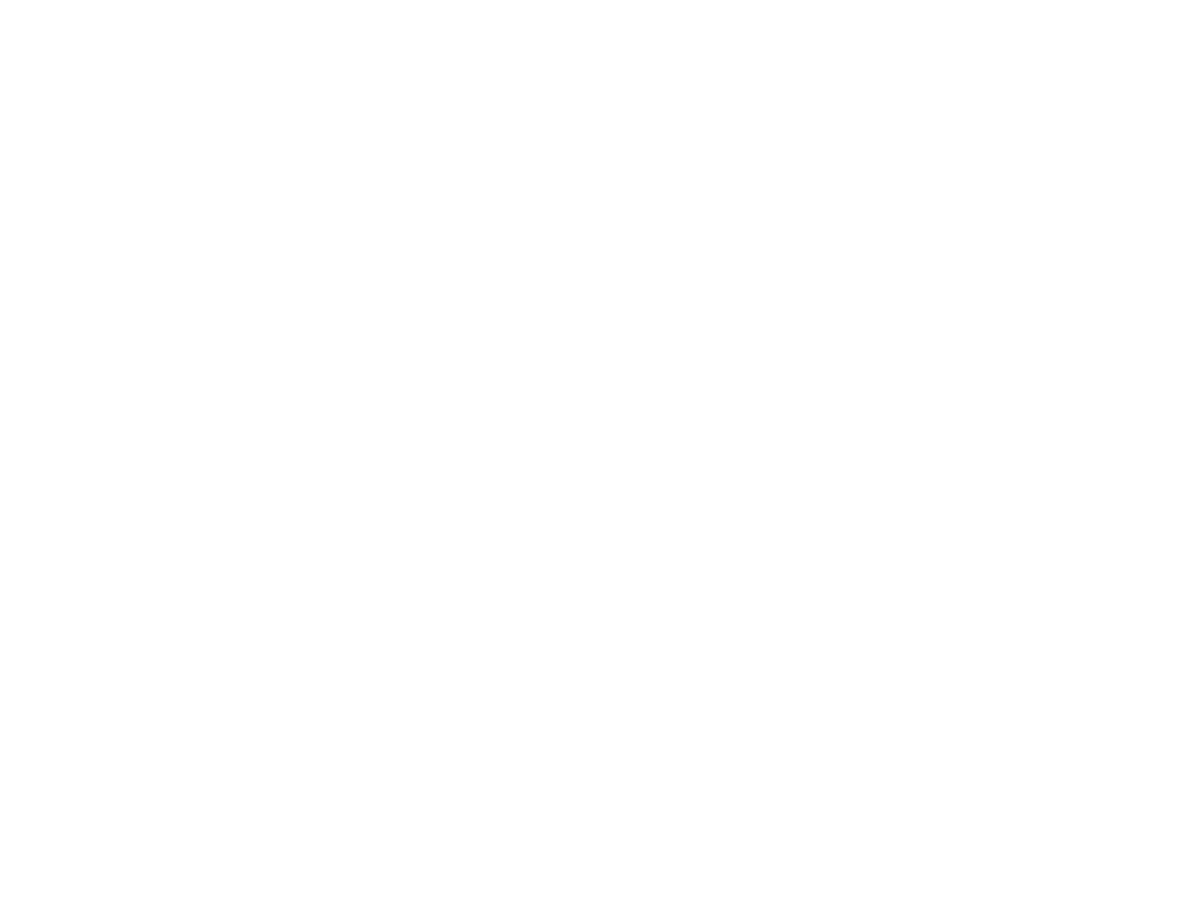
C Product memory and expansion
225
Saving resources (permanent resources)