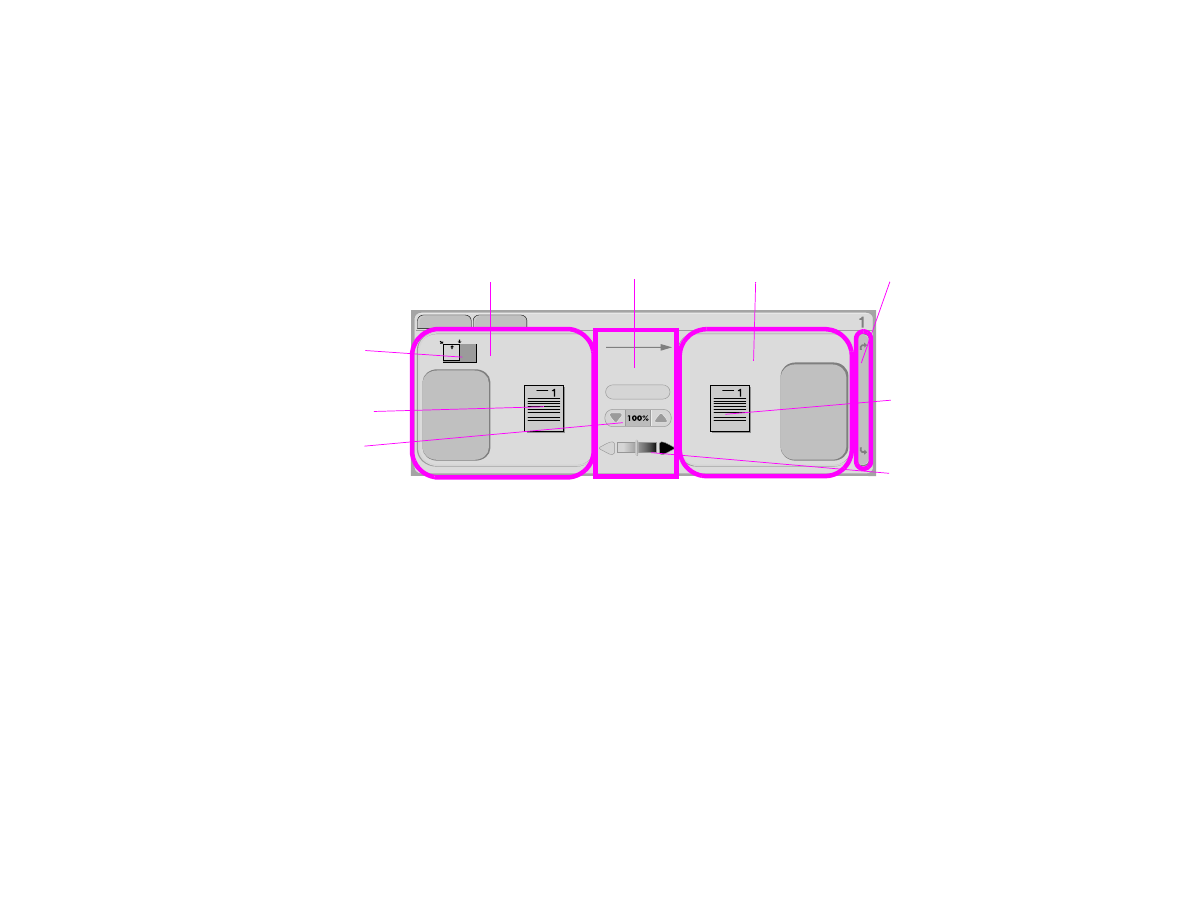
Original
The Original section on the main touch screen allows you to describe the characteristics of the original document. The
Original section is divided into three components that describe the original being copied:
z
Page orientation icon: Shows how the original should be placed on the glass or in the ADF. The paper size is
automatically detected by the product when placed on the glass or in the ADF. You can override the auto-detect function
by touching the Describe Original button and changing the size.
z
Describe Original button: Displays the Original Settings screen where you can describe the original document.
z
Original page icon: Displays the current settings in a graphical representation.
Original section
Image
modification
section
Copy section
Send Options
button
Describe
Original
Copy
Settings
Enhance
Reduce/Enlarge
button
Contrast control
Page orientation
icon
Copy page icon
Original page icon
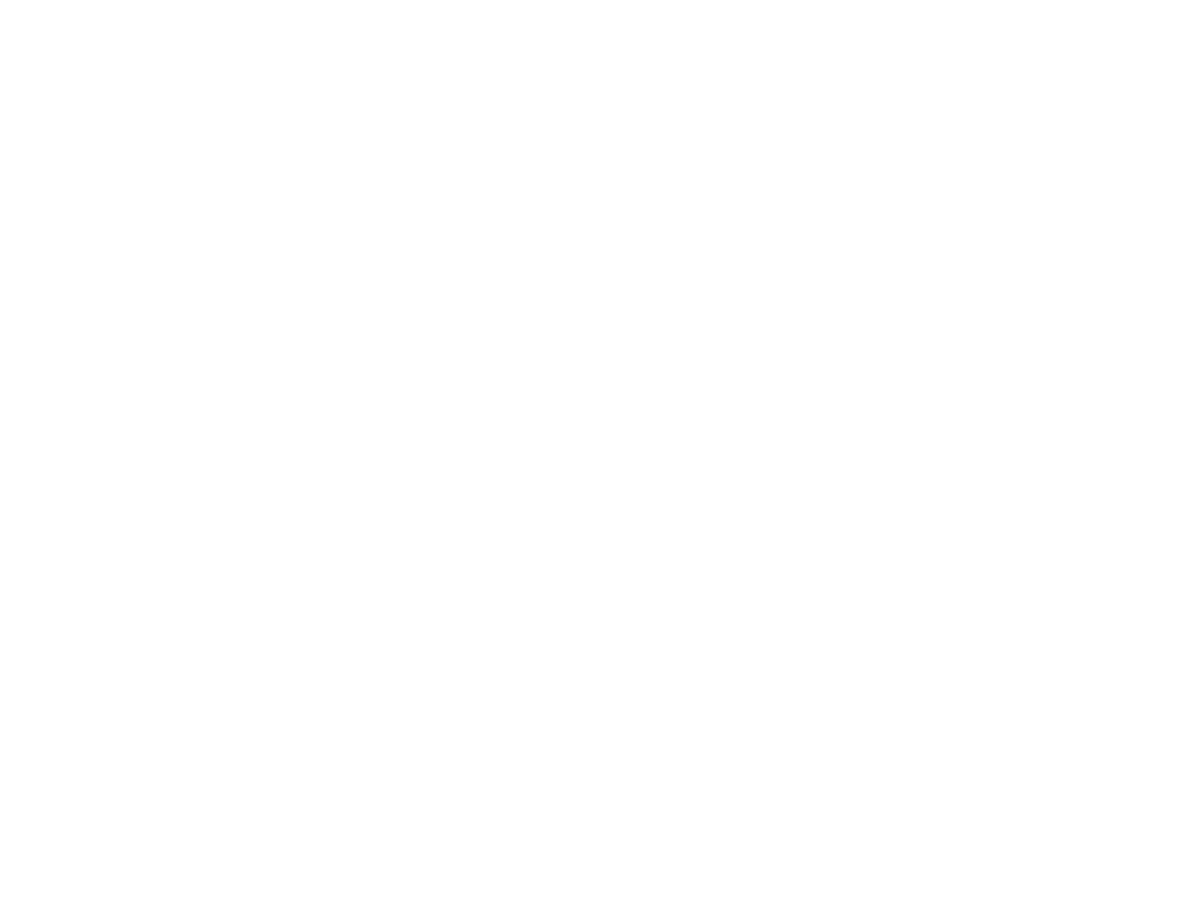
2 The control panel
27
Control panel default touch screen
To describe an original
1
Touch the Describe Original button. The original settings screen appears on the touch screen.
2
Touch the settings that describe your document, such as size, page orientation, number of sides, and page content. The
page icon shows the settings as you choose them.