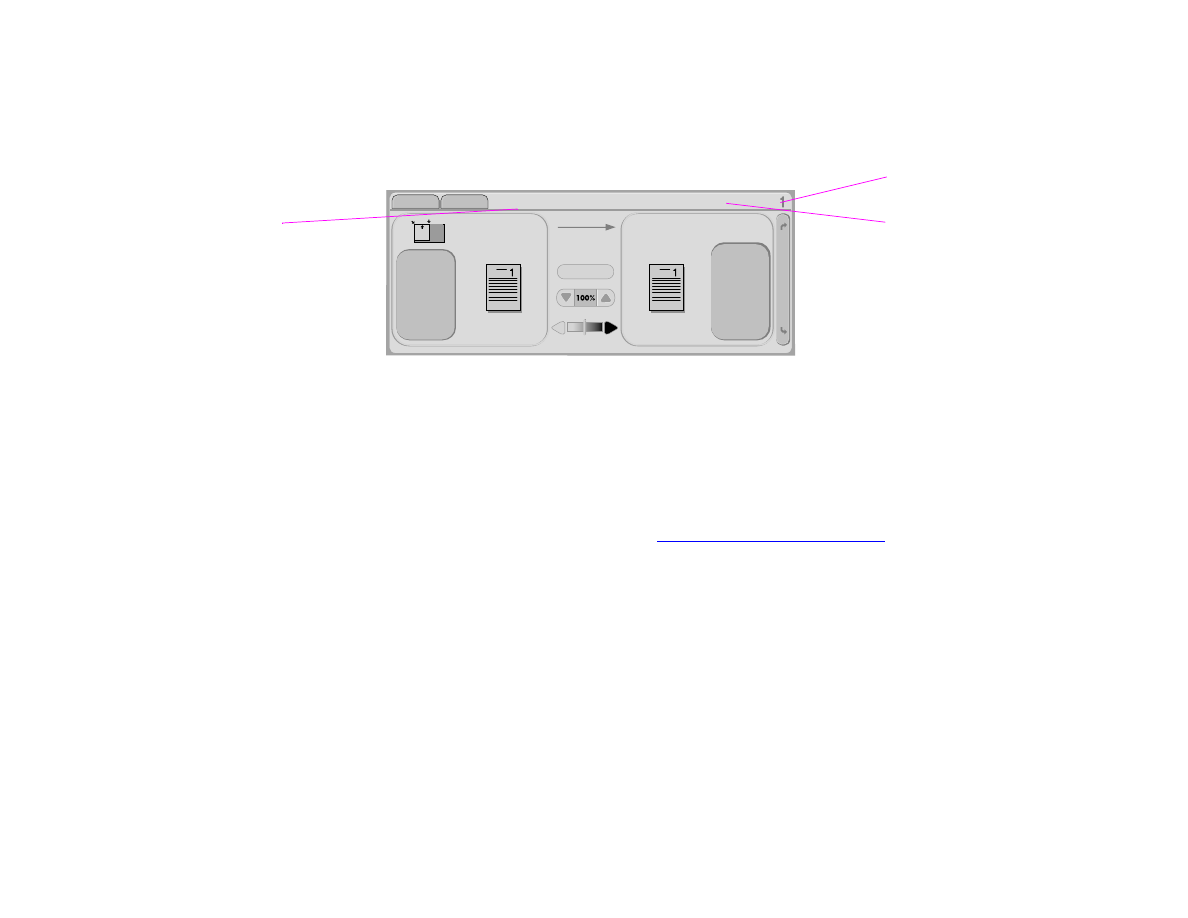
Status bar
The status bar is located at the top of the default touch-screen graphical display. The status bar displays Menu, Help, status
messages, and the number of copies selected.
z
Menu: Choose from a list of menus such as the Information menu and the Paper Handling menu.
z
Help: Choose “What is this?” Help or “Show me how.” (See
See “Help system” on page 20.
)
z
Status messages: Shows the current status of the product, such as
Ready
or
Scanning Page 1
.
z
Number of copies selected: Shows the current number of copies selected. The factory default setting is 1.
User-attention error messages are displayed in a pop-up dialog box that prohibits normal screen interaction until the message
is cleared.
Status bar
Status message
Number of
copies selected
Menu Help
Ready
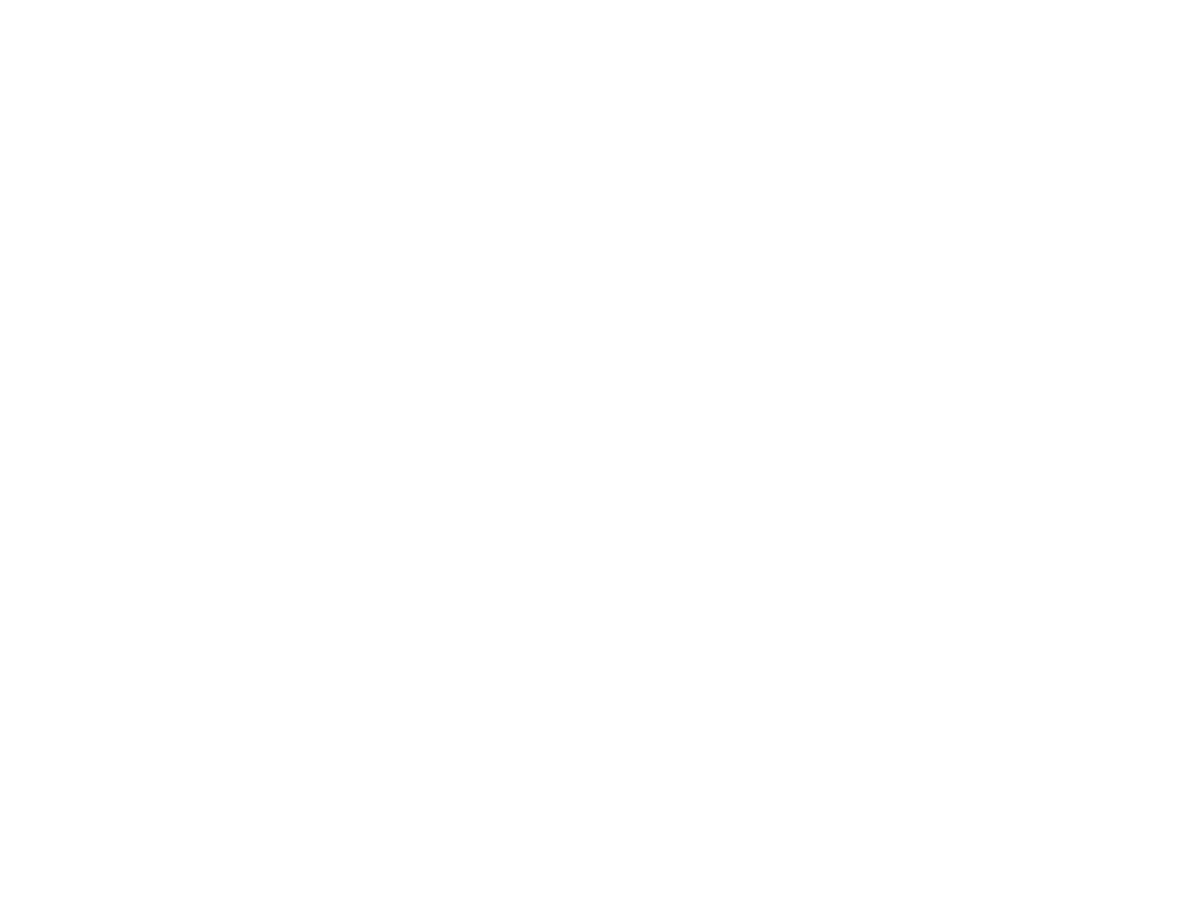
2 The control panel
25
Control panel navigation