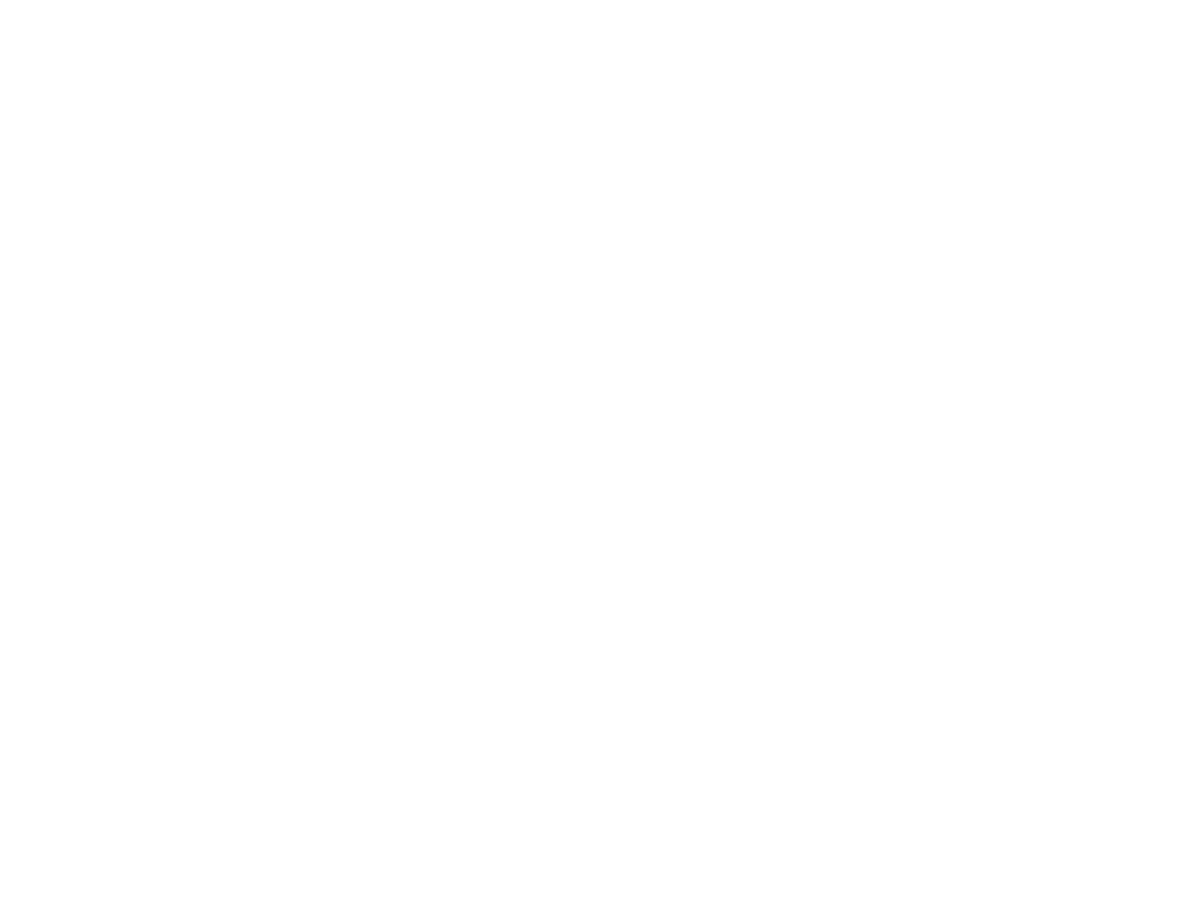
Enhance the document
Touch the Enhance button to gain access to the embedded enhancement screen that allows you to remove the background,
and increase or decrease the sharpness and density.
Background Removal
If you are copying a document that is printed on colored paper, you can enhance your copy quality by removing the
background that might cause your copy to streak or blur. Adjust the amount of background removal by touching the arrows on
the Background Removal Control. The slider moves to the lighter or darker area of the Background Removal Control bar.
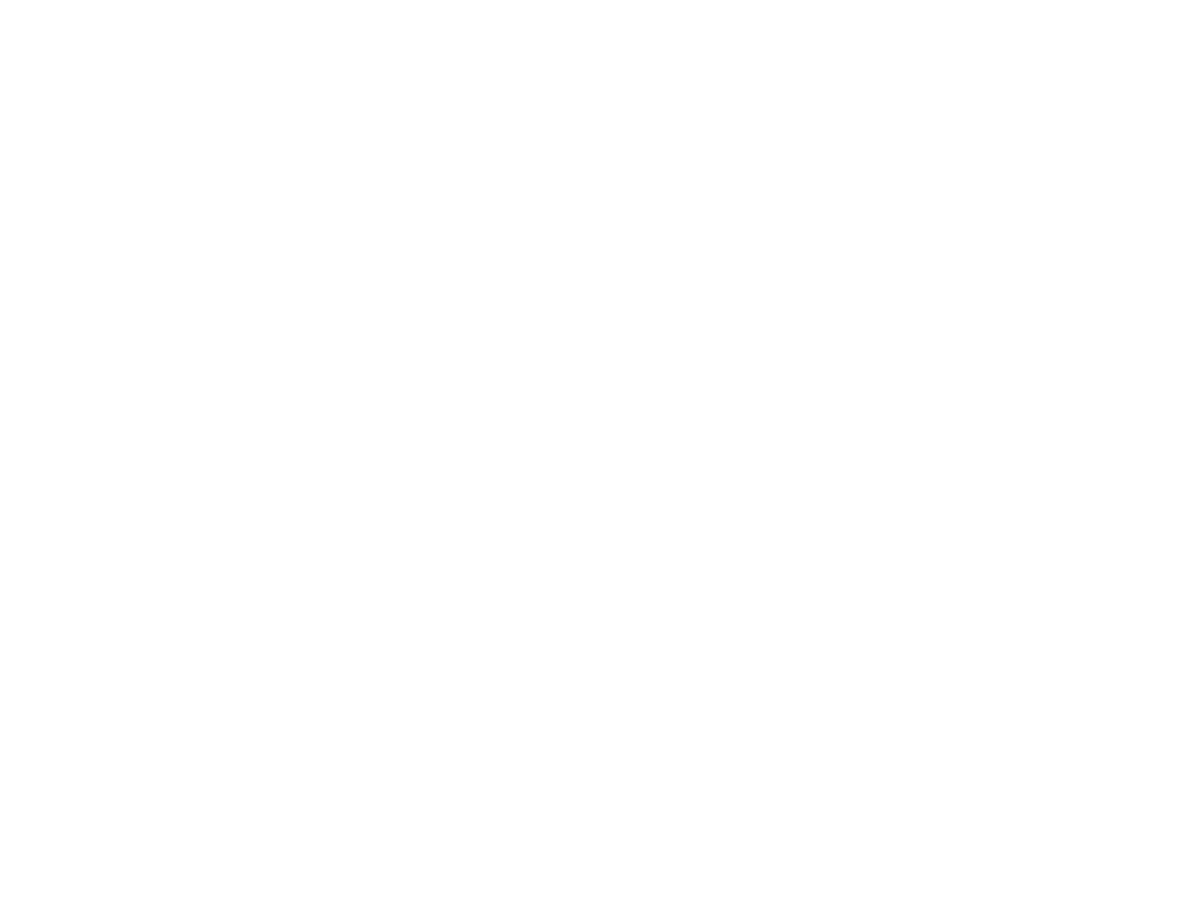
4 Walk-up copying
45
Altering the image
Sharpness
The Sharpness Control specifies the sharpness setting that the scanner uses when the product scans your original.
Sharpness enhances the edges of the original so that faint or fine text and graphics are reproduced more sharply. Adjust the
amount of sharpness by touching the arrows on the Sharpness Control bar.
Density
Like the Contrast Control on the main touch screen, the Density Control on the enhancement screen allows you to
determine the contrast of your copy. Touch the arrows on the Density Control, and move the slider to the lighter or darker
area of the Density Control bar. Changing the density using the Density Control is reflected in the Contrast Control on the
main screen. If you adjust the Contrast Control on the main screen, and then adjust the Density Control on the
enhancement screen, the adjustment you made on the enhancement screen will override any adjustment you made on the
main screen.

5 Printing
46
5