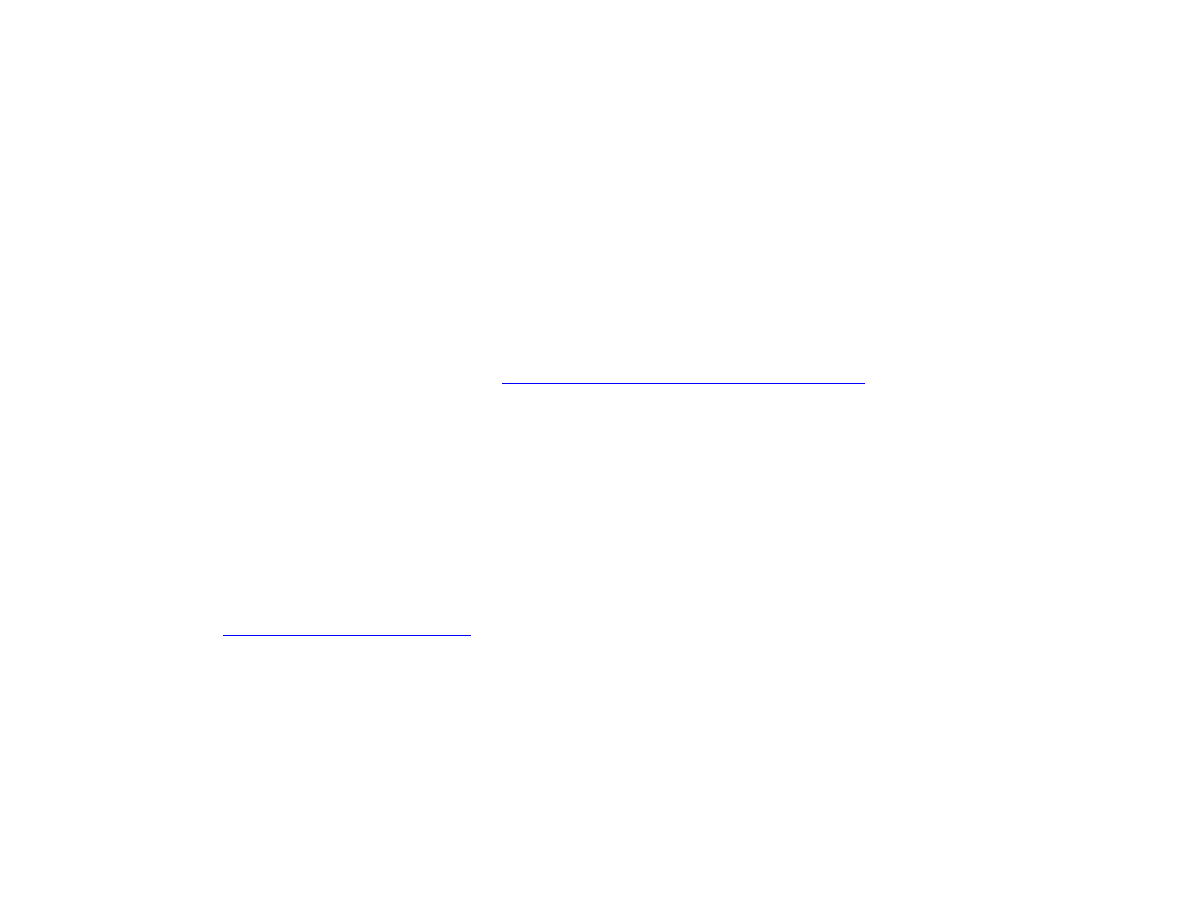
Creating a stored job
Turning on the stored job setting indicates that you want the copy job to be stored on the product hard disk, and that you will
print the job later. You must provide the following information to create a stored job:
1
Choose your basic copy settings (see
“Copying using user-defined settings” on page 38
).
2
Touch the Advanced tab.
3
At the Stored Jobs box, select On.
A popup dialog box displays, asking for the User Name, Job Name, and Personal Identification Number (PIN), if required.
The keyboard displays when you select User Name and Job Name. The PIN is a four digit number that can be typed using the
numeric keypad.
4
Type the User Name.
5
Type the Job Name.
6
Type the PIN, if required.
7
Touch OK.
See
“Printing a stored job” on page 72
for information on printing a stored job.
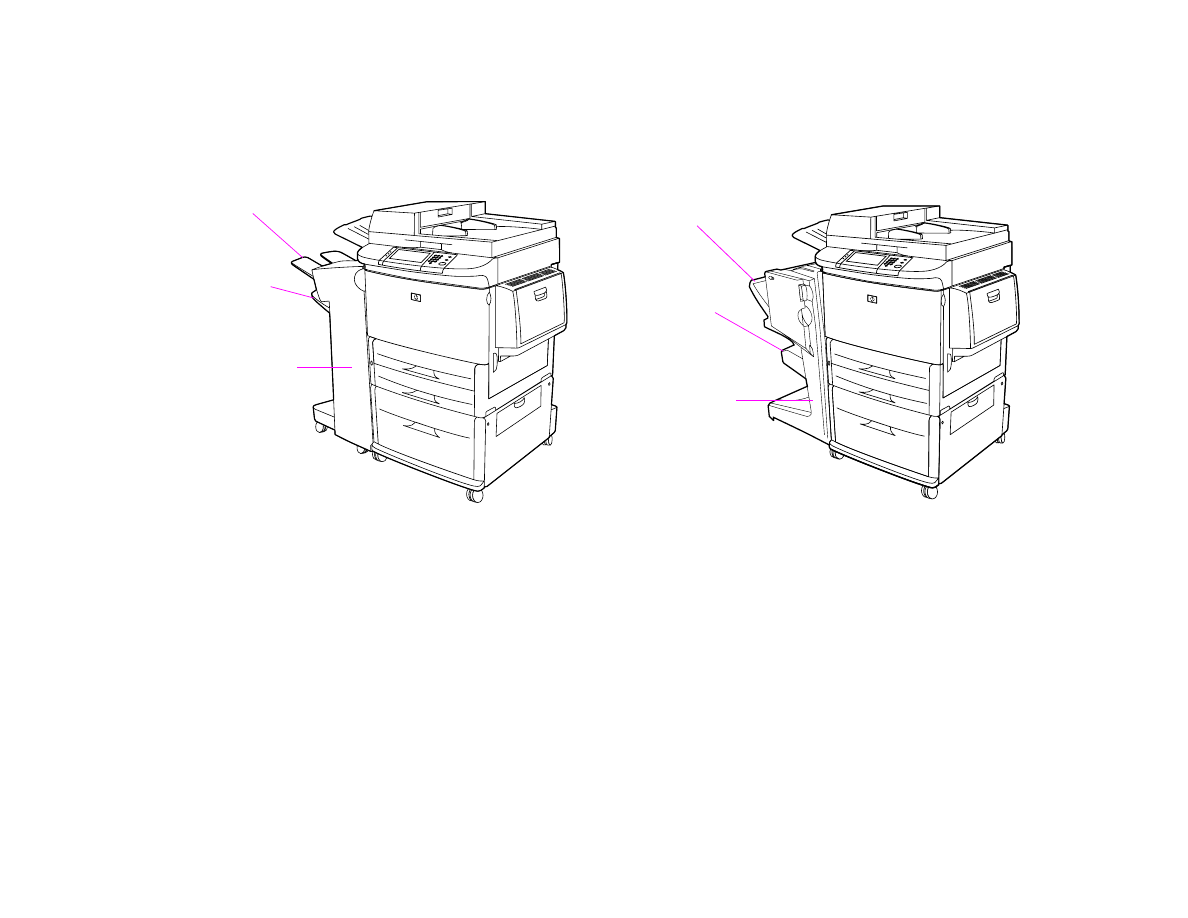
4 Walk-up copying
42
Selecting the output bin